Search for skills in a category
If the Show Categories toggle is enabled, then the Skills Library page displays both categories and skills.
To search for skills in a category:
- In the left panel, select the category source from the dropdown list.
- Browse for the required category using the category hierarchy or search for it
using the finder.
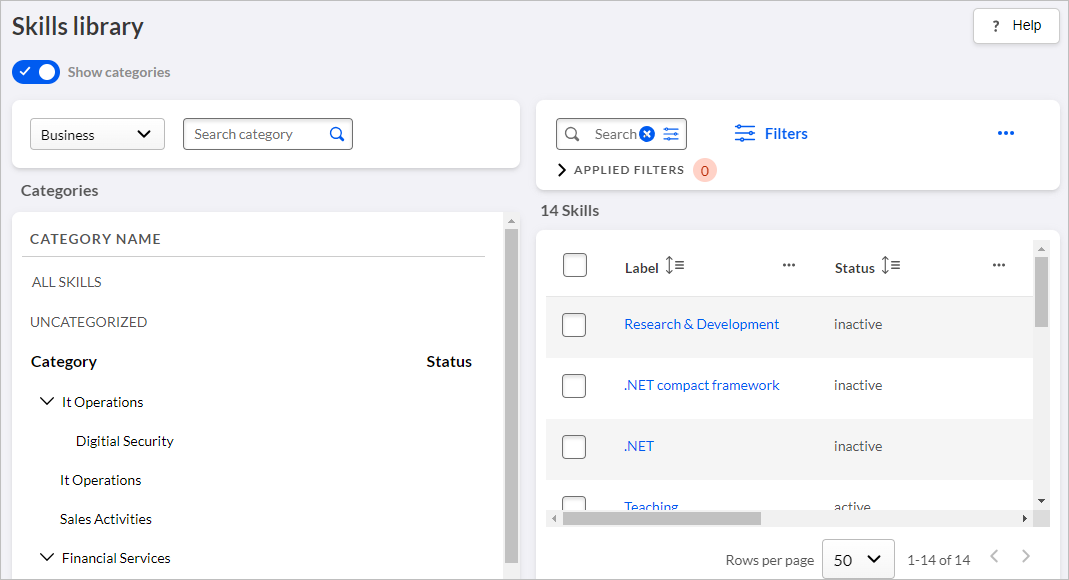
- If a category contains child categories, then expand the parent category to
view and select them.Note: To view skills that are not included in any category, click Uncategorized.
- To view skills in a category, click the category name. The skills in that
category are displayed in the right panel.Note: By default, the All Skills is selected and all skills from the default library are displayed in the right panel.
- Enter the skill label in the search field.
- Click the settings icon in the search field to display the following
additional search checkboxes.
- Label
- External ID
- Select the desired checkbox.
- Click Search. The results are displayed.
- Click Filters. The Skill Library Filters flyout panel is displayed. For more details, see Work with skill library filters.
- Specify the required filters and click Apply.
