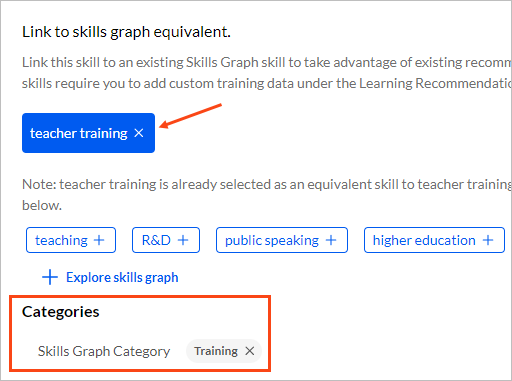Explore and link Skills Graph skills
Cornerstone Skills Studio provides you Skills Graph skill suggestions based on your skill label and description. You can link the skill to a suggested Skills Graph equivalent skill. If you are not satisfied with the suggested skills, you can select a different one from the Skills Graph library.
Notes:
- For skills imported from the default library, they are already linked to the source skill.
- For skills uploaded from a file, if Cornerstone Skills Studio detects an equivalent skill in Skills Graph's taxonomy, it automatically links them. This can be from an identical label or a similar label and description or similar synonyms.
- To see different skill suggestions, modify the label or description of the skill and save your changes.
- When a skill is linked, synonyms and learning recommendations are automatically available for the skill.
- Only one Skills Graph skill can be linked at a time to a custom skill.
To explore and link a Skills Graph skill:
- Click Libraries.
- Click Skills.
- Search for the skill. For more details, see Search for skills.
- Click the skill label. The skill details page opens.
- In the Overview tab, click + icon besides a Skills Graph skill
name. The skill replaces the previously linked skill.Note: To remove a linked skill, click the x icon beside the linked Skills Graph skill name.
- If the required equivalent skill is not in the suggested list of Skills Graph
skills, click Explore skills graph.
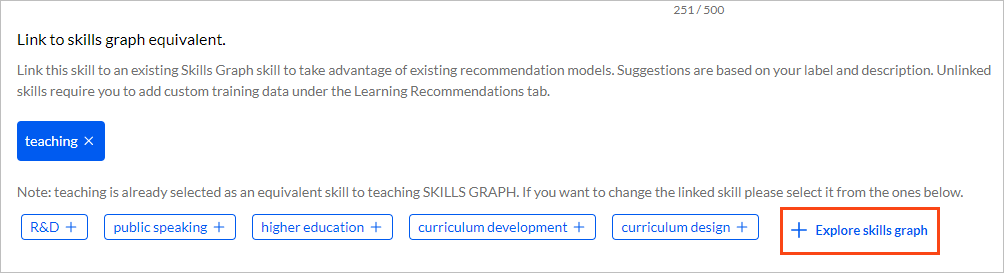
- Search or browse for the required Skills Graph skill.
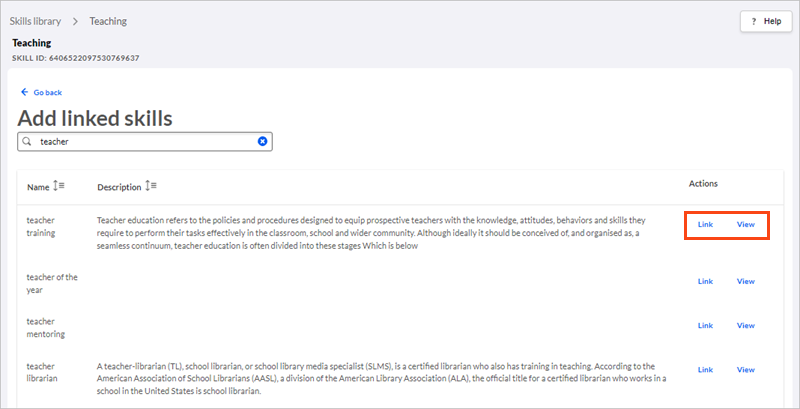
- Click View to view the skill details.
- Click Link to link the custom skill to your skill. The new Skills Graph
skill replaces the previously linked skill. If there are any categories
associated with the linked Skills Graph skill, they are displayed on the same
page.