Update multiple skills in bulk
You can update all skill data from your skills library in bulk. Note that the duration of the bulk update may vary based on the number of skills being updated.
To update all skills in bulk:
- Click Libraries.
- Click Skills.
- Click Bulk update. The Bulk update popup page opens.
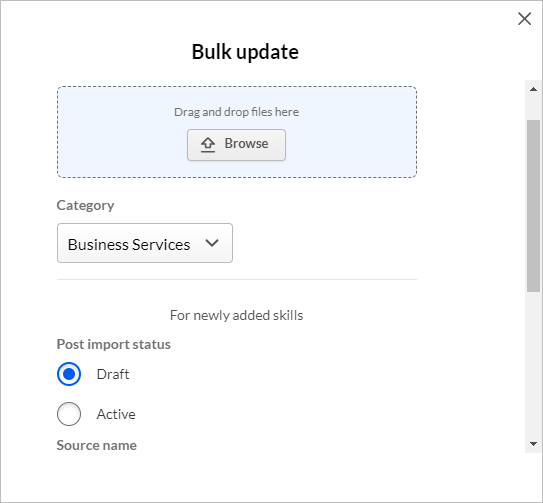
- Click Browse or drag-and-drop the skill data XLSX file to the browse
area.Note: Ensure that the data is populated in the correct format.
- Select the desired category from the Category dropdown list.
- For newly-added skills, select the status for the skills. You can select either Draft or Active.
- In the Source name field, enter an appropriate name for the source or
select one from the Recently used and suggestions.Note: Source name is a key field that is linked to the External ID field of the skill for tracking the skill.
- Click Confirm. The skills data import begins. When successful, the updated values are displayed in the skills library.
