Create Custom Applicant Status at Top OU Level
When defining applicant statuses, a master applicant status list is created at the top organizational unit (OU) level. This list includes the default applicant statuses, which are available by default for Recruiting. The list can also include additional applicant statuses, which are called "custom" statuses. These statuses are created by the administrator and are used to identify the various status points of an applicant during the recruiting process.
Each custom status is associated with a status type, such as Interview or Background Check. The ability to create custom statuses is only available at the top OU level.
All custom statuses can be modified or inactivated.
Note: When managing applicant statuses at the child OU level, new custom statuses cannot be created. Instead, administrators can only add custom statuses that were created at the top level OU.
To create a custom applicant status, go to . Then click the Create Custom Status link.
| PERMISSION NAME | PERMISSION DESCRIPTION | CATEGORY |
| Applicant Status Bank - Manage | Grants ability to access and manage Applicant Status Bank. | Recruiting Administration |
Create Custom Applicant Status
To create a custom status, click Create Custom Status from the Manage Applicant Statuses page. This opens the Create Custom Status pop-up.
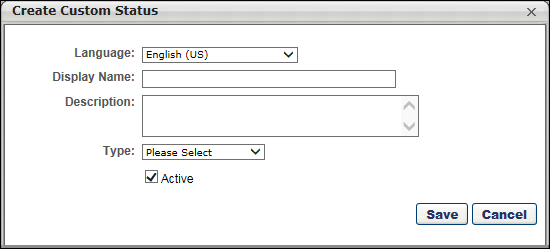
Complete the following fields for the status:
Language
If multiple languages are enabled, from the drop-down list select the language in which you are entering the status name and description. To localize the status name and description into other available languages, select the appropriate language from the drop-down list and enter the localized name and description in the appropriate fields.
Display Name
Enter the status name, which appears throughout the system. The character limit for this field is 50. When the Display Name of an active status is modified after the status is in use or has been used in a job requisition:
- The new display name appears on the Default Status List page.
- The new display name appears in the Status list on the job requisition template.
- Any new job requisitions created after the display name is changed apply the new display name.
- Job requisitions created before the status display name is changed continue to honor the name that existed at the time the requisition was created.
Description
Enter the description of the status. This should describe the purpose of the status and what is implied when an applicant is in that status. The character limit for this field is 500.
Type
A status type must be defined for each custom status. The status type contains specific functionality that is only available for that status type. This enables administrators to create any number of custom statuses and choose the status type for each custom status. The status type selected for a custom status determines the functionality for that step in the applicant status workflow for a requisition.
The name of a custom status in the Display Name field has no bearing on the functionality of a status. The functionality for a status is determined by the status type selected for the status. For example, an administrator wants to create a custom status with the display name of "Phone Screening." They select Interview as the status type so that , an interview process can be configured for the status. If the administrator were to select Background Check as the type, then a background check process could be configured for the status. But, since they are creating a custom applicant status for phone interviews, the administrator want to select Interview as the status type so that the interview functionality that is configured by the system can be used for the Phone Screening status.
Each applicant status can only have one associated status type.
The following status types cannot be associated with custom statuses, as they are only associated with the system-defined default statuses:
- Closed
- Hired
- Offer Letter
Select from one of the following status types:
The Background Check status type means that an applicant is in a background check step of the status workflow. The Background Check status type can be selected for any custom status and can be added multiple times to the applicant status workflow. This allows you to have multiple background check steps throughout the applicant status workflow.
For portals with third party vendor background check integration, the functionality associated with the Background Check status type is available for each instance of the Background Check status type in an applicant status workflow. For portals that do not have HireRight integration, there is no functionality that can be configured for the Background Check status type.
A recruiter would like candidate background checks to be managed by a third party vendor but keep the process connected to each candidate's Applicant Profile page. By integrating the background check process with a third party vendor, the recruiter can request background checks directly from the Applicant Profile page and monitor the progress from within the associated status panel. Once the vendor completes the background check, he can view the final report from the vendor to understand the applicant's background check result.
The Interview status type means that an applicant is in an interview step of the status workflow. The Interview status type can be selected for any custom status and can be added multiple times to the applicant status workflow. This allows you to have multiple interview steps throughout the applicant status workflow. The functionality associated with the Interview status type is available for each instance of the Interview status type in an applicant status workflow.
The functionality for the Interview status type is configured on the requisition template and can also be configured on the job requisition. Additional interview functionality is configured via the Interview status type panel on the Applicant Profile page and from the Interview Manager page.
For information about the configurable options available for the Interview status type, see the following topics in Online Help:
- See Applicant Review Tab - Interview Status Type Overview.
- See Applicant Review Tab - Interview Status Type Overview.
- See Statuses Tab - Interview Status Type - Scheduled Interview.
- See Statuses Tab - Interview Status Type - On Demand Video Interview.
- See Interview Manager Overview.
An organization's hiring process has multiple stages, which includes in-person and live video interviews with the candidate. With this enhancement, the administrator can create an interview process by configuring the Interview status type in the applicant status workflow. She can then configure the interviewers and schedule the interviews using the Interview Management and Scheduling feature.
This option is selected by default. The Other status type is designed to be used for applicant status workflow steps that do not require any configurable functionality to be associated with the step. For example, a status workflow may have a custom status named Discussion. During the Discussion step of the status workflow, the applicant reviewers, hiring manager, and department head meet in-person to discuss the applicants and determine the top three prospects. This step does not require any configurable functionality, as it is an in-person, internal meeting that is a standard part of the organization's recruiting process. For this reason, the status type defined for the status is Other.
The Review status type means that an applicant is in an applicant review step of the status workflow, which indicates that the applicant is being reviewed by recruiters and hiring managers. The Review status type can be selected for any custom status and can be added multiple times to the applicant status workflow. This allows you to have multiple applicant review steps throughout the applicant status workflow. However, the functionality associated with the Review status type only appears in the first instance of the Review status type in an applicant status workflow. All subsequent instances are placeholders in the status workflow to indicate that the applicant is in an applicant review status.
See Statuses Tab - Review Status Type.
Hiring Manager/Applicant Reviewer Shortlisting
For portals with the shortlisting functionality (for hiring managers and applicant reviewers) enabled, there must be at least one applicant in a Review status type in order for the reviewer or hiring manager to have access to review the applicant. Applicant reviewers only have to access applicants when the applicants are in the Review status type. Further, once they have reviewed the applicant, the applicant will no longer appear on their Review Applicants page.
This functionality is deprecated. It will not be activated for any new customer.
Learn more about Request Candidate Feedback on the following Online Help topics:
The Custom Integration status type mans that the applicant is in an integration step of the status workflow. The Integration status type can be selected for any custom status and can be added multiple times to the applicant status workflow. This allows you to have multiple integration steps throughout the applicant status workflow. For portals with custom integrations enabled, the functionality associated with the Custom Integration status type is available for each instance of the Custom Integration status type in an applicant status workflow. For example, this status type would be selected for portals with First Advantage enabled in order to create a custom status for the background check.
The Integration status type can be used to define a custom applicant status as an integration step in the applicant workflow. When Custom Integration is selected in the Type field, the Integration field appears below. This field requires the administrator to select the appropriate integration for the status. The drop-down displays integrations that are defined as active and available to select for applicant statuses. Note: Integration availability is defined by the administrator in Recruiting Integrations Preferences.See Recruiting and Onboarding Integrations.
This status type is only available for portals with the assessment vendor functionality enabled. This status type enables administrators to include an SHL assessment status type in the applicant review workflow and configure assessment functionality for the applicable steps in the workflow. Note: SHL is an assessment vendor with whom assessment functionality can be integrated. To enable this functionality, contact Global Customer Support. The SHL Assessment status type remains available when used in a job requisition, even if the backend setting is disabled after the requisition is created.
This status type indicates that the applicant is in an assessment step in the workflow. The SHL Assessment status type can be selected for any custom status and can be added multiple times to the applicant status workflow. This allows you to have multiple SHL assessment steps throughout the applicant status workflow. The functionality associated with the SHL Assessment status type is available for each instance of the SHL Assessment status type in an applicant status workflow.
Active
When the Active box is checked, the status is active and is available to be included in applicant status workflows.
If a status is made inactive:
- The status is no longer available for selection on the Default Status List page.
- The status no longer appears in the Status list on the job requisition template and is not available to be added to a template.
- Any new job requisitions created after the status is inactive do not apply the inactive status.
- Job requisitions created before the status is inactive continue to honor the status as an active status.
Save/Cancel
After entering the appropriate information, click .
Or, click to cancel creating the custom applicant status.