When a status is defined as the Review status type, the status is used to grant reviewers access to the applicants for a requisition. Multiple Review status type panels may appear on the Statuses tab of an applicant's profile. The panels appear in the order in which they are configured in the status workflow for the requisition.
The Review status type functionality only appears in the first Review status type panel on the Statuses tab and confirms that a review request was sent to the reviewer. For any additional Review status type statuses that are configured for the workflow, there is no functionality in the status panel.
When an applicant reaches the first occurrence of the Review status type, all users who are applicant reviewers for the requisition are granted access to the applicant. All subsequent instances of the Review status type in the status workflow appear on the applicant's profile as placeholders.
A checkbox is available for reviewers and requisition owners to indicate a review is complete. Requisition owners can use the Review status type panel as a method of tracking which reviews are complete. Applicant reviewers can also be added.
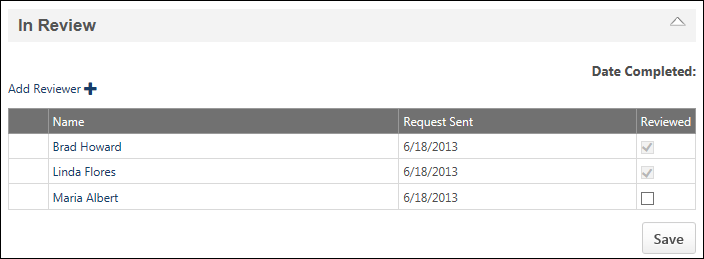
The reviewers who appear at the top of the Review status type panel are reviewers that were added at the Requisition Level![]() Requisition level refers to the job requisition in Manage Job Requisitions. Changes made to a job requisition are referred to as being made at the "requisition level." Applicant reviewers added to a job requisition after the requisition is created are referred to as being added at the "requisition level." An offer letter template added to a job requisition is referred to as being added at the "requisition level." This term applies to the Recruiting functionality. This is a Recruiting term.. Reviewers that are added via the Review status type panel appear below the requisition level reviewers and are listed in alphabetical order by first name.
Requisition level refers to the job requisition in Manage Job Requisitions. Changes made to a job requisition are referred to as being made at the "requisition level." Applicant reviewers added to a job requisition after the requisition is created are referred to as being added at the "requisition level." An offer letter template added to a job requisition is referred to as being added at the "requisition level." This term applies to the Recruiting functionality. This is a Recruiting term.. Reviewers that are added via the Review status type panel appear below the requisition level reviewers and are listed in alphabetical order by first name.
Add Reviewer
Applicant reviewers can be added via the first instance of the Review status type panel. Reviewers added at the applicant level can only review the applicant for whom they are a reviewer. They can also add comments and rate the applicant.
To add an applicant reviewer via the Review status type panel:
- Click the Add Reviewer link. This opens the Select pop-up.
- Select one or more users, and then click . This adds the user to the Review status type panel and triggers the Review Applicant email, if the email is configured by the administrator. Note: If a user is already a reviewer, they cannot be added via the Review status type panel. A pop-up message appears alerting you that the user is already a reviewer.
Applicant-level reviewers can be deleted by clicking the Trash Can icon to the left of the reviewer's name. Immediately upon deleting the reviewer, the Requisition: Reviewer permission is revoked for the reviewer, and they can no longer access the applicant associated with the requisition. The reviewer's comments and ratings are saved and remain for the applicant. Note: Requisition-level reviewers cannot be deleted at the applicant level. They can only be deleted at the requisition level.
Reviewer Table
The following information displays in the table:
- Name - The name of the reviewer. Reviewers are sorted in the order in which they are listed on the requisition. To view additional information about the reviewer, place your computer mouse over the owner name. An information pop-up appears, displaying the user's profile image, name, position, telephone number, and email address, if available.
- Request Sent - The date on which the Review Request email was sent to the reviewer.
- Reviewed - A checkbox that indicates whether or not the reviewer has completed their review. Applicant reviews can be completed in the following ways:
- Posting a comment
- Rating an applicant
- Checking the box in the Reviewed column
Note: Checking the box in the Reviewed column and then clicking grays out the box, and it is no longer selectable.
Note: A selectable checkbox is only available for the reviewer and requisition owner. For users who are not either the requisition owner or a designated applicant reviewer, reviewers are visible, but the checkbox is not selectable.
- Save - The button displays for reviewers and requisition owners if there is at least one selectable checkbox in the Reviewed column that the user can edit. The button must be clicked in order to save changes to the table.
Completed reviews cannot be undone. If the applicant's status is changed back to a Review status type, then the reviews are removed and the review process starts over.
Duplicate Reviewer Instances
A reviewer could appear twice on the Review status type panel. This occurs when a reviewer is added at the applicant level and then added at the requisition level. Duplicate reviewers are treated as individual reviewers, even though they are the same reviewer. In such instances, a separate Reviewed checkbox appears on the Review status type panel, separate emails are triggered, etc.
Duplicate reviewers can only be deleted via the method with which they were added (i.e., requisition level or applicant level). When deleted at either the requisition or applicant level, the reviewer's name no longer appears on the In Review panel. Note: Comments and ratings from reviewers deleted at the requisition level are saved and remain for the applicant.