The Universal Profile: Bio page includes the following functionality:
- About - This tab displays basic information about the user.
- Resume - This tab enables users to view and edit their resume sections.
- Career - This tab enables users to view and edit their career preferences.
- Onboarding - This tab enables users to view onboarding workflows.
To access the Bio homepage, go to . Then, select the Bio tab. Note: The location of this link is configurable by your system administrator.
To access another user's Universal Profile - Bio page, select the user's photograph from any Universal Profile or Global Search page.
| PERMISSION NAME | PERMISSION DESCRIPTION | CATEGORY |
| Bio Resume - View | Enables user to view the Bio - Resume page for users within their permission constraints. If a user does not have permission to view the Bio - Resume page, then the Resume tab is not available. This permission can be constrained by Employee Relationship, OU, User's OU, User Self and Subordinates, User's Direct Reports, User's Self, and User. | Universal Profile |
| Connect - View |
Enables users to access Connect live feed and profile screens. This is an end user permission. Note: This permission applies to the legacy version of Connect. |
Connect |
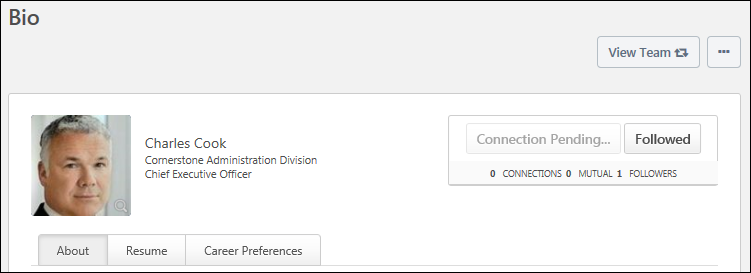
Troubleshooting Information
The following page contains an administrator's guide for configuring the Universal Profile:
View Team
The View Team flyout allows managers
The button displays if enabled in the portal.
See Universal Profile - View Team Flyout.
Options
An drop-down may be available on various pages of the Universal Profile. This menu may include options such as Assign Training and Create Goal. See Universal Profile Options Drop-down Overview.
Connect
When viewing the Universal Profile - Bio page of another user, you can send a connection request for the user by selecting the button in the upper-right corner of their profile.
User Information
At the top of the page, the information that is displayed about the user is determined by the administrator.
The user's photo may be displayed. Select the user's photo to view an enlarged version of the photo in a pop-up. In addition, the following user information may be displayed:
- User's First and Last Name
- User OU 1
- User OU 2
Note: Users may be able to edit their photo via the My Account > Preferences page. See My Account - Preferences.
Bio Page Categories
The Bio page is separated into main categories, which can be accessed by clicking the appropriate tab below the user's basic information. The following tabs may be available: