This guide will discuss options in Preferences, Security, and Navigation tabs that administrators can use to customize the look and feel for the Universal Profile.
Universal Profile Preferences
Most of the configuration work for the Universal Profile can be achieved by clicking Admin > Preferences on the menu bar and using the links in the Universal Profile Preferences area of the page.
Universal Profile General Preferences
In general preferences, the tab titles and page descriptions can be customized. The first tab listed will be the default page that end users are navigated to when they click on the Universal Profile tab.
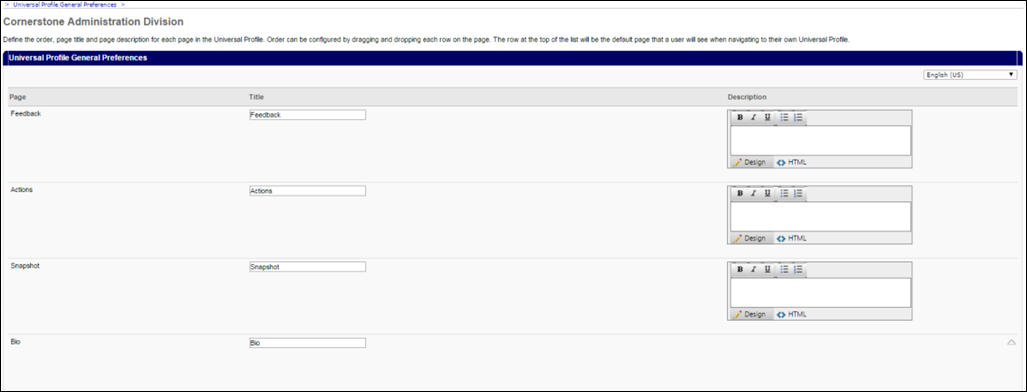
Bio About Preferences
Within Bio About Preferences, Administrators can control which information fields display on the Bio Page, which is accessible from Global Search when viewing a user's Bio. The name of the page can also be re-titled and additional user information can be added, including user custom fields.
Other Bio related pages, if enabled include the Resume and Career Preferences areas. Resume and Career Preferences are configured within Bio: Resume and Career Preferences.
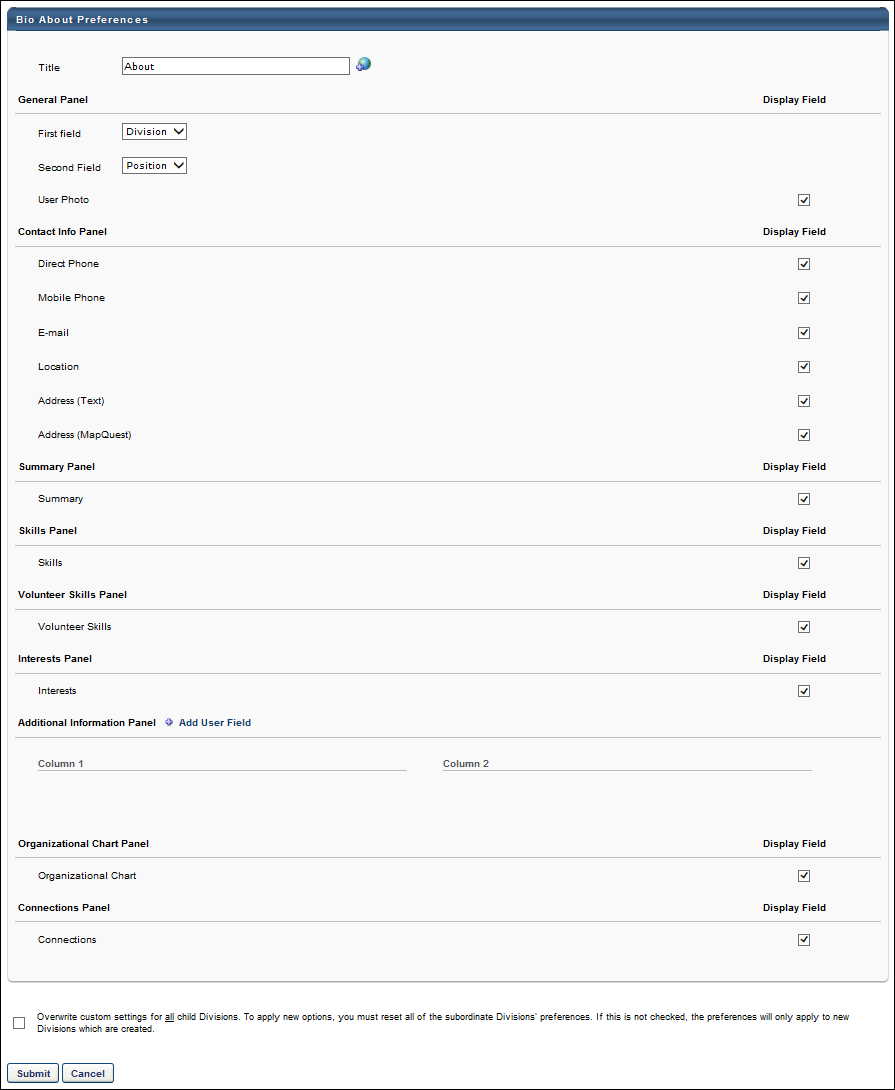
Resume/Career Preferences
The name of the Resume and Career Preferences can be changed within Bio Resume and Career Preferences. The resume sections and career preferences that display can also be modified here.
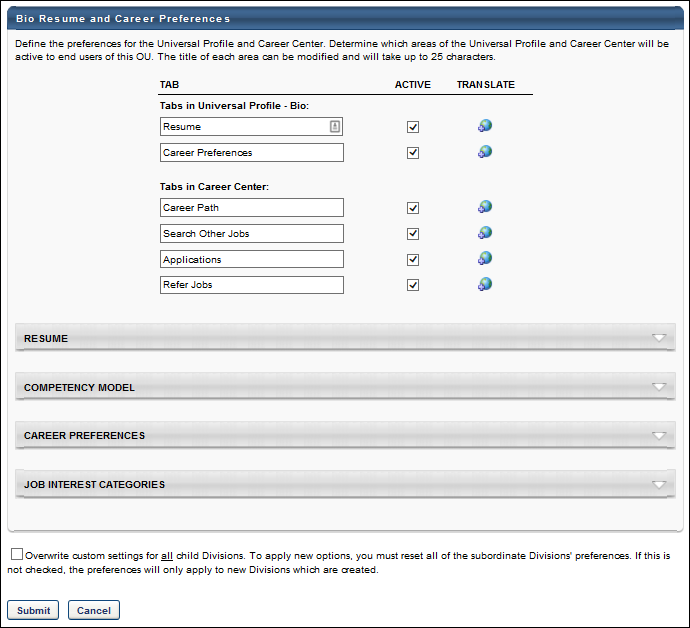
Snapshot General Preferences
Widget titles, order, and display can be configured within the Snapshot general preferences area. Some snapshot pages have additional preferences that can further control the information that is displayed in each of these widgets.
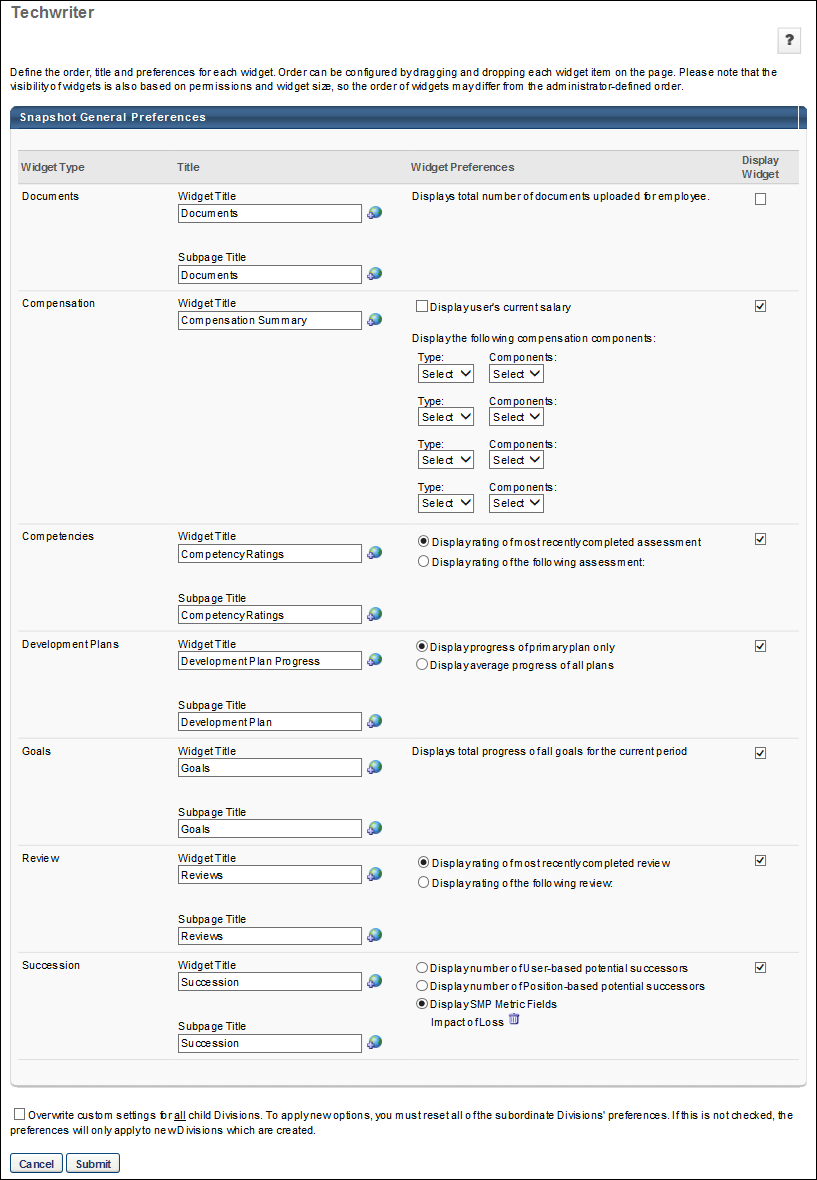
Transcript Preferences
The Universal Profile Transcript Page Title can be re-named. Note: The tab at the left side of the Universal Profile cannot be renamed. In addition, the transcript sort default for each tab can also be selected along with options to automatically archive training.
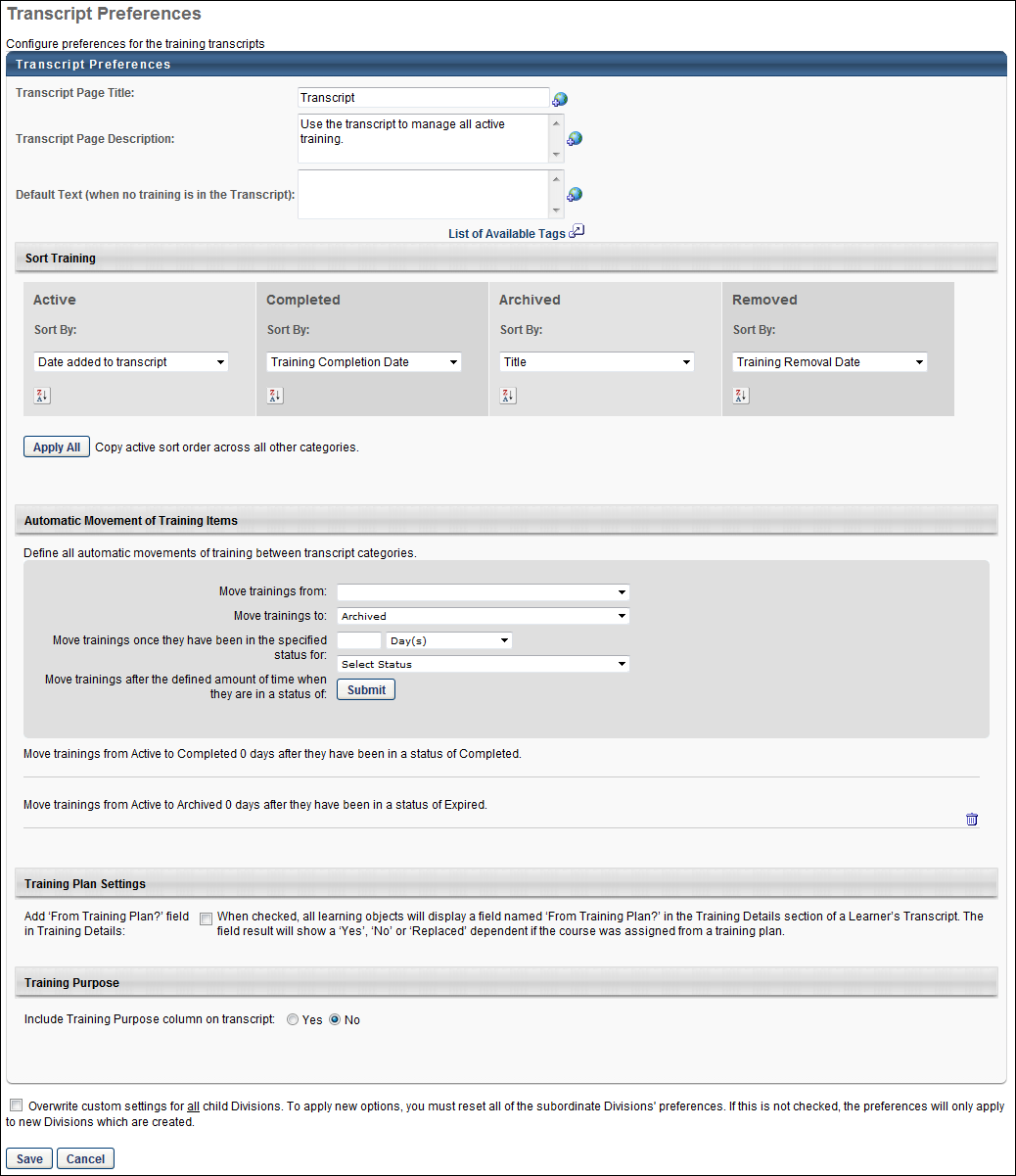
Universal Profile Navigation Tabs and Security Preferences
The Universal Profile Navigation Tab can be re-configured by clicking Admin > Preferences on the menu bar and using the Navigation Tabs and Links Preferences .
The Universal Profile tab can also be re-named and even set as the Homepage. The page that will display is the first tab that appears below Universal Profile General Preferences.
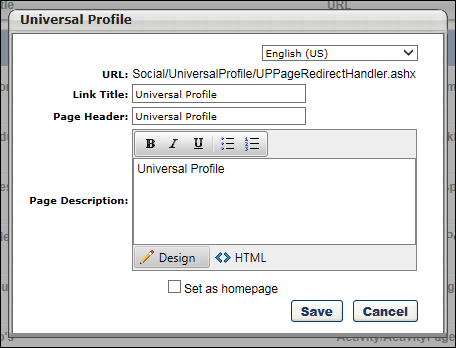
Setting the Correct Security Permissions
To configure permissions for users:
- Click Admin > Tools on the menu bar.
- Click the Core Functions link.
- Click the Security Role Administration link.
- Search Default User Role.
- Click Edit.
- Click the Add Permissions link.
Below is the full set of end user permissions that can be available for the Universal Profile.
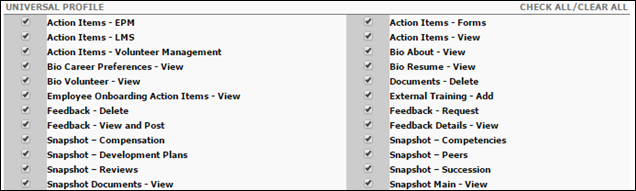
For more information regarding which permissions to add or remove, see the security permissions guide under the Universal Profile category:
The Universal Profile category is located at the bottom and features detailed descriptions for each permission.