The Edge Import Homepage is the central hub for administrators using Edge Import. From this page, administrators can configure their organization's import options and data mappings, initiate a data load, view recent data loads, and view data mapping configurations. Administrators can also access a data template guide to help get started or download a PGP key to encrypt their data load files.
To access the Edge Import Homepage, go to .
| PERMISSION NAME | PERMISSION DESCRIPTION | CATEGORY |
| Access Edge Import | Grants access to the Edge Import tool, which enables administrators to load data into their portal. This permission cannot be constrained. This is an administrator permission. | Edge Import |
| Set up Feed | Enables administrator to access the Feed Settings page where the administrator can create and update feeds and schedule feeds. This permission does not grant the ability to activate feeds or manually run feeds. This permission cannot be constrained. This is an administrator permission. | Edge Import |
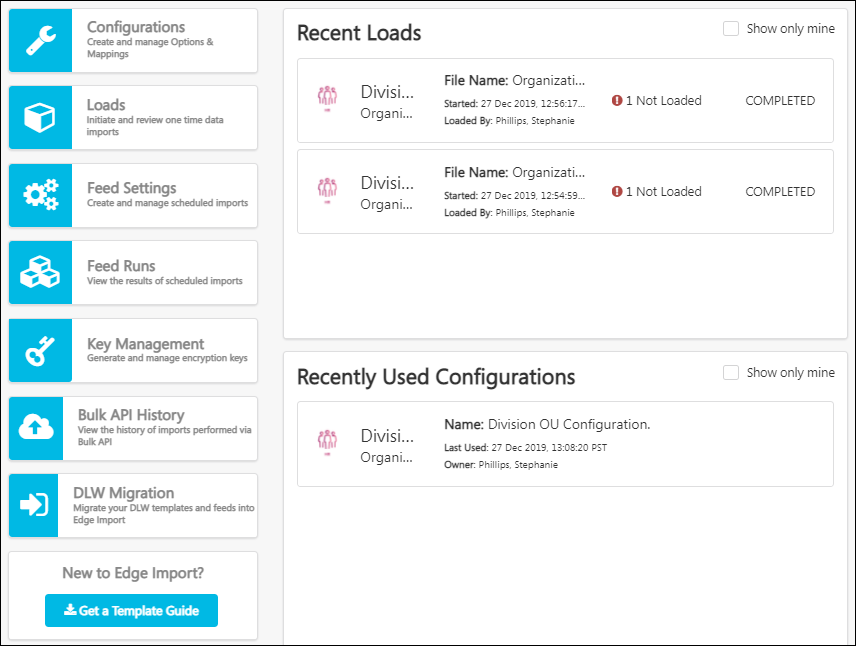
Configurations
A configuration is a template that describes the data you want to import and how the system should interpret, validate, and import the data.
Create Configuration
To create and manage your data load configurations, select the button. See Edge Import - Manage Data Load Configurations.
Recently Used Configurations
The Recently Used Configurations section displays your organization's most recently used data load configurations. The following information is displayed for each configuration:
- Category and Type - This displays the category and type that is associated with the configuration.
- Name - This displays the name that was provided when the configuration was created.
- Last Used - This displays the last time the configuration was used in a data load. Date and time are displayed in UTC timezone.
- Owner - This displays the name of the user who created the configuration.
Select the data load configuration to view the Configuration Details page. See Edge Import - Configuration Details Page.
Select the Show only mine option to view only data load configurations that you created.
Loads
To create and manage your data loads, select the button. See Edge Import - Manage Data Loads.
The Recent Loads section displays your organization's most recent data loads or validations. The following information is displayed for each load:
- Category and Type - This displays the category and type that is associated with the load.
- File Name - This displays the name of the file that was loaded or validated.
- Started - This displays the date and time at which the data load began.
- Loaded By - This displays the name of the user who initiated the data load.
- Load Results - This displays the results of the data load. For example, if some records were not valid, then the number of invalid records is displayed. If all records were loaded without warnings, then All Successful is displayed.
- Load Status - This displays the processing status of the data load, such as Queued, Loading, or Completed.
Select the data load to view the Load Details page. See Edge Import - Create or Edit Data Load.
Select the Show only mine option to view only data loads that you initiated.
Feeds
A data feed is a way for organizations to automatically load data such as user or transcript data from an external system into the Cornerstone system. For example, if an organization maintains their user data base in an external system, they can configure a data feed to regularly load any new or modified user records into their Cornerstone system.
Feed Settings
To create and manage your data feeds, select the button.
Feed Runs
To view all previous data feed runs, including the details of each feed run, select the button. See Edge Import - Data Feed Runs.
Recent Feed Runs
The Recent Feed Runs section displays your organization's most recently processed data feeds.
Select the Show only mine option to view only data feeds that you created.
Key Management
When importing files with sensitive data, organizations prefer to encrypt the import file, and Cornerstone provides Pretty Good Privacy (PGP) for encryption.
Select the button to access the Manage Keys page, which enables administrators to create and download PGP keys that are used to encrypt their import files before using them in Edge Import. In addition, administrators can clearly view the expiry date of each PGP key.
See Key Management - Manage Keys.
Bulk API History
Select the button to access the Bulk API History page, which displays a history of all loads performed using the Bulk API. See Bulk API - API History.
Get a Template Guide
Edge Import data templates provide instructions and recommendations for organizing and formatting your data prior to creating your data load file.
See Edge Import - Download a Template Guide.
Download PGP Key
You have the option of using PGP (Pretty Good Privacy) encryption for your data load files. To download a PGP key, select the button.