The Loads page enables you to view your organization's data loads and initiate new data loads.
To access the Manage Data Loads page, go to . Then, select the Loads panel.
| PERMISSION NAME | PERMISSION DESCRIPTION | CATEGORY |
| Access Edge Import | Grants access to the Edge Import tool, which enables administrators to load data into their portal. This permission cannot be constrained. This is an administrator permission. | Edge Import |
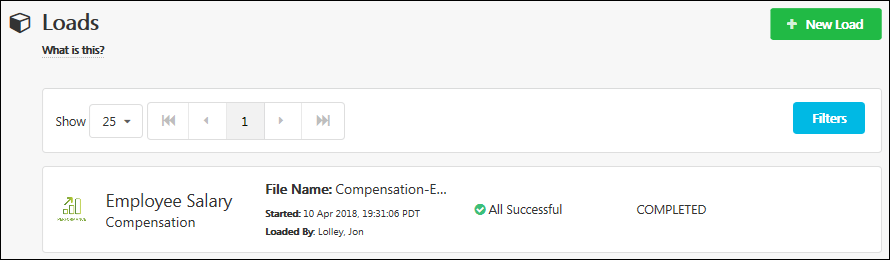
Create New Data Load
To create a new data load, select the button. This opens the New Load page. See Edge Import - Create or Edit Data Load.
Filters
To filter which loads are displayed in the table, select the button. This opens the Loads Filter flyout. The following options are available:
- Category and Type - Select an option to view only loads of the selected category and type.
- Filter by User - Select a user to view only loads that were performed by the selected user.
- Filter by Action - Select the Load option to view In Progress and Completed loads. Select the Validate option to view In Progress and Completed validations.
Select the button to apply the selected filters to the Loads list.
Loads and Validations List
The page displays all data loads and validations that match the selected filters, if applicable. The following information is displayed for each load:
- Category and Type - This displays the category and type that is associated with the load.
- File Name - This displays the name of the file that was loaded or validated.
- Started - This displays the date and time at which the data load began.
- Loaded By - This displays the name of the user who initiated the data load.
- Load Results - This displays the results of the data load. For example, if some records were not valid, then the number of invalid records is displayed. If all records were loaded without warnings, then All Successful is displayed.
- Load Status - This displays the processing status of the data load, such as Queued, Loading, or Completed.
Select the data load to view the Load Details page. See Edge Import - Create or Edit Data Load.