Skills Profile is a page within the Universal Profile that enables users to view, select, and configure the skills they have and the skills they'd like to develop.
The Capabilities and Skills Profile functionality is currently in an Early Adopter phase. See Skills Profile & Capabilities Library - Overview.
| Skills Profile | Additional Resources | |
To access the Skills Profile page, go to . Then, click the Skills tab.
To access another user's Universal Profile - Bio page, select the user's photograph from any Universal Profile or Global Search page. From there, you can access the user's Skills Profile page by clicking the Skills tab.
| PERMISSION NAME | PERMISSION DESCRIPTION | CATEGORY |
| Capabilities - Skills Profile - View |
Grants the ability to view an employee Skills Profile. Users with this permission may view the Skills Profile for anyone in the organization. However, individual ratings have privacy settings that control visibility within the Skills Profile. This permission cannot be constrained. This is an end user permission. |
Core Administration |
| Skills Profile - Critical Skills - View |
Grants the ability to view the Critical Skills table for any user. This permission cannot be constrained. This is an administrator permission. Administrators must also have permission to access the user's Skills Profile. |
Core Administration |
| User Ratings | For end users, this permission grants the ability to perform ratings and view ratings. For administrators, this permission is required, along with the specific user rating administration permissions to edit rating scales or templates. This permission cannot be constrained. | Core Administration |
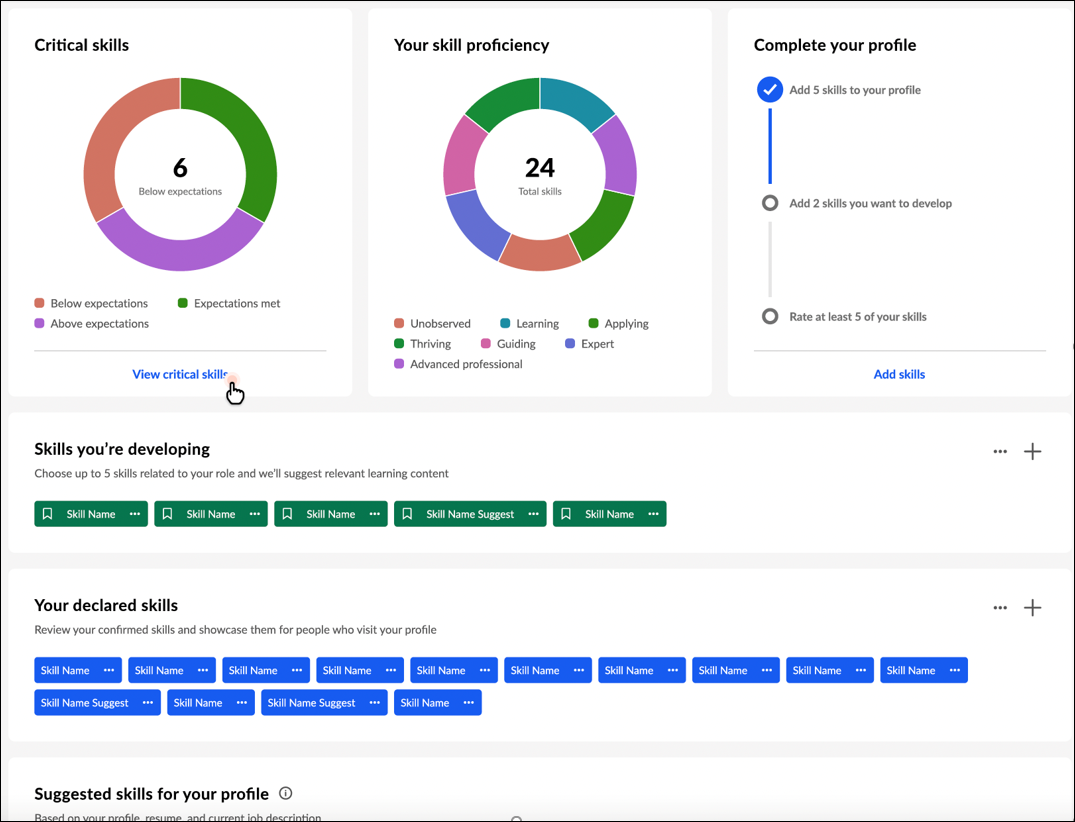
Back to Profile
Select the button to navigate to the Universal Profile Bio page for the user whose Skills Profile you are viewing.
Critical skills widget
If you belong to an organizational unit (OU) with an associated capability model, a Critical skills widget is available on your Skills Profile. This widget displays a graphical representation of your critical skills and status. Within the graph, the widget displays the total number of critical skills in which your proficiency is below expectations. If you have no skills in which your proficiency is below expectations, the widget displays the number of skills in which your proficiency meets expectations. If you have no skills in which your proficiency meets expectations, the widget displays the number of skills in which your proficiency is above expectations.
If a critical skill does not have a target, then your status is determined in the following way:
- If you have not declared the skill, your status is Below expectations.
- If you have declared the skill, your status is Expectations met.
Select the View critical skills link to access the Critical skills page. This option is only available if enabled in Skills Profile Preferences. See Skills Profile - View Critical Skills.
Your skill proficiency widget
This widget displays a graphical representation of your declared skills and proficiency level. Within the graph, the widget displays the total number of declared skills.
Complete your profile widget
This widget visually displays the completeness of your skills profile and encourages you based on incomplete areas. The following steps are tracked in the Complete your profile widget:
- Add at least five skills to your profile
- Add two skills you want to develop
- Rate at least five of your skills - When you select the Rate my skills link, you will see actions based on your organization's configuration. For example, you may see Rate My Interest or Rate My Proficiency.
Select the Add skills link to open the Manage Skills pop-up where you can add skills to your profile.
This widget is hidden once all three tasks are complete.
Skills you're developing
When viewing another user's Skills Profile, this section is titled Skills they're developing.
This section displays any skills you have indicated that you want to develop. These skills may be used to suggest learning and development paths.
Add skills you're developing
You may add skills you want to develop by selecting the Add Skill icon ![]() in the upper-right corner of the section or the button. Note: The button is only available if no skills have been selected in this section. See Skills Profile - Add Skill.
in the upper-right corner of the section or the button. Note: The button is only available if no skills have been selected in this section. See Skills Profile - Add Skill.
Options for skills you're developing
In this section, you can perform the following actions for any skills listed in this section:
- View Skill Details - To view the full description of a skill and your skill rating, select the left side of a skill in your profile. The Skill Details appear in a flyout on the right. See Skills Profile - View Skill Details.
- Remove Skill - To remove a skill from this section, select the menu icon on the right side of the skill button. Then, select Remove.
- Rate My Interest - To rate your interest in a skill from this section, select the menu icon on the right side of the skill button. Then, select Rate My Interest. See Skills Profile - Rate My Interest.
- Request Feedback - To request feedback from others regarding your proficiency in a skill from this section, select the menu icon on the right side of the skill button. Then, select Request Feedback. See Skills Profile - Request Feedback for Skill Proficiency.
Your declared skills
When viewing another user's Skills Profile, this section is titled Their declared skills.
This section displays any skills you have indicated that you already have. These can be skills in any proficiency level (e.g., novice, intermediate, expert). These skills will be used to track progress and identify relevant opportunities for development.
Add skills you have
You may add skills that you have by selecting the Add Skill icon ![]() in the upper-right corner of the section or the button. Note: The button is only available if no skills have been selected in this section. See Skills Profile - Add Skill.
in the upper-right corner of the section or the button. Note: The button is only available if no skills have been selected in this section. See Skills Profile - Add Skill.
Options for your declared skills
In this section, you can perform the following actions for any skills listed in this section:
- View Skill Details - To view the full description of a skill and your skill rating, select the left side of a skill in your profile. The Skill Details appear in a flyout on the right. See Skills Profile - View Skill Details.
- Want to Develop - If you want to develop a skill in this section, select the menu icon on the right side of the skill button. Then, select Want to develop. The skill remains in the Your declared skills section, but it is also added to the Suggested skills for your profile section. These skills may be used to suggest learning and development paths.
- Add to My Profile - Select this option to add the skill to your profile as a skill you have. This option is only available when viewing another user's profile.
- Remove Skill - To remove a skill from this section, select the menu icon on the right side of the skill button. Then, select Remove.
- Rate My Proficiency - To rate your proficiency in a skill from this section, select the menu icon on the right side of the skill button. Then, select Rate My Proficiency. See Skills Profile - Rate Skill Level.
- Rate My Interest - To rate your interest in a skill from this section, select the menu icon on the right side of the skill button. Then, select Rate My Interest. See Skills Profile - Rate My Interest.
- Request Feedback - To request feedback from others regarding your proficiency in a skill from this section, select the menu icon on the right side of the skill button. Then, select Request Feedback. See Skills Profile - Request Feedback for Skill Proficiency.
- Endorse - To endorse a user for a specific skill, select the menu icon on the right side of the skill button. Then, select Give Endorsement. Endorsements are also visible to others in the system to encourage the positive recognition that they carry. An endorsement does not confer a specific judgment about proficiency, but it generally means you are willing to vouch for the person's proficiency in a certain skill.
- Feedback Templates - If feedback templates are available and the Compare Skills feature connector is enabled, then users can provide feedback based on the available ratings, such as "Rate Your Proficiency" or "Rate Your Interest & Enjoyment."
Suggested skills for your profile
When viewing another user's Skills Profile, this section is titled Suggested skills for their profile.
This section displays a list of suggested skills you might have based on profile information processed by the AI-based Skills Graph. This currently includes your position (and its associated title, description, responsibilities, competencies, and capability models), any training you've completed, previous positions on your resume/CV, your bio summary, and any subjects or interests you have selected. The number of suggested skills is highly variable per user and is dependent on the confidence level returned by the Skills Graph.
Options for suggested skills
In this section, you can perform the following actions for any skills listed in this section:
- View Skill Details - To view the full description of a skill and your skill rating, select the left side of a skill in your profile. The Skill Details appear in a flyout on the right. See Skills Profile - View Skill Details.
- Want to Develop - If you want to develop a skill in this section, select the menu icon on the right side of the skill button. Then, select Want to develop. The skill is removed from this section and added to the Skills you're developing section. These skills may be used to suggest learning and development paths.
- Hide Recommendations - To hide learning and development recommendations for a skill in this section, select the menu icon on the right side of the skill button. Then, select Hide recommendations. The skill is removed from this section, and it is no longer suggested as a skill to develop. You may still search for this skill by name when adding skills to develop. This skill is added to the Skills you're excluding section if this section has not been hidden by an administrator.
- Add to Profile - If you have one of the skills in this section in any proficiency level (e.g., novice, intermediate, expert), select the menu on the right side of the skill button. Then, select Add to profile. The skill is removed from this section and added to the Your declared skills section. These skills will be used to track progress and identify relevant opportunities for development.
- Remove Skill - To remove a skill from this section, select the menu icon on the right side of the skill button. Then, select Remove.
Skills you're excluding
This section displays any skills you have indicated that you do not want to develop. The system will not suggest these skills any longer, and they will not be used to suggest learning and development paths.
Note: Administrators may disable this section via Capabilities Preferences. See Capabilities Preferences - Skills Profile.
Add skills to exclude
You may add skills that to this section by selecting the Add Skill icon ![]() in the upper-right corner of the section or the button. Note: The button is only available if no skills have been selected in this section. See Skills Profile - Add Skill.
in the upper-right corner of the section or the button. Note: The button is only available if no skills have been selected in this section. See Skills Profile - Add Skill.
Options for skills you're excluding
In this section, you can perform the following actions for any skills listed in this section:
- View Skill Details - To view the full description of a skill and your skill rating, select the left side of a skill in your profile. The Skill Details appear in a flyout on the right. See Skills Profile - View Skill Details.
- Want to Develop - If you want to develop a skill in this section, select the menu icon on the right side of the skill button. Then, select Want to develop. The skill is removed from this section, and it is added to the Skills you're developing section. These skills may be used to suggest learning and development paths.
- Remove Skill - To remove a skill from this section, select the menu icon on the right side of the skill button. Then, select Remove.