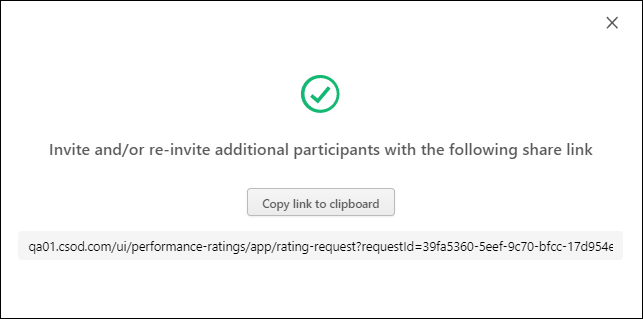From the Skills Profile page, users can request that others provide feedback regarding their proficiency in a skill. Users may also have permission to request others to provide feedback on a specific user.
To access the Skills Profile page, go to . Then, click the Skills tab.
To access another user's Universal Profile - Bio page, select the user's photograph from any Universal Profile or Global Search page. From there, you can access the user's Skills Profile page by clicking the Skills tab.
Users may be able to request feedback in the following areas:
- My Feedback Requests - From the My Feedback Requests page, select the button. See Skills Profile - My Feedback Requests.
- Skills Profile: Skills You Want to Develop - In the Skills You Want to Develop section of the Skills Profile, select the menu icon on the right side of the skill button. Then, select Request Feedback.
- Skills Profile: Your Skills - In the Your Skills section of the Skills Profile, select the menu icon on the right side of the skill button. Then, select Request Feedback.
| PERMISSION NAME | PERMISSION DESCRIPTION | CATEGORY |
| Capabilities - Skills Profile - View |
Grants the ability to view an employee Skills Profile. Users with this permission may view the Skills Profile for anyone in the organization. However, individual ratings have privacy settings that control visibility within the Skills Profile. This permission cannot be constrained. This is an end user permission. |
Core Administration |
| User Ratings - Feedback Assignment |
Grants ability to assign a feedback request to a specific user. This permission can be constrained to User, OU, User's OU, User Self and Subordinates, User's Self, and User's Direct Subordinates. The constraints on this permission determine which users can be selected in the feedback assignment. |
Core Administration |
| User Ratings - Request Others to Provide Feedback on Themselves | Grants ability to request that someone rate themself. This permission is intended for administrators, managers, or other leadership roles. This permission cannot be constrained. | Core Administration |
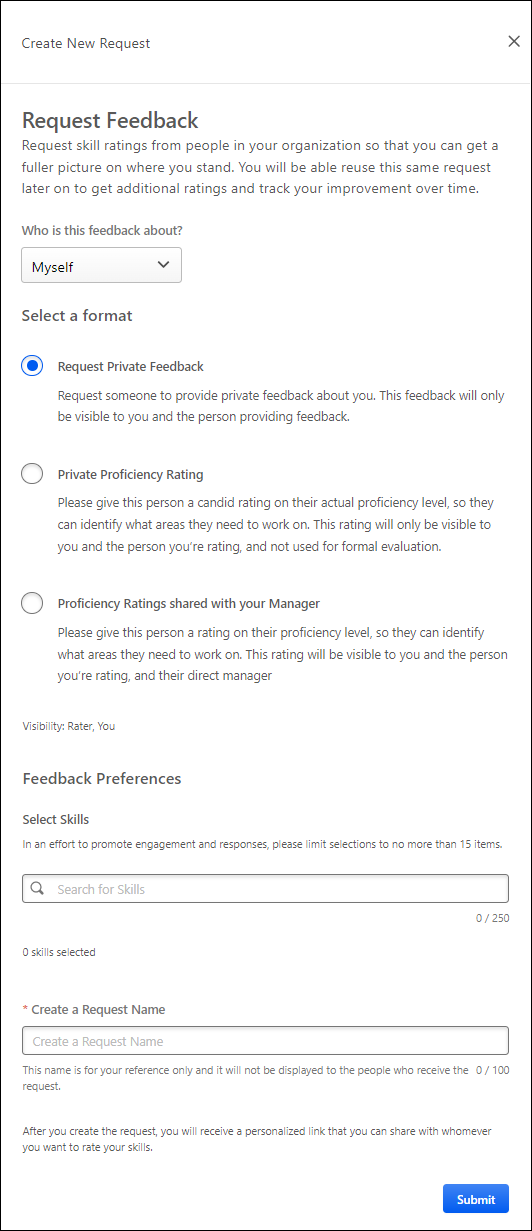
Select who should provide feedback
This option is available for users who have permission to assign feedback requests. This section enables the feedback requestor to assign the feedback request to specific people, if desired.
In the Search for specific person(s) field, select one or more users to be assigned the feedback request. This is optional. You can only select users who are within your permission constraints.
Note: If the request is not assigned to any specific users, the request can be shared with anyone using the sharable link.
Who is This Feedback About?
From the drop-down, select the subject of the feedback request. The following options may be available:
- Myself - Select this option if you are requesting feedback about yourself.
- Recipient - Select this option if you are requesting that the recipient provide feedback about themself. This option is only available to users who have the appropriate permission.
- Specific Person - Select this option if you are requesting that the recipient provide feedback about a specific person. This option is only available for users who have permission to request others to provide feedback on a specific person. Users can only request feedback about users who are within their permission constraints.
The options in this drop-down are dependent upon the requestor's permissions and the available feedback templates.
Select a Format
Select one of the available format options. The selected format determines who can view the proficiency ratings that are provided.
The options in this section are dependent upon the available feedback templates. Administrators can configure these rating templates in Capabilities Administration. See Capability Feedback Templates - Manage.
Select Who This Feedback is About
This option is only available if "Specific Person" is selected in the Who is this feedback about? drop-down menu.
In this field, select one or more users as the subject of the feedback request. You can only select users who are within your permission constraints.
Select Skills
Select which skills you want included in the feedback request. At least one skill must be selected. The request recipients will be asked to provide ratings for each of the selected skills.
Create a Request Name
Provide a name for the feedback request. This name is only for the reference of the requester, and it is never displayed to the request recipients. The character limit for this field is 100.
Submit and Copy Invite Link
Select the button to create the request. A pop-up opens and displays a URL to access the request. Select the button to copy the link. You can then share this link with desired recipients.