The Skills Details flyout shows the skill ID, name, category, description, total endorsements, and proficiency rating. If the user's proficiency level has not been rated for the skill, then the user has the option to rate their proficiency level for the skill.
The avatar of the user whose skill details are being viewed is displayed below the skill description. This makes it clear whose skills profile and skill details are being viewed.
To view the Skill Details for a skill, navigate to the Skills Profile page. Then, select the skill name of a skill in your profile. See Skills Profile.
| PERMISSION NAME | PERMISSION DESCRIPTION | CATEGORY |
| Capabilities - Skills Profile - View |
Grants the ability to view an employee Skills Profile. Users with this permission may view the Skills Profile for anyone in the organization. However, individual ratings have privacy settings that control visibility within the Skills Profile. This permission cannot be constrained. This is an end user permission. |
Core Administration |
| User Ratings | For end users, this permission grants the ability to perform ratings and view ratings. For administrators, this permission is required, along with the specific user rating administration permissions to edit rating scales or templates. This permission cannot be constrained. | Core Administration |

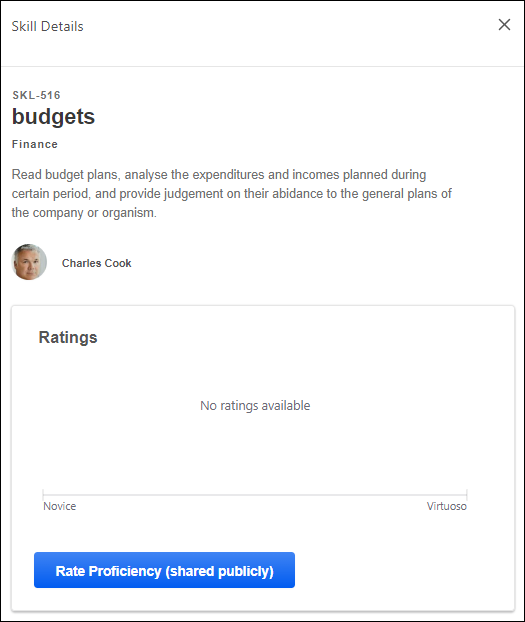
View Endorsements
When a user views the Skill Details flyout from their own Skills Profile, the user can view the number of endorsements they have received for the skill. Users can select the endorsed by link to view the Feedback History for the skill which includes all of the users who have endorsed the user for the skill. The endorsement count and list of endorsers are only displayed if the user has received at least one endorsement for the skill.
Endorsement a Skill
When a user views the Skill Details flyout from another person's Skills Profile, the user can view the number of endorsements the user has received for the skill. If the viewer has not yet endorsed the user for the skill, then they can select the button to quickly add their endorsement.
Note: Currently, users are not able to undo or revoke endorsements or ratings they have given.
Rate My Proficiency
If a rating template is active with the feature connector "Rating Card" selected, a button is available, allowing the user to launch a self-rating on proficiency. See Capability Feedback Templates - Edit - Feature Connectors.
Select this button to rate your proficiency level for the skill. See Skills Profile - Rate Skill Level.
Ratings
If you have a rating for the skill, then a Ratings chart is available in the flyout. This chart displays any ratings that you have provided and any other ratings that are visible to you. The proficiency levels are configurable by the system administrator.
Each rater's ratings and comments appear below the Rating History chart, if available. Only comments that are visible to the viewer are displayed.
Comments
In situations where your organization is not using scale-based ratings or the target user has not received any ratings, then the Skill Details flyout displays a preview of any feedback comments provided for this skill.
Top Rated Individuals
This section displays the top rated individuals and their ratings within the organization for the skill. Up to six top-rated individuals are displayed for a skill based on their skill proficiency. A link to the top-rated individual's Skill Profile is included to enable users to easily connect with the top rated individual.
A user will only appear as a top rated individual for a skill if they have a predicted proficiency above 80% for the skill. A user's predicted proficiency rating is an amalgamation of all declared ratings for the user (Self, Manager, and Peers) and the user's skill level that can be inferred from their job history and job title. At least one rating is required for a user to appear in this section.
If no users meet the 80% skill proficiency, then the Top Rated Individuals section is not displayed.
This section is only available if enabled by the administrator in Capabilities Preferences. See Capabilities Preferences - Skills Profile.
Learning Recommendations
For organizations using Learning, skills-based learning recommendations are available at the bottom of the Skills Details panel, which displays a carousel of relevant training. The training is presented two-at-a-time with an image in a carousel, which can be browsed using arrows with a limit of 15. Note: Arrows do not appear in this section when viewing the Skill Details on a touchscreen device.
Users can select the training tile to view the Learning Details page for that training. Users can select the Show all link above the carousel to navigate to the Learning Search page with the skill name pre-loaded as the search parameter.