Capabilities Preferences - Skills Profile
The Skills Profile Preferences apply to all users within your portal who have the permission. There are no Organizational Unit (OU) specific controls at this time.
To access Skills Profile Preferences, go to . Then, select the Skills Profile tab.
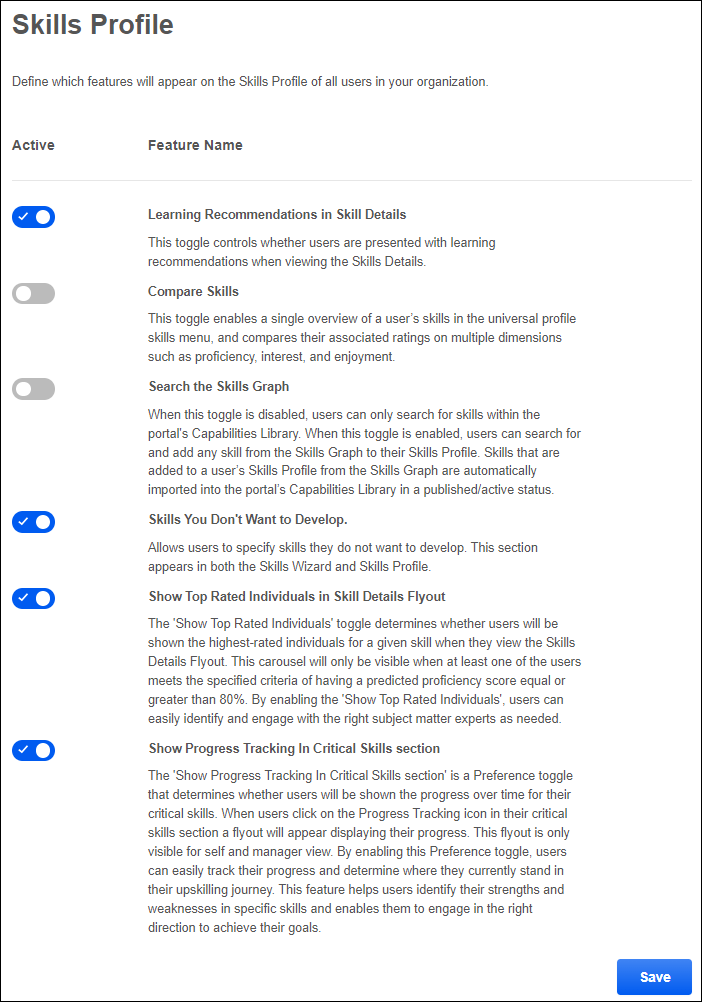
Skills Profile Features
The following product experiences can be enabled or disabled for Skills Profile.
- Learning Recommendations in Skill Details - This toggle controls whether users are presented with learning recommendations when viewing the Skills Details flyout for a skill. This is enabled by default. This feature is only available for organizations using Learning. See Skills Profile - View Skill Details.
- Compare Skills - This toggle controls whether the Compare Skills page is enabled. This page enables managers to quickly view all of a user's skills and their skill ratings for all available dimensions, such as Interest, Enjoyment, and Proficiency. This is disabled by default. See Skills Profile - Compare Skills.
- Search the Skills Graph - When this toggle is disabled, users can only search for skills within the portal's Capabilities Library. When this toggle is enabled, users can search for and add any skill from the Skills Graph to their Skills Profile. Skills that are added to a user’s Skills Profile from the Skills Graph are automatically imported into the portal’s Capabilities Library in a published/active status.
- Skills You Don't Want to Develop - When this toggle is enabled, the Not Developing section is included on the Skills Profile and when selecting skills in the Skills Wizard. This section enables users to specify skills they do not want to develop, which prevents these skills from being suggested for development and being used to suggest learning and development paths.
- See Skills Profile.
- See Skills Profile - Get Started Wizard.
- Show Top Rated Individuals in Skill Details Flyout - When this toggle is enabled, the Top Rated Individuals section is included on the Skills Details Flyout. This section displays the top rated individuals within the organization for the skill. Up to six top-rated individuals are displayed for a skill based on their skill proficiency. A link to the top-rated individual's Skill Profile is included to enable users to easily connect with the top rated individual. See Skills Profile - View Skill Details.
- Show progress tracking in critical skills section - When this toggle is enabled, managers and users can access the Critical Skills Progress Tracking flyout from the Skills Profile. This flyout displays the user's progress over time for their critical skills. See Skills Profile - View Critical Skills Progress.