Use the Performance Review Options drop-down to manage tasks associated with a performance review.
| PERMISSION NAME | PERMISSION DESCRIPTION | CATEGORY |
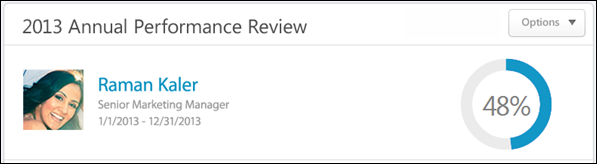
When completing a performance review, the following options may be available from the Options drop-down menu:
- Add Co-Planner - Add and remove co-planners for the performance review. This option is only available if the performance review task is configured to allow co-planners and the reviewer has permission to add co-planners. See Performance Review - Add Co-Planner.
- Attachments - Upload attachments to the performance review. This option is only available if the performance review task is configured to allow attachments. See Performance Review - Attachments.
- Employee Details - View details about the reviewee. This option is only available if the administrator has configured additional employee information to be displayed. See Performance Review - Employee Details.
- View Check-Ins - View the Check-Ins Dashboard for the user. See Performance Review - View Check-Ins.
- View Feedback - View the reviewee's social feedback from the performance review period. Only the feedback that is visible to the reviewer on the reviewee's Universal Profile - Feedback page is displayed in the pop-up. This action is only available if enabled by the system administrator when the performance review task is created. In addition, this action is only available if the reviewer has permission to view the reviewee's Feedback page.
- Off-Cycle Summary - View a summary of the reviewee's off-cycle performance reviews. This option is only available if it is enabled by the administrator when configuring the performance review task. See Performance Review - Off Cycle Summary.
- Competency Summary - Download an Excel file that summarizes all of the competencies on which the employee is rated within off-cycle performance review tasks. See Off-cycle Reviews - Competency Summary File.
- View Peer Selectors - View which peer reviewers were selected and who selected them. See Performance Review - View Peer Selectors.
- Complete Offline - Download the performance review to be completed offline. This option is only available for users who have permission to download offline performance reviews.
- Upload Review - Upload the completed review file into the system. This option is only available if the reviewer has the permission to download offline performance reviews and if the review task includes at least one Question List, Competency Rating, or Goal Rating section for the reviewer to complete. See Performance Review - Upload Review.
- Print Review - Print the performance review. This option prints all sections of the performance review, including all submitted responses.
- Print Reviewee Version - Print the performance review. This option prints only the sections that are visible to the reviewee. This option is only available to reviewers who are reviewing a subordinate.