The Add Co-Planner option lets managers with the appropriate permission add co-planners for a performance review, if enabled. This ability is enabled by the administrator, and when available, the Add Co-Planner option is available from the Options drop-down within the performance review. Co-planners can perform reviews as though they were the manager who was assigned the review task. This can be useful for managers to delegate reviews for certain review tasks.
Note: Competency Assessment sections should be completed by the review step assignee and should not be completed by co-planners. If a co-planner completes a Competency Assessment section or provides comments, it will display and be saved as if the manager provided the ratings and comments.
To access the Add Co-Planner option, open the performance review page and click Add Co-Planner option from the Options drop-down.
| PERMISSION NAME | PERMISSION DESCRIPTION | CATEGORY |
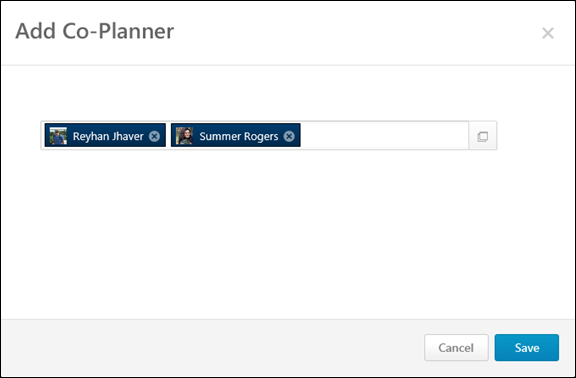
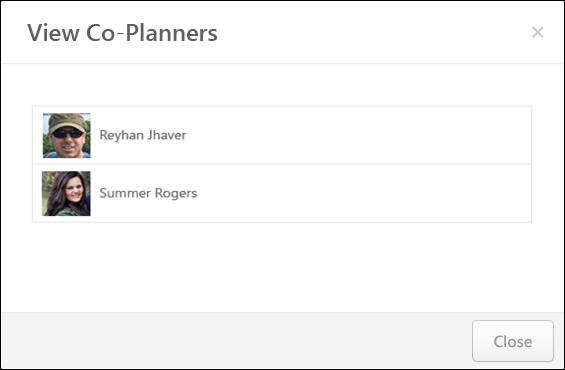
Add Co-Planner
To add a co-planner:
- Click the Add Co-Planner option from the Options drop-down. This opens the Add Co-Planner pop-up.
- Enter a name in the field. Predictive search is used to display users who match the entered text as it is entered. Managers can also click the button
 to search for and select co-planners. The selected co-planners then appear in the field. There is no limit to the number of co-planners that can be added.
to search for and select co-planners. The selected co-planners then appear in the field. There is no limit to the number of co-planners that can be added.
If the performance review task has been submitted and a user opens the task in read-only mode, the previously selected co-planners display in read-only mode.
Remove a Co-Planner
To remove a selected co-planner, click the Remove icon ![]() to the right of the co-planner's name.
to the right of the co-planner's name.