Attachments can be added to a performance review.
To view, add, or remove attachments, open the performance review and click Attachments from the Options drop-down. This option is only available if the performance review task is configured to allow attachments.
The following rules apply to performance review attachments:
- Attachments can be up to 1 MB in size and are limited to ppt, pptx, doc, docx, pdf, jpg, jpeg, jpe, png, txt, gif, zip, xls, xlsx, csv, psd, bmp, rtf, msg, xml, and saz file types.
- Attachments are visible throughout the review, but do not display on the printable version.
- Files can be added by the reviewee, but reviewees can only remove files that they have uploaded. If the manager attaches a file to the review, the reviewee cannot remove it.
- Managers and other reviewers can both add and remove attachments, regardless of who uploaded them.
- Files cannot be uploaded during peer and direct report review steps.
- On the Task Details page, an Attachments icon displays for the review if the review has one or more attachments. See Performance Review Task Details.
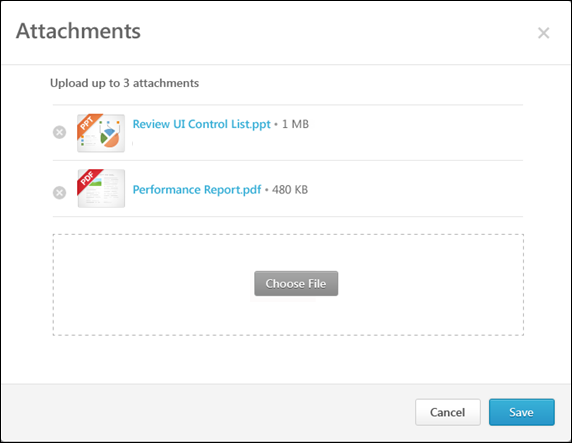
Add an Attachment
To add an attachment:
- Click the button and select the file. You can add up to three attachments throughout the review process. Attachments can be up to 1 MB in size and are limited to ppt, pptx, doc, docx, pdf, jpg, jpeg, jpe, png, txt, gif, zip, xls, xlsx, csv, psd, bmp, rtf, msg, xml, and saz file types.
- Click the button to save the attachments to the review.
Download an Attachment
To download an attachment, click the attachment name.
Remove an Attachment
To remove an attachment, click the Remove icon ![]() to the left of the document title.
to the left of the document title.