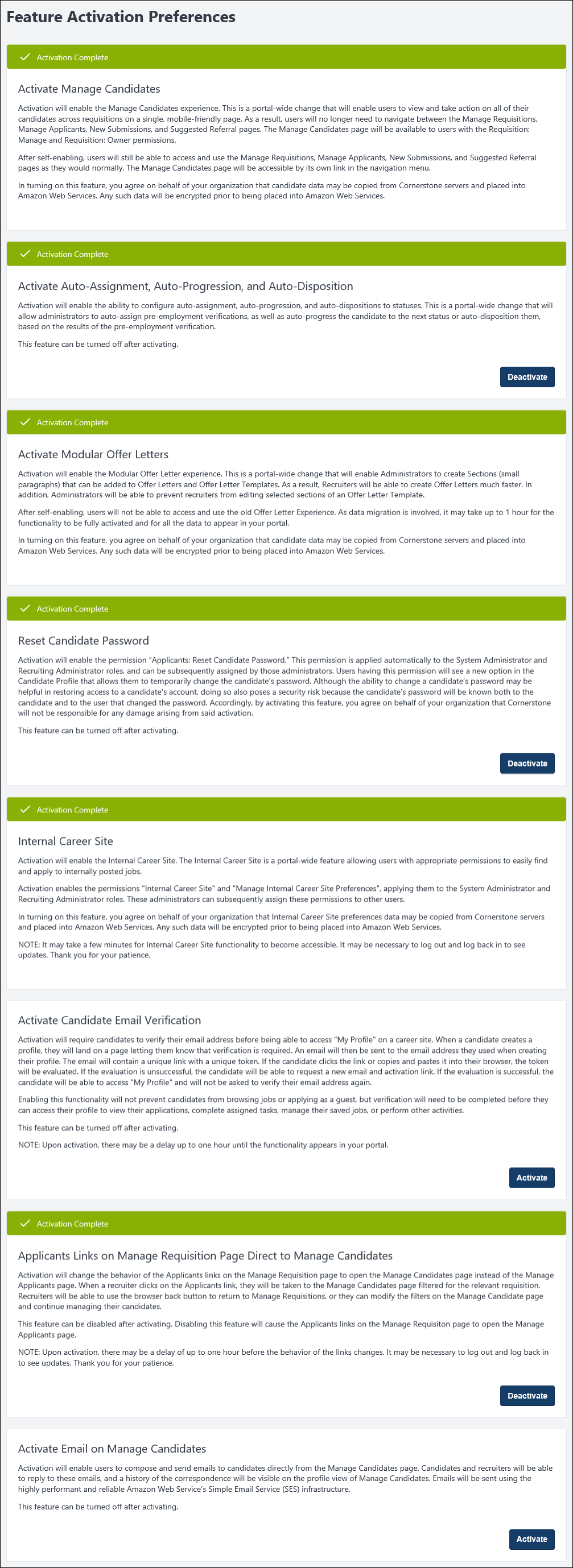Feature Activation Preferences
The Feature Activation Preferences page provides top-level system administrators and recruiting administrators the option to self-activate Recruiting functionality.
To access Feature Activation Preferences, go to .
| PERMISSION NAME | PERMISSION DESCRIPTION | CATEGORY |
| Recruiting Feature Activation Preferences - Manage | Grants ability to access and manage Feature Activation Preferences in Recruiting. This permission cannot be constrained. This is an administrator permission. | Recruiting |
The Auto-Assignment, Auto-Progression, and Auto-Disposition (Early Adopter) features lets administrators auto-assign a pre-employment verifications (third-party EDGE assessment or background check), such as a background checks, at the time a candidate enters a specific status. In addition, administrators can configure statuses to auto-progress or auto-disposition candidates based on a Pass/Fail result from a pre-employment verification vendor.
To activate this functionality, click in the Auto-Assignment, Auto-Progression, and Auto-Disposition section. The functionality is now activated.
Once the functionality is activated, the Status List section on the General tab for new and existing requisition templates and the default requisition template will include auto-assignment, auto-progression, and auto-disposition sections. These sections let administrators select the pre-employment verifications that will be auto-assigned or that will trigger auto-progression or auto-disposition of a candidate whey they reach the associated status.
You can disable this functionality by clicking on the Feature Activation Preferences page. The button appears after activation.
Once the functionality is deactivated, new requisition templates and the default requisition template will no longer display auto options.
Deactivation will halt all auto-assignment, auto-progression, and auto-disposition of integrations. For example, if an auto-assignment of Assessment ABC is triggered upon a candidate reaches In Review status, and the feature is deactivated, the candidate will not automatically be sent Assessment ABC upon reaching In Review status.
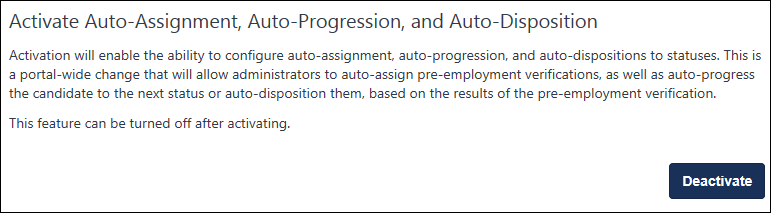
- Sarah is a recruiter and has to manage 40 requisitions, each receiving 1,000 applicants. Sarah does not have time to manually assign assessments and background checks individually to each candidate.
- With auto-assignment configured, she doesn’t need to individually assign each pre-employment verification. The pre-employment verifications are sent automatically when the candidates reach the appropriate status.
- With auto-progression, candidates get moved from In Review to Interview after getting a “Pass” from the pre-employment verification. Auto-progression provides a quick way for Sarah to see that all candidates ready to be interviewed have passed the initial assessment.
- With auto-disposition, candidates can be dispositioned automatically so that Sarah can easily see that all candidates who failed the assessment are in a closed status and have a disposition reason of "Failed Initial Assessment." Auto-disposition allows Sarah to focus only on qualified applicants, without needing to close out candidates who do not pass an assessment or background check.
- When candidates are assigned a pre-employment verification, either an assessment or background check, Sarah has to review the results. By having the results both reportable and available on the Manage Applicants page, Sarah can easily see the details of the candidate’s pre-employment verification—including integration status or integration score, or integration results. Sarah can then quickly compare candidates without needing to go into each individual applicant profile page. This is also helpful, if Sarah needs to review results of an assessment or background check before progressing or dispositioning a candidate.
Consider the following when determining whether being an Early Adopter for Manage Candidates is right for your organization:
- My organization uses EDGE assessments and background checks.
- In order to adopt auto-progression or auto-disposition, the EDGE vendor must be able to pass "PASS" or "FAIL" values. Assessment vendors will likely already be set up with the "PASS" or "FAIL" values on EDGE.
- The integration should not require the recruiter to take a step prior to launching the integration. For example, if a recruiter should be adding an account number to launch each integration, that integration would not be a good fit.
- My organization wants to automate assigning EDGE assessments or background checks, due to high volume of candidates applying for requisitions.
- My organization wants to eliminate the need for custom integration statuses in requisitions in order to assign assessments within other statuses that better reflect the recruiting process in their organization .
- My organization allows all recruiters to ad hoc assign integrations.
For a list of considerations, exclusions, and frequently asked questions, see Frequently Asked Questions topic for this enhancement in Online Help. See Frequently Asked Questions - Automated Candidate Progression.
The Modular Offer Letters (Early Adopter) functionality is a simplified approach to offer letters, providing a new user interface (UI) for creating both templates and offer letters. Administrators can create custom snippets of text and add the sections to templates. This lets recruiters pick and choose relevant content when creating offer letters and provides pre-formatted content to suit unique scenarios and serve general offer letter needs.
Administrators should see a reduction in the amount of offer letter templates they need to maintain, and recruiters should find the new process more intuitive, resulting in an improved experience for both.
The Modular Offer Letters functionality must be self-activated on the Feature Activation Preferences page.
To activate this functionality, click in the Activate Modular Offer Letters section. This activates the functionality and cannot be undone.
The Reset Candidate Password functionality provides an alternative workflow for recovering candidate accounts by allowing recruiters who have the appropriate permission to reset a candidate's password.
The password is reset using the Reset Candidate Password option that appears on the Applicant Profile page when the Reset Candidate Password functionality is active. This option only appears for recruiters who have permission to reset an applicant's password. The temporary password expires after 48 hours.
To activate this functionality, click in the Reset Candidate Password section. The functionality is now enabled.
You can deactivate this feature by clicking in the Reset Candidate Password section. The deactivation option only displays after activating the feature.
Considerations
- Candidates will not be informed that the password expires in 48 hours. This information can be included in the Admin Password Change email. See Email Triggers.
- The career site will not include messaging that candidates can contact the career site administrator to have their password reset.
- If a candidate's duplicate accounts are merged as a result of resetting the password, some users may not be able to log in with the temporary password because their primary account was deleted during the merging.
The Internal Career Site functionality must be self-enabled on Feature Activation Preferences. To activate, click the button in the Internal Career Site section.
When this feature is active, the internal career site is enabled in the portal. In addition, permissions to manage and view the internal career site are applied to the System Administrator and the Recruiting Administrator roles. These administrators can assign these permissions to other users.
With the Candidate Email Verification feature, administrators can choose to require candidates to verify their email address before gaining access to sensitive application materials via My Profile on the career site. Verification is performed when the candidate clicks a verification link in a system-generated email that is automatically sent when they create their account on the career site. The link opens the career site, where a message appears indicating whether the verification was successful. From here, candidates can quickly access the job search page and their My Profile page.
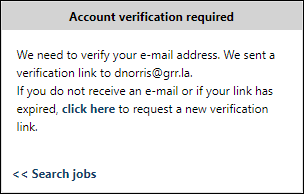
If a candidate attempts to verify their email using an invalid verification link, or if they attempt to verify after the link has expired, they will see a message informing them that their verification was unsuccessful. They will be able to request a new verification link by clicking a link in the message.
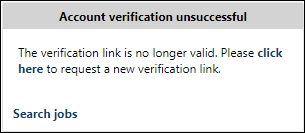
To activate this functionality, click in the Candidate Email Verification section. The functionality is now enabled.
You can deactivate this feature by clicking . The deactivation option only displays after activating the feature.
Note: The email that is sent to the candidate is not customizable. This is a system-generated email. In order for the email to fire, a default "from" email address must be present in a backend setting. The backend setting can be configured by contacting Global Customer Support.
Karen is a Recruiting Admin at Acme. She wants to ensure her candidates' application data is secure, so she enables the Candidate Email Verification functionality on her portal.
Tim applies for a job on the Acme career site. Upon completing his application, Tim has the option to create a profile. Tim chooses to create a profile, and after entering the required information he sees a message letting him know that an email has been sent to him so he can verify his email address. Tim receives the email, clicks the link inside it, and is taken to a verification page. Tim sees a message letting him know his email has been successfully verified, and he can now access his profile. Tim reviews his profile and sees his application information.
This feature is on by default and enables the redirect to Manage Candidates in Production and Pilot portals when the Applicants count is clicked from Manage Requisitions.
However, you can disable this feature if the redirect to Manage Candidates impedes your recruiting practices. When disabled, clicking the Applicants count from the Manage Requisitions page in Production and Pilot portals will open Manage Applicants instead of Manage Candidates.
The Email on Manage Candidates feature must be self-activated in Feature Activation Preferences. When enabled, the Send Email option is available on Manage Candidates.
Click to activate the functionality. Once activated, you can deactivate this feature by clicking .