Interview events are scheduled from the Interview Scheduler page. When the details for scheduling an interview event have been configured on the Schedule Event pop-up, the event displays on the Interview Scheduler page for the recruiter to save and send to the interviewers. From the Interview Scheduler page, recruiters can view the applicant's session information, remove the event from the applicant's profile, and add interviewers to the session. Recruiters can also add an interview guide for the interviewer.
In addition, much of the same functionality for In Person and Phone interview scheduling and notification is available for interview events. See Interview Scheduler Page Overview.
Note: For information about configuring the details for scheduling an interview event, see the Interview Event - Define Scheduling Details topic in Online Help.
To access the Interview Scheduler page, navigate to the Statuses tab of the applicant's profile page. Then, click the button in the applicable status panel.
| PERMISSION NAME | PERMISSION DESCRIPTION | CATEGORY |
| Applicants: Manage Interviews | Grants ability to manage and schedule interviews for applicants. This permission cannot be constrained. | Recruiting |
| Requisition: Owner |
Enables owner to access requisitions and applicants for requisitions for which they are an owner. This permission also grants read-only access to video interviews that are completed by applicants via HireVue. For portals with Referral Suite enabled, this permission also enables requisition owners to edit the referral source on the Applicant Profile page. This permission cannot be constrained. Note: This is a dynamically assigned permission that is not available in Security Role Administration. If the user is removed as an owner, the permission is revoked for the associated requisition. This permission cannot be manually assigned. Also, if a user has both the permission necessary to manage requisitions and be a requisition owner, the constraints of the Requisition: Manage permission overrule those of the Requisition: Owner permission. For requisition owners that do not also have permission to manage requisitions, only certain fields are editable when editing a requisition. |
Recruiting |
| Requisition: Reviewer |
Enables reviewer to access requisitions and applicants for requisitions for which they are a reviewer. This permission cannot be constrained. Note: This is a dynamically assigned permission that is not available in Security Role Administration. Once a requisition is in a Closed or Cancelled status or if the user is removed as a reviewer, the permission is revoked for the associated requisition. This permission cannot be manually assigned. Note: If an applicant reviewer is removed as a reviewer via the Applicant Profile page, the Requisition: Reviewer permission is revoked for the associated requisition. However, if the reviewer was also added as a reviewer via the General tab when creating, editing, or copying the requisition, the reviewer still appears on the In Review panel as a duplicate reviewer and retains access to the requisition and applicants from the Requisition: Reviewer permission. See Applicant Profile Page Overview for more information about duplicate reviewer instances. |
Recruiting |
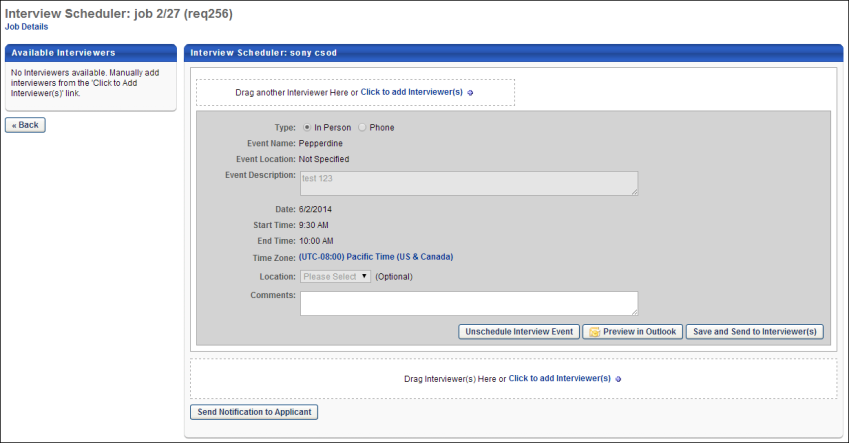
Interviewers
If an interviewer is scheduled for the session, the interviewer displays at the top of the Interview Scheduler page and is indicated as Scheduled. As with existing functionality, the recruiter can add an interview guide for the interviewer in the Interview Guide field, if enabled when configuring the Interview status type.
If interviewers have not yet been selected for the applicant's session, then the recruiter can add interviewers using the existing functionality for adding interviewers. See the following for information about configuring interviewers for an interview:
Interview Type
This field displays the type of interview, either In Person, Phone, or Virtual. When editing the interview schedule, this field can be modified.
The Live Video Interview option is not available for interview events.
Event Name
This field displays the name of the interview event.
Event Description
This field displays the description of the interview event.
Date
This field displays the date of the applicant's interview.
Start Time/End Time
These fields display the start and end time of the applicant's interview.
Time Zone
This field displays the time zone of the interview event.
Location
This field displays the interview event location. When editing the interview schedule, this field can be modified.
Comments
This field displays notes written for the interviewers. When editing the interview schedule, this field can be modified.
Unschedule Interview Event
This is a new option that is only available for interview events. Click the button to unschedule the applicant from the interview. This opens a confirmation pop-up. Click to permanently remove the event from the Interview Scheduler page. This re-opens the interview session and makes it available for scheduling. In addition, the scheduled/available count for the interview session is updated. Or, click to cancel the removal action.
Preview in Outlook
As with existing functionality for interviews, the interview session can be previewed in Outlook. See Create Interview - Set Schedule Details and Send Interview.
Save and Send to Interviewer(s)
Click the button to send the interview to the interviewers. Clicking the button adds the interview to the Interview Manager Dashboard for each associated interviewer. This is existing functionality for interviews. See Create Interview - Set Schedule Details and Send Interview.
Note: If there are no interviewers scheduled for the interview, then the Interview Scheduling Notification - Interviewer(s) email is not sent.
Send Notification to Applicant
As with existing functionality for interviews, clicking the button opens the Applicant Scheduling pop-up. For interview events, the pop-up includes event and session information, as well as a comments option.
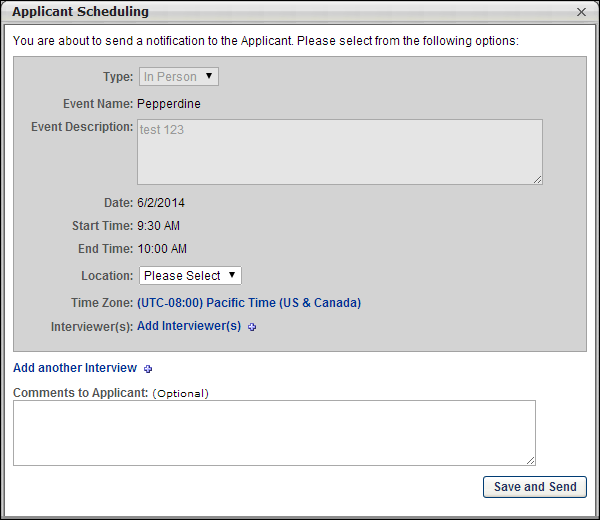
The following information is included in the Applicant Scheduling pop-up for interview events:
- Type - This field displays the interview type, either In Person, Phone, or Virtual.
- Event Name - This field displays the name of the event.
- Event Description - This field displays the description of the event.
- Date - This field displays the date of the applicant's interview.
- Start Time - This field displays the interview start time.
- End Time - This field displays the interview end time.
- Location - This field displays the location of the interview. The field can be modified. This is existing functionality for interviews. See Send Notification to Applicant.
- Time Zone - This field displays the time zone for the interview start/end time. The field can be modified. This is existing functionality for interviews. See Send Notification to Applicant.
- Interviewer(s) - This field displays the interviewers defined for the interview session. Interviewers can be added and removed from the list. Note: To add interviewers, you must have permission to edit interviewers. This is existing functionality for interviews. See Send Notification to Applicant.
- Add another Interviewer - This option allows the recruiter to add an interview session. This is existing functionality for interviews. See Send Notification to Applicant.
- Comments to Applicant - This field enables you to enter a note to the applicant. This is existing functionality for interviews. See Send Notification to Applicant.
Re-Send Notification to Applicant
As with existing functionality for interviews, the interview notification can be resent to the applicant. The options that are available to resend an existing interview notification are available when resending an interview event notification. See Send Notification to Applicant.