Interviews are created by adding interviewers to the Interview Scheduler panel, and then configuring the interview session. The options to configure an interview session do not appear until at least one interviewer is added to the Interview Scheduler panel.
Interviewers can be added to the Interview Scheduler panel in the following ways:
- Drag and drop interviewers from the Available Interviewers panel.
- Add interviewers via the Click to add interviewer(s) link on the Interview Scheduler panel.
Note: In order to add interviewers using the Click to add interviewer(s) link, you must have permission to edit interviewers.
To access the Interview Scheduler, click from Manage Candidates. Or, navigate to the Statuses tab of the applicant's profile page, and then click in the applicable status panel.
Available Interviewers
The Available Interviewers panel displays all interviewers configured on the Applicant Review tab of the job requisition for the associated status. Having a list of preconfigured interviewers can help recruiters when trying to determine who should interview applicants for the job.
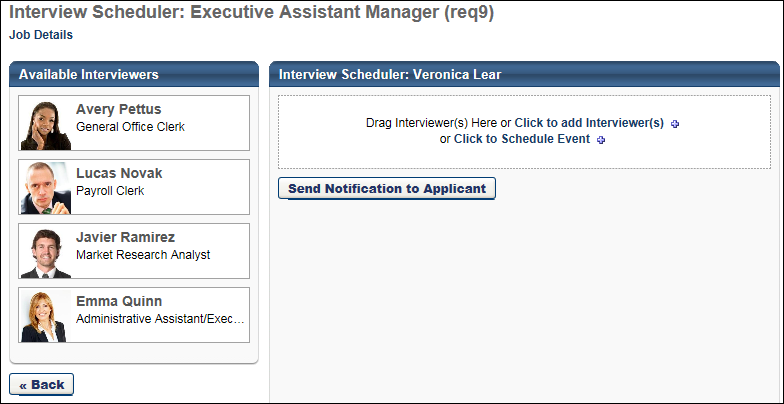
Interviewers from the Available Interviewers panel can be dragged and dropped into interview sessions on the Interview Scheduler panel.
If there are no interviewers in the Available Interviewers panel, then "No interviewers available. Manually add interviewers from the 'Click to Add Interviewer(s)' link" displays in the panel.
Interviewers display in the order in which they are defined at the requisition level and cannot be reordered in the panel.
Note: If the Live Video option is selected in the Type field in the Interview Session Scheduling panel, the applicant and all interviewers selected must have a valid email address in order for the interview to be successfully sent to the interviewers and applicant.
Interviewer Details
The following information displays for each interviewer in the panel:
- Photo
- Name
- Job Title
Drag and Drop Interviewer
You can drag and drop interviewers from the Available Interviewers panel to the Interview Scheduler panel. This allows you to quickly populate your list of interviewers without having to search for them.
To move an interviewer into a session, click and drag the interviewer into the Drag Interviewer(s) here or click to add interviewer(s) box in the Interview Scheduler panel. This adds the interviewer to the session and enables the Interview Scheduling Session options to appear below the list of interviewers. Interviewers display in the panel in the order in which they are added. There is no limit to the number of users that can be added as interviewers for In Person and Phone interview types. Video interviews can have a maximum of three interviewers.
When at least one interviewer is added, the text in the drag and drop box changes to "Drag another Interviewer Here or click to add interviewer(s)." You can add additional interviewers by dragging and dropping them into the box.
Only one interviewer can be dragged and dropped at a time. Interviewers can only be added to a session once. They cannot be added to a single session multiple times.
All interviewers added to the session share the same session schedule. A separate interview schedule cannot be configured for each interviewer. In order to create a separate interview schedule, each interviewer would need to be added to separate interview sessions.
Note: If you drag and drop an interviewer from the Available Interviewers panel but would like to include the interviewer in one or more additional sessions, then you can use the Click to add interviewer(s) feature within each session to add the interviewer.
Remove Interviewer
To remove an interviewer from a session:
- Click the Trash Can icon to the right of the interviewer details in the Interviewer Scheduler panel. This opens a confirmation pop-up indicating that removing an interviewer permanently deletes all partially or fully completed interview guides and recommendations that are associated with the interviewer for the session.
- Click to remove the interviewer. Or, click to cancel the removal action and close the pop-up.
Removing an interviewer triggers the Interview Cancelled Notification email to the interviewer, if configured by the administrator in Email Administration. The email includes the option to cancel the interview in the user's email calendar, if an ICS attachment was originally sent along with the interview request.
When an interviewer is removed from a session, the recommendation bar for the applicant may need to be recalculated.
Interviewers who are removed from a session can no longer access the interview on the Interview Manager page.
Note: If there is only one interviewer in an interview session, and the interviewer is removed, then the session is also removed.
Note: Interviewers cannot be removed from the Available Interviewers panel. In addition, interviewers cannot be dragged back to the Available Interviewers panel. Once they are dragged to a session, they cannot be dragged back to the Available Interviewers panel to remove the interviewer.