Interviews are created by adding interviewers to the Interview Scheduler panel, and then configuring the interview session. The options to configure an interview session do not appear until at least one interviewer is added to the Interview Scheduler panel.
Interviewers can be added to the Interview Scheduler panel in the following ways:
- Drag and drop interviewers from the Available Interviewers panel.
- Add interviewers via the Click to add interviewer(s) link on the Interview Scheduler panel.
Note: In order to add interviewers using the Click to add interviewer(s) link, you must have permission to edit interviewers.
To access the Interview Scheduler, click from Manage Candidates. Or, navigate to the Statuses tab of the applicant's profile page, and then click in the applicable status panel.
Add Interviewers
To add interviewers:
- Click Click to add interviewer(s) to open the Select Interviewer pop-up.
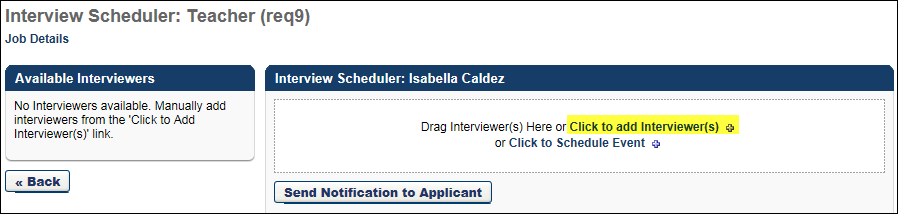
- Search for and select one or more users. There is no limit to the number of users that can be added as interviewers for In Person and Phone interview types. For Live Video interview types, the maximum number of interviewers for a session is three. Note: Users can only be added to a session once. They cannot be an interviewer for the same session multiple times.
- Click . This adds the users to the interview session.

You can add additional interviewers by following the above steps. Interviewers display in the panel in the order in which they are added. All interviewers added to the session share the same session schedule. A separate interview schedule cannot be configured for each interviewer. In order to create a separate interview schedule, each interviewer would need to be added to separate interview sessions.
When at least one interviewer is added to a session, either via the click to add interviewer(s) link or the Available Interviewers panel, the Interview Session Scheduling options appears below the list of interviewers.
Note: If the Live Video option is selected in the Type field in the Interview Session Scheduling panel, the applicant and all interviewers selected must have a valid email address in order for the interview to be successfully sent to the interviewers and applicant.
Interviewer Details
The following information displays in the Interview Scheduler panel for each interviewer:
- Photo
- Name
- Job Title - Note: For portals with multiple languages enabled, this displays in the user's language if available. If the user's language is not available, then this displays in the language of the user who defined it.
- Notification Status - The following are the possible notification statuses:
- Declined - This status displays when the interviewer has declined the interview scheduling request. Even if an interviewer declines the interview request, they are still required to submit a recommendation. Note: When a user is listed as an interviewer for a session, they are required to submit a recommendation about the applicant, either Advance
 or Do not Advance
or Do not Advance  .
. - Scheduled - This status displays when the interviewer has accepted the interview scheduling request.
- Pending Confirmation - This status displays when the interviewer has been sent an interview scheduling request but has not yet responded to the request.
- Declined - This status displays when the interviewer has declined the interview scheduling request. Even if an interviewer declines the interview request, they are still required to submit a recommendation. Note: When a user is listed as an interviewer for a session, they are required to submit a recommendation about the applicant, either Advance
Interview Guide
For information about selecting interview guides and iGuides (for portals with Selection enabled) in the Interview Guide and Selection iGuide fields, see the Create Interview - Interview Guide topic in Online Help.
Remove Interviewer
To remove an interviewer from a session:
- Click the Trash Can icon to the right of the interviewer details in the Interviewer Scheduler panel. This opens a confirmation pop-up indicating that removing an interviewer permanently deletes all partially or fully completed interview guides and recommendations that are associated with the interviewer for the session.
- Click to remove the interviewer. Or, click to cancel the removal action and close the pop-up.
Removing an interviewer triggers the Interview Cancelled Notification email to the interviewer, if configured by the administrator in Email Administration. The email includes the option to cancel the interview in the user's email calendar, if an ICS attachment was originally sent along with the interview request.
When an interviewer is removed from a session, the recommendation bar for the applicant may need to be recalculated.
Interviewers who are removed from a session can no longer access the interview on the Interview Manager page.
Note: If there is only one interviewer in an interview session, and the interviewer is removed, then the session is also removed.
Note: Interviewers cannot be removed from the Available Interviewers panel. In addition, interviewers cannot be dragged back to the Available Interviewers panel. Once they are dragged to a session, they cannot be dragged back to the Available Interviewers panel to remove the interviewer.