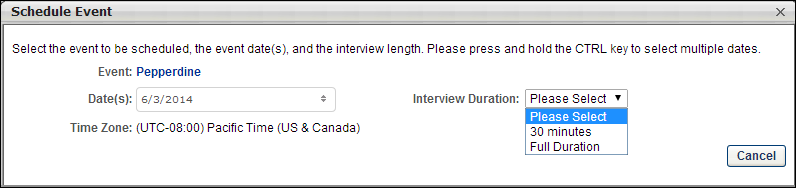Interview events are configured and scheduled from the Interview Scheduler page. The process for configuring the details for scheduling an interview event is similar to the process for scheduling other In Person or Phone interview types.
For interview events, recruiters access the scheduling details by clicking the Click to Schedule Event link from the Interview Scheduler page. Then, from the Schedule Event pop-up, recruiters can select the interview event they would like to schedule and define the sessions that will be available for applicants to select. Once the scheduling details are defined, recruiters return to the Interview Scheduler page and schedule the event.
Note: Applicants must be in an Interview status type in order to be scheduled for an interview event.
To access the Interview Scheduler page, navigate to the Statuses tab of the applicant's profile page. Then, click the button in the applicable Interview status type panel.
| PERMISSION NAME | PERMISSION DESCRIPTION | CATEGORY |
| Applicants: Manage Interviews | Grants ability to manage and schedule interviews for applicants. This permission cannot be constrained. | Recruiting |
| Requisition: Reviewer |
Enables reviewer to access requisitions and applicants for requisitions for which they are a reviewer. This permission cannot be constrained. Note: This is a dynamically assigned permission that is not available in Security Role Administration. Once a requisition is in a Closed or Cancelled status or if the user is removed as a reviewer, the permission is revoked for the associated requisition. This permission cannot be manually assigned. Note: If an applicant reviewer is removed as a reviewer via the Applicant Profile page, the Requisition: Reviewer permission is revoked for the associated requisition. However, if the reviewer was also added as a reviewer via the General tab when creating, editing, or copying the requisition, the reviewer still appears on the In Review panel as a duplicate reviewer and retains access to the requisition and applicants from the Requisition: Reviewer permission. See Applicant Profile Page Overview for more information about duplicate reviewer instances. |
Recruiting |
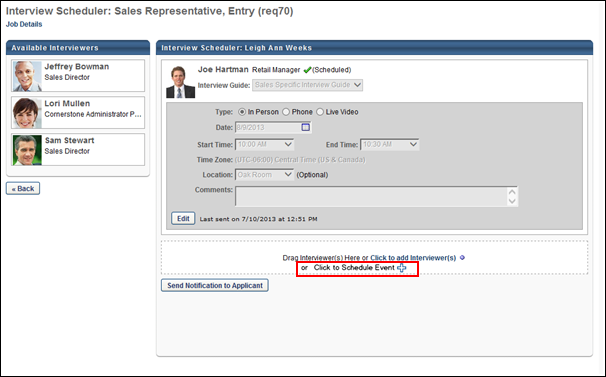
Define Scheduling Details for Interview Event
To define the details for scheduling an interview event, select the Click to Schedule Event link. This opens the Schedule Event pop-up. Note: This option only displays for recruiters with permission to edit interviewers for a job requisition.
The Schedule Event pop-up is separated into two sections: Schedule Event and Session Parts. The information and options that display in the pop-up are dependent upon the option selected by the administrator in the Part Duration field when configuring the session part.
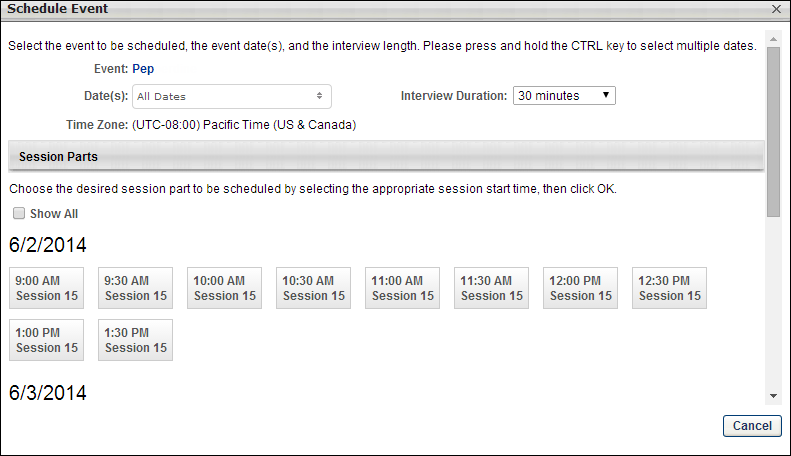
Schedule Event Section
The following displays in the Schedule Event section of the Schedule Event pop-up:
Session Parts Section
The Session Parts section requires the recruiter to select the session in which to schedule the applicant. The parts that display are the parts defined by the administrator for the date selected in the Date(s) field. The date of the event displays above the list of session parts.
Clicking the Show All option displays all session parts, including those that have already been scheduled. Sessions that have already been scheduled are grayed out and cannot be selected. Note: The Show All option does not display for session parts that are defined as Full Duration. In such cases, only one session part displays. The number of remaining slots available vs. the total number of slots displays below the session number in the box.
To select the session in which to schedule the applicant, click the box with the desired start time. The start time and session number display in the session part box. For session parts that are defined as Full Duration, the number of remaining slots vs. the total number of slots displays below the session number.
To view the interviewer scheduled for the session part, hover over the part. This opens an information pop-up that displays the interviewer's image if available, name, position, phone number, and a linked email address. Click the email link to email the interviewer from your organization's email provider.
Auto-Refreshing
The list of session parts is automatically refreshed each time the information in the Schedule Events section is modified.
Cancel/OK
Click to cancel scheduling the applicant for the interview.
Click to schedule the applicant for the interview. This adds the interview to the Interview Scheduler page, where the recruiter must save the interview in order to fully schedule the applicant for the interview event.