An email digest can contain standard and dynamic sections. Standard sections are sent to all recipients and are included any time an email digest is sent. Dynamic sections, such as the Training is Due section, are populated based on activity within the system. An email digest must contain at least one dynamic section, and the email digest will only be sent when a recipient has applicable content within a dynamic section. For example, a Training is Due email digest is only sent to a recipient when they have one or more training items that are due.
By default, a standard section is added to the email digest. As a best practice, a standard section should be included as the first and last sections of the email digest to provide introduction and closing text for the email digest.
To add a section to an email digest, click the button in the Sections section.
| PERMISSION NAME | PERMISSION DESCRIPTION | CATEGORY |
Note: This image does not include all available sections.
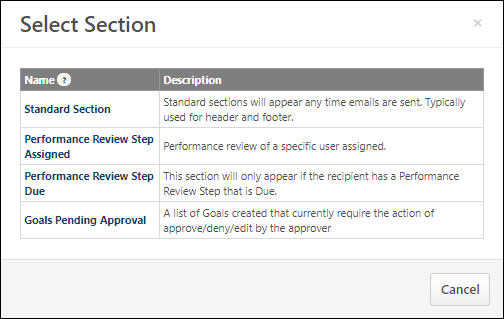
Sections Table
The Select Section pop-up displays all sections that are available to the administrator. The following information is displayed for each available section:
- Name
- Description
The following email digest sections may be available:
Standard Sections
- Standard Section - This section type is a multipurpose section that is always included when added to an email digest. That is, if a standard section is added to an email digest, it is always included when an email digest is sent to a recipient.
Core/General Sections
- Feedback Assignment Section - This email digest section is intended to alert or remind recipients that they have been assigned a feedback action item. See Skill Rating and Feedback Sections.
- Skill Endorsements Section - This email digest section is intended to alert recipients that they have received skill endorsements. See Skill Rating and Feedback Sections.
- Skill Feedback Section - This email digest section is intended to alert recipients that they have received skill feedback. See Skill Rating and Feedback Sections.
- Skill Feedback Requests Section - This email digest section is intended to alert recipients that they have received responses to their skill feedback requests. See Skill Rating and Feedback Sections.
Connect Sections
- Communities Postings - This dynamic section is intended to alert recipients that there is one or more new postings available in the recipient's Connect communities. This dynamic section can be configured to display the details of each new posting. If there has not been a new community posting that is available to the user since the last digest was delivered, then this section is not included in the email digest for the user. See Email Digest - Community Postings Section.
- Team Feed Updates - This dynamic section is intended to alert recipients that there is one or more new user updates available in the recipient's Connect team feeds. This dynamic section can be configured to display the details of each new team feed update. If there has not been a new team feed update that is available to the user since the last digest was delivered, then this section is not included in the email digest for the user. See Email Digest - Team Feed Updates Section.
- Team Tasks Summary - This dynamic section is intended to alert recipients that there is one or more active team tasks available in the recipient's Connect teams. This dynamic section can be configured to display the details of each active team task. If there is not an active team task that is available to the user, then this section is not included in the email digest for the user. See Team Tasks Summary Section for additional information.
Learning Sections
- Playlist Item Added - If a user is following at least one playlist which is updated with new content, when an email digest containing a Playlist Item Added section is deployed, the user receives an email with information about the updated playlist, as configured by an administrator. Administrators can create a Playlist Item Added section within an email digest and create an email body using playlist-specific tags, which helps provide users with relevant information about their followed playlists. See Email Digest - Playlist Item Added Section.
- Training Assigned - The Training Assigned section is a dynamic section intended to alert managers and learners that a new learning object (LO) has been assigned to the learner. Instead of receiving separate emails for each individual training assignment, a Training Assigned email digest section can be configured to consolidate all Training Assigned email notifications into a single email digest, based on a specified frequency. See Email Digest - Training Assigned Section.
- Training Due - The Training Due section is a dynamic section intended to alert managers and learners that the due date for a learning object (LO) assigned to the trainee is approaching. Instead of receiving separate emails for each individual training assignment, a Training Due email digest section can be configured to consolidate all Training Due email notifications into a single email digest, based on a specified frequency. See Email Digest - Training Due Section.
Careers/Performance Sections
- Check-Ins Follow-Ups Assigned - This section alerts participants that a new Follow-Up action item is assigned. In addition to their individually assigned Follow-ups, the recipient will also receive notice of unassigned Follow-Ups. See Check-Ins - Email Digest Management.
- Check-Ins Follow-Ups Overdue - This section alerts participants that the due date for a Follow-Up has passed. Follow-Ups that were created more than three months ago will not be included in this digest. See Check-Ins - Email Digest Management.
- Compensation Task Due: Task Approver - This dynamic section is intended to alert recipients that there is one or more compensation task that requires their approval. This dynamic section can be configured to display the details of each compensation task that requires approval. If a user does not have any compensation tasks that require approval based on the section's reminder settings, then this section is not included in the email digest for the user. See Email Digest - Compensation Task Due: Task Approver Section.
- Goals Pending Approval - This section inform approvers of the list of goals created and requiring their actions. See Email Digest - Goals Pending Approval Section.
- Missed Check-Ins - The Missed Check-Ins section is a list of check-ins that the participant scheduled, but a meeting was not created for the last scheduled date. The digest looks at the Meeting Frequency for the scheduled check-ins and informs users of their missed meetings. See Check-Ins - Email Digest Management.
- Performance Review Step Assigned - This email digest section is intended to alert recipients that they have been assigned one or more performance review steps. This section can be configured to display the details of each new performance review step assignment, including reopened steps. If a user has not been assigned a performance review step since the last digest was delivered, then this section is not included in the email digest for the user.See Email Digest - Performance Review Step Assigned Section.
- Performance Review Step Due - This dynamic section is intended to alert recipients that there is one or more performance review steps that are due. This dynamic section can be configured to display the details of each new performance review step that is due. If a user does not have any performance review steps that are due based on the section's reminder settings, then this section is not included in the email digest for the user. See Email Digest - Performance Review Step Due Section.
- Recent Check-Ins - The Recent Check-Ins section is a list of check-ins with the meetings scheduled for the participant since the previous email was sent. For example, if the digest frequency is weekly, the digest will include all of the meetings scheduled in the last seven days. See Check-Ins - Email Digest Management.
- Upcoming Check-Ins - The Upcoming Check-Ins section is a list of check-ins with the meetings scheduled for the participant before the next email will be sent. The digest looks at the Meeting Frequency for the scheduled check-ins and informs users of their upcoming recurring meetings. See Check-Ins - Email Digest Management.
Add Section
To add a section to the email digest, select the section name. The pop-up is automatically closed, and the new section is added to the bottom of the Sections section.
Cancel
To cancel the section addition, select the button.