Email Digest - Training Assigned Section
Note: There is a limit of 50 items per user which can be included in the Training Assigned section of the email digest. If a user has been assigned more than 50 learning objects (LOs), these excess LOs will not be included in the email digest. In cases like this, the TRANSCRIPT.LINK tag can be added to the email digest to allow the recipient to easily navigate to their learning transcript and view all of their assigned training. For managers who have a large number of direct reports with a large amount of assigned training that would no longer be captured entirely by an email digest, reporting functionality can be used to view users' assigned training.
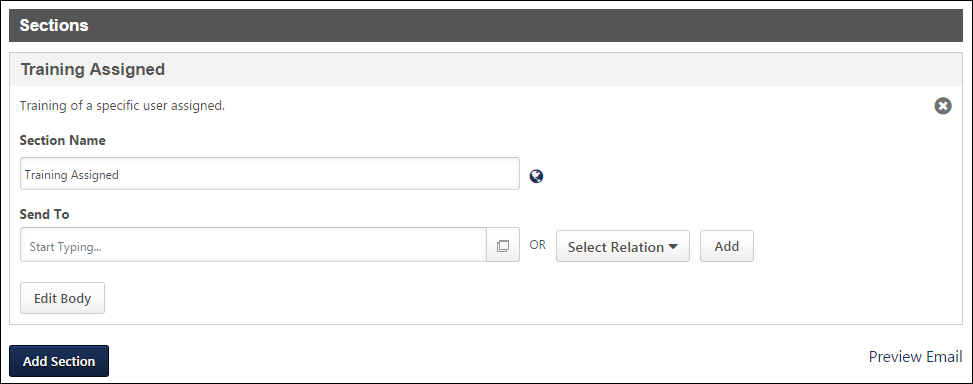
Section Send To Options
When configuring the Send To option for a Training Assigned section, the following relation options are available:
- Trainee
- Trainee's Manager
Section Specific Tags
When configuring the section body for a Training Assigned section, the following tags are available:
- {DUE.DATE} - This displays the assigned training's due date.
- {DURATION} - This displays the number of training hours for the assigned training.
- {LAUNCH.TRAINING} - This displays a link to launch the assigned training.
- {LIST.BEGIN} - See the Repeater Tags section below.
- {LIST.END} - See the Repeater Tags section below.
- {MANAGER.FIRST.NAME} - This displays the first name of the trainee's manager.
- {MANAGER.LAST.NAME} - This displays the last name of the trainee's manager.
- {RECIPIENT.FIRST.NAME} - This displays the first name of the user who is receiving the email.
- {RECIPIENT.LAST.NAME} - This displays the last name of the user who is receiving the email.
- {TITLE} - This displays the name of the assigned training.
- {TRAINEE.FIRST.NAME} - This displays the first name of the user who is assigned the training.
- {TRAINEE.LAST.NAME} - This displays the last name of the user who is assigned the training.
- {TRAINING.DESCRIPTION} - This displays the assigned training's description.
- {TRAINING.STATUS} - This displays the current status of the assigned training on the trainee's transcript.
- {TRAINING.TYPE} - This displays the LO type of the assigned training.
- {TRANSCRIPT.LINK} - This displays the transcript page URL.
Repeater Tags
Administrators can use repeater tags to repeat information for each item in the email digest.
Because non-standard sections are designed to display a digest of information in a single section, repeater tags must be placed before and after all of the content that should be repeated for each item in the digest. For a section that displays all of the items assigned to a user, then the repeater tags should be placed before and after the content and tags that describe each individual assigned item, such as title and due date.
The following repeater tags should be placed before and after the content that should be repeated:
- {LIST.BEGIN} - This tag should be placed at the beginning of the content that should be repeated for each item.
- {LIST.END} - This tag should be placed at the end of the content that should be repeated for each item.
Sample Section Text
The following is an example of how a Training Assigned section may be configured:
Hello {RECIPIENT.FIRST.NAME} {RECIPIENT.LAST.NAME},
{LIST.BEGIN}
The training, {TITLE}, has been assigned to your transcript in a(n) {TRAINING.STATUS} status.
Description: {DESCRIPTION}
Due Date: {DUE.DATE}
Training Hours: {DURATION}
{LIST.END}
Considerations
Users will only receive a Training Assigned email digest section if all of the following are true:
- Training has been assigned to user within the timeframe set by digest frequency
- The assigned learning object (LO) is active
- The LO is on the user's transcript (includes the archived transcript)
- The user who was assigned training is active in the system
Email digests respect the No Emails setting when configured either at the LO level or from within a learning assignment. Either the Custom Emails option or the Training Specific Emails option must be selected. If the Training Assigned email digest section is enabled, the Training Assigned email trigger must be inactive to prevent the training emails from firing. Otherwise, the user will receive both an email digest AND an individual email.
The Training Assigned email digest does not verify the status of the training before sending the email digest. If training has already been completed but it was assigned within the digest window, the user will still receive an email notifying them that they have training assigned.