Career Site - Application Experience
The application experience is where applicants complete their application for open jobs. This page is accessed when a user chooses to apply for a job. It is used to display application content as well as display their progress towards application completion.
The order and content of the screens that display in the application experience is controlled by the application workflow for the position.
Application Sections
The following are the various types of content that can be included in the application experience:
- Competency Assessments
- Compliance Questions
- Forms
- Integrations
- Learning Object Tests
- Notes
- Pre-screening Questions
- Submit Application
- Training Courses
- Upload Attachments
Header
The header appears on every Career Site page for job seekers. The appearance of the page header is configured using the Custom Page Builder. See Create Career Site - Settings for additional information.
Log-In/Profile Bar
The Log-in/Profile Bar appears on every Career Site page for job seekers. The available options depend on whether the user is logged in to the system. See User View: Career Site -Log-in/Profile Bar for additional information.
Below the header and Log-in/Profile Bar, the Job Title and Application Status Bar are displayed.
- Job Title - This displays the title of the job to which the applicant is applying.
- Application Status Bar - This is used to give the applicant a visual representation of the steps involved in the application as well as their completion progress through the application.
- The status bar is divided into sections as defined in the application workflow for the selected job requisition, including each section title.
- The width of each section is proportional to the percentage associated with the section within the application workflow. For example, if a section is assigned a percentage of 50%, then that section will span 50% of the application status bar.
- The section that the user is currently working on is partially highlighted with yellow to indicate to the user where they are in the application process.
- Completed sections are completely highlighted with green to indicate the section is complete.

At the bottom of the page, the following action buttons may be available, depending on the stage in the application process:
- Back - Click to save any progress made on the current page and return to the previous page in the application process. This option is not available on the first page of the application.
- Save/Return Later - Click to save progress on all application pages and navigate the user to the My Profile page. The saved application is added to the user's Application Status section on the My Profile page.
- Cancel - Click to cancel the application entirely and delete all progress. A confirmation pop-up appears to confirm the action.
- Next - Click to validate all information on the page and proceed to the next step in the application process. This option is not available on the last page of the application.
Localization
When viewing application workflows that include translated values, if a translation is available for the applicant's preferred language, then the field value will display in that language. This includes all fields that are available for translation. If the translated values are not available in the applicant's preferred language, then the fields display in the default language of the recruiter who created the specific field within the application workflow.
For applicants that are submitted by a recruiting agency, the content from the application that the recruiting agency submitted does not display on the application that is accessed from the career site, with the following exceptions:
- If the application workflow included a form, then the content entered on the form is transferred to the career site application experience.
- If a resume was included, then the resume is transferred to the career site application experience.
Applying to Multiple Jobs in a Single Application
For applicants who are applying to one or more Related Requisitions (Apply to Multiple Jobs), the application workflow is the same for all of the related requisitions. The applicant fills out one application, and the completed application applies to all of the Related Requisitions (Apply to Multiple Jobs) to which the applicant applies in association to the parent.
Save/Return Later Button
The button does not display on the application for applicants who are applying to two or more Related Requisitions (Apply to Multiple Jobs). The button does display for applicants who are only applying to one Related Requisitions (Apply to Multiple Jobs).
Cancel Button
For applicants who are applying to two or more Related Requisitions (Apply to Multiple Jobs), when clicking the button to cancel completing the application, a Cancel Application pop-up displays. The pop-up indicates that canceling the application deletes all progress for the application. The application is cancelled for all of the related requisitions to which the applicant selected to apply.
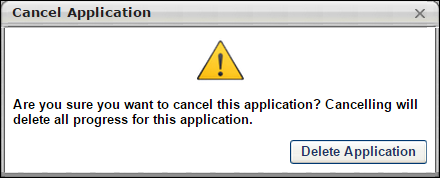
Leaving the Application
For applicants who are applying to two or more Related Requisitions (Apply to Multiple Jobs), the application progress is not saved if the applicant leaves the application without submitting it. A warning message appears on the page, indicating that the application will not be saved unless it is submitted.