Pre-screening questions are commonly used to pre-screen and remove applicants who do not meet the minimum requirements of a job. If an applicant completing the application process answers at least one of the questions incorrectly, then the system excludes that person from the list of submissions for the recruiter to review. A user who answers the pre-screening question wrong is not prevented from completing the application process. The system may be configured to send an email to the applicant after their submission to inform them they are not right for the job.
Some questions may have been configured to have one or more follow-up questions. The follow-up questions will be required or optional for the candidate, depending on how the question was configured. See Application Workflow - Prescreen Questions. Availability Note: The ability to create branched prescreening questions is only available for portals that have self-enabled the Mobile-Friendly Candidate Experienceself-enabled the Mobile-Friendly Candidate Experience. Creating branched questions will be available in Stage portals with the 6 March 2019 Stage release. This functionality will be available in Production portals with the 22 March 2019 patch release.
Note to Administrators and Recruiters: When an applicant fails the pre-screening, you might decide that you would still like to keep the applicant in consideration for the job. You can do this by manually changing the applicant's status on the Applicant Profile page.
Section Title
For the pre-screening questions action item, the action item title is ignored. The section title for the section that contains the action item is used.
Questions
Each question functions as its own test so that elimination questions can be mixed with regular questions. Once the applicant advances to the next action item, the pre-screening questions become read-only and cannot be modified.
The applicant must complete all questions to advance to the next action item.
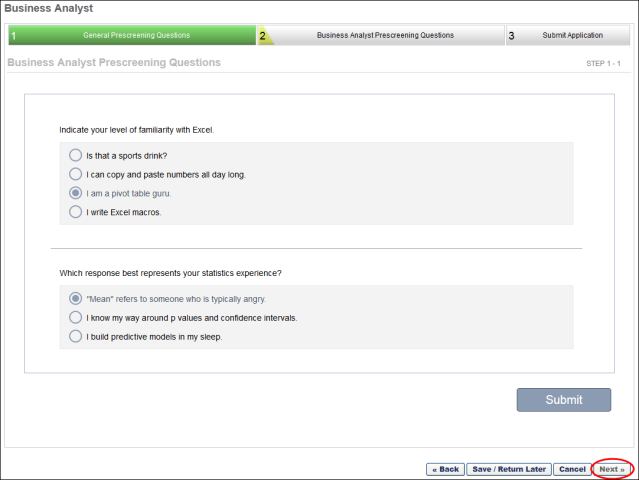
Branched questions appear on the application workflow by starting with the parent question. If an applicant's response triggers the branch of a question, then the next question will appear below.
If any child questions of a branched question are marked as required and they appear for the candidate, then they must be answered before the candidate can move forward.
If a candidate changes their answer to the parent question that has child questions, then their answers to the child questions are lost.
Free form essay questions may be included in the application. Free form questions allow applicants to type their response into a response field, rather than select a correct or incorrect answer. These questions are always optional and appear on a single page in the Pre-Screening Questions step of the application workflow, whether there are multiple free form questions or only one. The character limit for completing the question is 23,000.
One or more questions may be configured by the administrator to screen out applicants who do not answer the question correctly or who provide a response that does not meet the qualifications of the position. If the administrator has configured a question with the screen out option enabled and the applicant does not answer the question correctly, then the applicant's status automatically changes to Closed, and the applicant cannot continue in the application process for the job requisition. Note: Free form questions are not used to screen out applicants. Responding to this type of question does not impact the applicant's ability to move forward in the application process.
An image file may be included as part of the question. Applicants can view the image when responding to the question. The following file types may be attached:
- .bmp
- .gif
- .jpg
- .png
Submit
Click to submit to move to the next step in the application workflow. The button will be grayed out and not selectable. Note: The applicant can still click Save and Return Later to complete the application at a later time.
Back
Applicants can click to return to the previous page in the Pre-Screening Questions section, which allows the applicant to change the answers to questions on previous pages. When using the button, the button changes to so that applicants can submit their updated responses.