During the application process, recruiters are able to use pre-screening questions to eliminate unqualified submissions from the candidate pool without being reviewed by a recruiter. If a candidate answers one or more of the pre-screening questions incorrectly, their applicant status is automatically changed to Closed with a disposition of Failed Pre-Screening, which eliminates them from the New Submission and Manage Applicants page. The applicant is still visible on the View Requisition Details page. Depending on the settings for the Failed Pre-Screening status, the candidate may be eliminated from the Candidate Bank.
To manage pre-screening questions, go to .
A shipping/freight company may have a requirement for a specific job that the applicant must be able to lift 35lbs above their head safely. If a candidate cannot lift 35 lbs above their head safely, the recruiter may not even want to look at the candidate's application. This automatic elimination of the applicant is accomplished with pre-screening questions.
Administrator
- Smith is an admin at Acme Co.
- Smith needs to create a new mobile friendly application workflow template for a new role at Acme Co.
- Smith adds pre-screening questions to the same page as the "Submit" action item.
- Smith then creates multiple new question types to the application workflow.
- Smith adds a title question type named "References."
- Smith adds a short field question type named "Reference Name."
- Smith adds a numeric value question type named "Reference's phone number."
- Smith adds all three question types to the workflow template.
- Smith saves the application workflow template and adds it to a requisition template.
- Tim is a recruiter at Acme Co.
- Tim has created and published a new requisition with the template Smith previously created.
- Tim looks at applicants and sees that the applicants have listed reference names and phone numbers.
Candidate
- Aaron is a candidate completing an Acme Co. application.
- Aaron completes the reference questions on his mobile device.
- These questions are on the same page as all other questions in the application workflow.
![]()
Questions Tab
From the Questions tab, you can create, view, and manage pre-screening questions. See Pre-Screening Question Bank - Questions Tab.
Categories Tab
Create Question
To create a new pre-screening question, click . This opens the Create Question page, from which you can select the field type and configure the question. See the following for more information:
- See Pre-Screening Question Bank - Create Question - Select Field Type.
- See Pre-Screening Question Bank - Create Question - Question Properties.
FAQs
Pre-screening questions are added to application workflows to better manage the application process and the number of applications that recruiters receive. Applicants are screened out when they select an incorrect answer for a pre-screening question for which the screen out option is enabled. This helps reduce the number of applicants to only those who meet the requirements for the job.
Yes. When a pre-screening question is added to an application workflow template, the option to use the question to screen out applicants is automatically enabled. However, the screen out option can be disabled for each individual question when configuring the application workflow template.
No. The option to use the question to screen out applicants can be disabled for each individual question. The option can be disabled by the administrator when configuring pre-screening questions on the application workflow template.
To disable the screen out feature for a question, select the No option in the Screening Options pop-up.
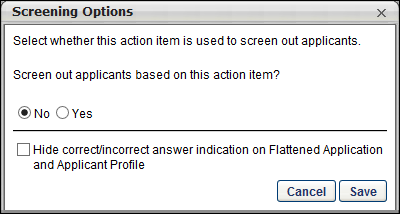
Yes. At least one category must be defined before creating questions. A category must be selected when creating a question in order to save the question, so at least one category must be available to select when creating questions.
There are many ways that pre-screening questions can be used to screen out applicants that do not meet the minimum requirements of the job. The following are some examples:
Pre-screening questions can be added to a requisition template by adding them to a section on the Application Workflow. For more information about adding pre-screening questions to a requisition template, see the Job Requisition Template - Create - Application Workflow Tab topic.
Pre-screening questions can be added to a job requisition by adding them to a section on the Application Workflow tab. The Application Workflow tab can only be modified when the requisition is in Draft status. For more information about adding pre-screening questions to a requisition, see the Create Job Requisition - Application Workflow topic.