From the Categories tab, you can create, view, and manage question categories.
Note: Once a category is created, it can be inactivated but not deleted. To inactive a category, click Edit in the Options column for the category.
To manage categories, go to . Then, click the Categories tab.
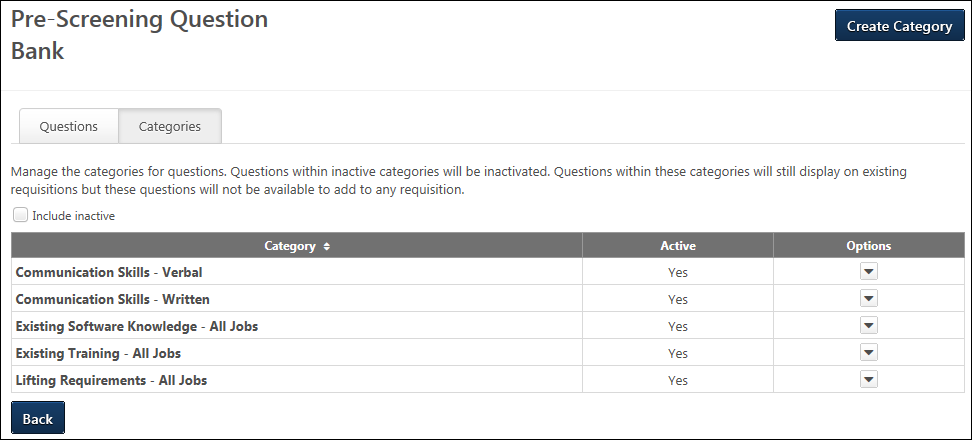
Create Category
Categories are used to organize and filter pre-screening questions by subject area. Pre-screening questions cannot be created until at least one category is created. See Pre-Screening Question Bank - Create Category.
Categories Table
The categories table displays all of the active pre-screening question categories. If Include Inactive is checked, then the table also displays inactive categories. By default, the categories display in alphabetical order.
The following information displays for each category:
- Category - This column displays the name of the category. This column is sortable.
- Active - This column displays the active status of the category. The active status for an individual question can be managed by clicking Edit in the Options column.
- Options - The following option is available in the Options column:
- Edit - Click Edit to edit the category. This opens the Edit Category pop-up. The category name and active status can be modified. Click to save the changes.
Back
Click to return to the Questions tab. You can also click the Questions tab to open the tab.