When creating a pre-screening question, the first step is to select the field type. This allows you to define the kind of field for the question and also determines the options that will be available when configuring the question properties.
To create a question, click on the Questions tab of the Pre-Screening Question Bank page.
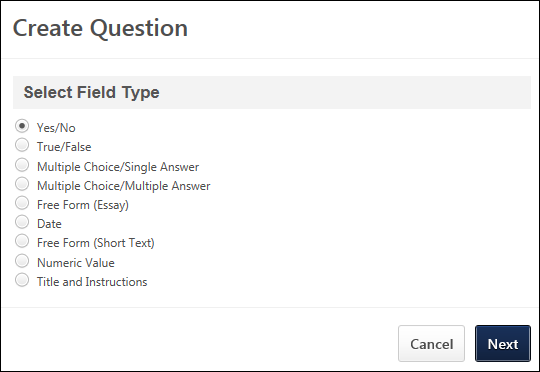
To define the field type, you must select one of the following field types for the question:
- Yes/No - This question type lets you create questions with a yes/no answer option.
- True/False - This question type lets you create questions with a true/false answer option.
- Multiple Choice/Single Answer - This question type lets you create questions that are configured to have one correct answer within multiple answer choices.
- Multiple Choice/Multiple Answer - This question type lets you create questions that are configured to have multiple correct answers within multiple answer choices.
- Free Form (Essay) - This question type lets you create questions with a long text response. When the question appears on an application, a long text box appears so that the applicant can enter their written answer to the question.
- Date - This question type lets you create questions with a date answer option.
- Free Form (Short Text) - This question type lets you create questions with a short text response, rather than the longer text response that is available in the Free Form (Essay) question type. When the question appears on an application, a short text box appears so that the applicant can enter their written answer to the question.
- Numeric Value - This question type lets you create questions that only need a numeric value entered. For example, you would like applicants to enter their preferred start date. You can create a Numeric Value question type in which applicants can enter the date. When the question appears on an application, a numeric text box appears so that the applicant can enter the value for the question.
- Title and Instructions - This question type lets you add a header with optional notes before or inbetween prescreening questions. For example, if you would like to ask for an applicant’s references, you can add a title for the section called “References” with instructions that read, “Please complete personal information for at least 3 references below.” Then, you would add a Free Form (short text) question type for Reference Name, Reference Email, and Reference Role. If you create a new pre-screening question category type called “References,” you can add all questions at once when building your application workflow.
Click to go to the Question Properties step of creating questions. See Pre-Screening Question Bank - Create Question - Question Properties.