Performance reviews may include different sections and options based on the configuration established by the administrator. Generally, an email notification is sent to users when they are assigned a review task.
You can access review tasks as follows:
To open a performance review task, click the performance review task title. The Overview step opens, displaying a snapshot of the review.
| PERMISSION NAME | PERMISSION DESCRIPTION | CATEGORY |
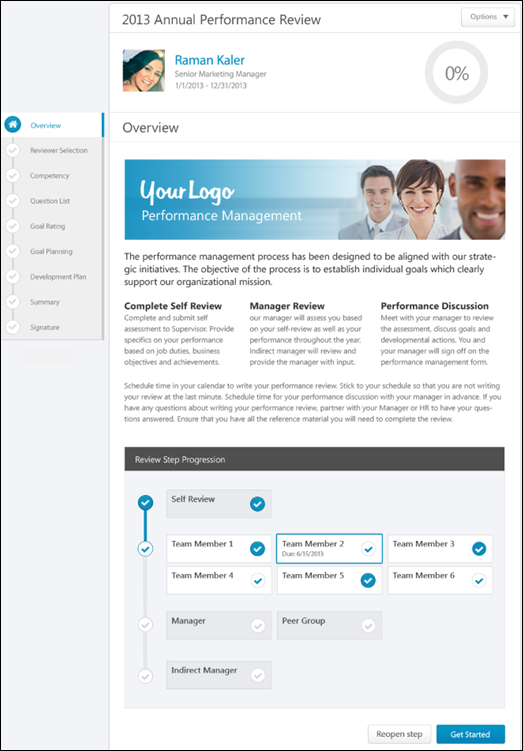
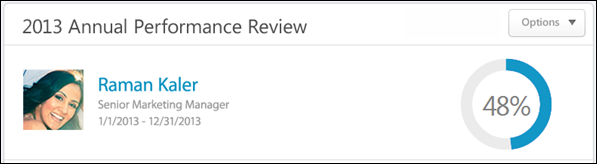
At the top of the performance review, the following performance review details are displayed:
- Performance Review Title - Title of the review. It is configured by the administrator when the review is created.
- Reviewee Photograph, Name, and Title - Reviewee's photograph, name, and position. Click the user's name or photograph to open their Universal Profile in a separate window. See Universal Profile - Bio Overview.
- Review Period - Time period of this review.
- Step Progress - Percentage complete. As review step sections are completed, the step progress is updated to reflect the correct percentage. Sections that require you to enter data complete once all required fields in the section are completed. When a reviewer views a section that does not require any information, the section is considered complete when the reviewer views the section. Note: The Overview page is not included in the completion percentage.
Options
Based on the configuration of the performance review and the reviewer's permissions, options may be available from the Options drop-down menu. See Performance Review - Options Drop-down .
Performance Review Sections
On the left side of the performance review, the navigation menu displays all sections along with their completion status. Reviewers can click a section tab to access the section. See Performance Review - Review Sections.
Performance Review Instructions
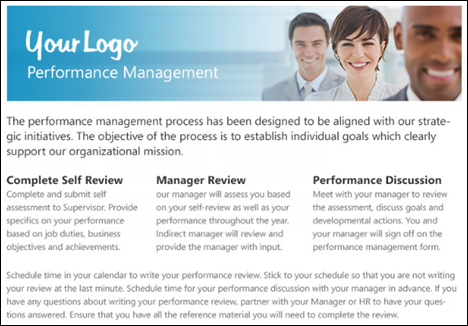
The performance review instructions are displayed below the performance review details. This section contains the instructions for completing the performance review. These instructions are configured by the administrator when the performance review task is created.
Review Step Progression
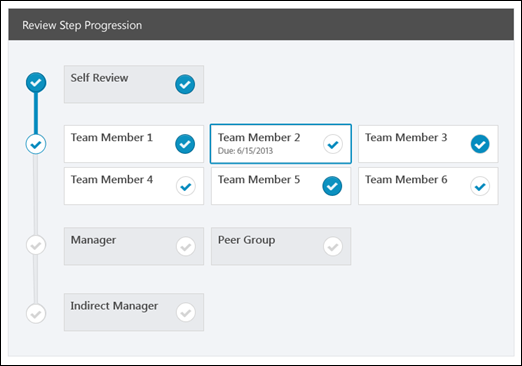
The Review Step Progression section provides the reviewer with a high-level view of the progress of all reviewers involved with the performance review task. All of the steps within the review task are displayed vertically with the first step displayed at the top of the section.
- Active Reviewer Step - The review step for which the user is an active reviewer appears with a colored border. The due date is displayed for this step.
- Completed Step - If a step is completed, it appears with a white check mark within a colored circle
 .
. - Not Started/In Progress Step - If a step is not started or in progress, it appears with a colored check mark within a white circle
 .
. - Future Step - If a step has not yet started and is not yet available, it appears gray with a gray check mark within a white circle
 .
.
Note: If the active reviewer step is a step that was reopened, then a message appears at the top of the Review Step Progression section, indicating that the active reviewer step must be completed before advancing to the next step.
Get Started
Click the button to open the first section of the performance review step.
Submit
If all sections are complete, the button is available instead of the button. Click this button to submit the completed performance review. The button appears on all pages once all required sections are complete.
Reopen Step
Reviewers (manager, indirect manager, custom relationship, or specific user) may have the ability to reopen previous steps in a performance review. This ability is enabled by the administrator when configuring the performance review task, and when available, the button appears at the bottom of the Review Step Progression section on the Overview page.
Click the button to reopen a previous step of the performance review task. This opens the Reopen Previous Review Step pop-up. See Performance Review - Reopen Previous Step.
Decline Review
For off-cycle reviews, a dynamically selected reviewer (manager, indirect manager, custom relationship, or specific user) can decline to complete a review if they feel they are not the most appropriate person to complete the review. Note: This option is only available for off-cycle reviews. See Performance Review - Decline Review.
Contents
The following information is available within this folder. Click a link to navigate directly to the appropriate topic: