On the left side of the performance review, the navigation menu displays all sections along with their completion status. Reviewers can click a section tab to access the section.
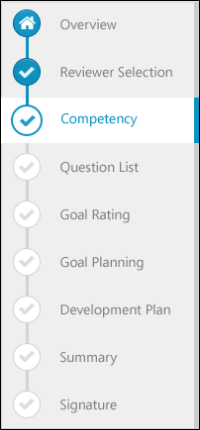
The icon to the left of the section title indicates the section status:
- Selected Section -
 The section that is currently selected.
The section that is currently selected. - Completed Section -
 A completed section. A section is considered complete when all required fields are completed. If the section has no required fields, then the user must view the section for it to be considered complete. The Summary section is considered complete once all sections that are included in the Summary have been completed.
A completed section. A section is considered complete when all required fields are completed. If the section has no required fields, then the user must view the section for it to be considered complete. The Summary section is considered complete once all sections that are included in the Summary have been completed. - Not Started/In Progress Section -
 Section is not started or in progress.
Section is not started or in progress. - Future Step Section -
 Section is currently not available because it will be completed in a future step of the performance review. You cannot view these sections until the reviewer is able to access the sections in a later step.
Section is currently not available because it will be completed in a future step of the performance review. You cannot view these sections until the reviewer is able to access the sections in a later step. - Overview Section -
 The overview page.
The overview page. - Discuss Review -
 If review discussion is enabled for the performance review, the Discuss Review page is always available below the review sections in the navigation menu. When this section is selected, the speech bubble is colored.
If review discussion is enabled for the performance review, the Discuss Review page is always available below the review sections in the navigation menu. When this section is selected, the speech bubble is colored.
When viewing a read-only version of a previously completed task, the navigation menu displays section statuses as they were at the time of the review submission or expiration.