Surveys provide you with the power of the Evaluation tool free from the restriction of tying your survey to a course. The variety of question types and response formats allows information to be captured in a variety of ways. Reports on survey responses can then be generated for each task or for recurring surveys over time. Use Surveys to help you collect hard to capture information such as interest in employee developmental opportunities or a skills survey for new job positions.
To access the Surveys Administration page, go to . To create and manage surveys, administrators must have the appropriate permission and a content license. See Manage Licenses.
To run a survey report, See Survey Report.
| PERMISSION NAME | PERMISSION DESCRIPTION | CATEGORY |
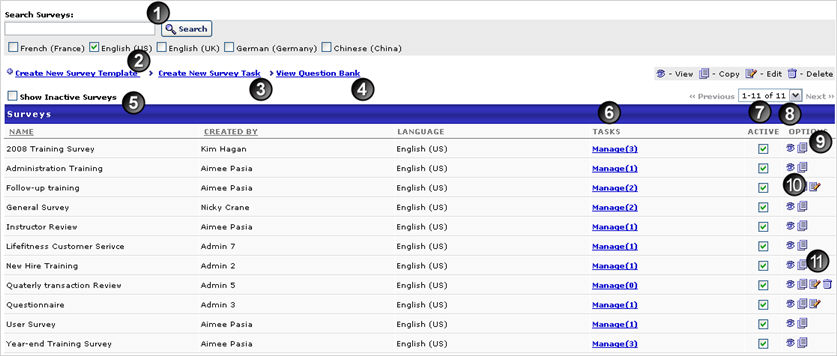
- Search for existing surveys using the search field
- Create New Survey Template - to create a new survey template
- Create New Survey Task - to create a new survey task
- View Question Bank - to view the question bank and create new questions
- Show Inactive Surveys - to view inactive surveys
- Manage - to manage survey tasks. From this link you will see each task for the survey, creator of that task, validity period, and the status. In addition, you can deactivate a survey task, copy a survey task or view the details of each task.
- Active - checkbox to change the status of the survey
- Preview icon
 - to preview survey
- to preview survey - Copy Icon
 - to copy an survey
- to copy an survey - Edit Icon
 - to edit an existing survey
- to edit an existing survey - Delete Icon
 - to delete an existing survey
- to delete an existing survey