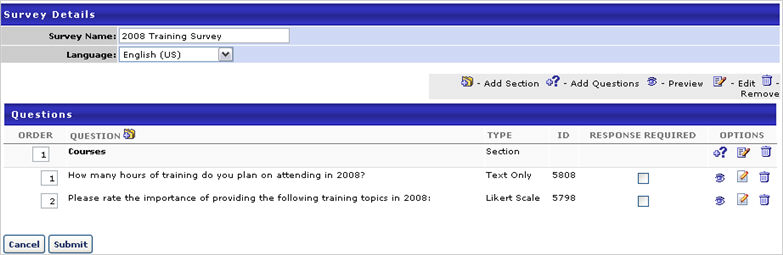To create a survey template, go to . Click the Create New Survey Template link. To create and manage surveys, administrators must have the appropriate permission and a content license. See Manage Licenses.
| PERMISSION NAME | PERMISSION DESCRIPTION | CATEGORY |
Enter the following information:
- Survey Name - enter name of survey
- Language - select language from drop-down if applicable
- Click Add Section icon
 to add a survey section. Each section is considered a page break on the survey and at least one section is required.
to add a survey section. Each section is considered a page break on the survey and at least one section is required. - Section Title - enter title for section
- Section Directions - enter directions for section
- Click Done
- Click Add Question
 to add survey questions to each section. Any new questions added using the add question icon will append to that specific section of the survey.
to add survey questions to each section. Any new questions added using the add question icon will append to that specific section of the survey. - Search for question by name or category
- Add
 - click to add individual Question or click Add All Questions link to add all questions from search results
- click to add individual Question or click Add All Questions link to add all questions from search results - View
 - to preview question
- to preview question - Click Done
- Edit
 - click to edit a question. Note: Editing a question changes that question in all surveys the question has been used. Best Practice is to make changes to the grammar or correct errors but not change the meaning or the structure of the question.
- click to edit a question. Note: Editing a question changes that question in all surveys the question has been used. Best Practice is to make changes to the grammar or correct errors but not change the meaning or the structure of the question. - Delete
 - click to remove a question from a section
- click to remove a question from a section - Order - enter number to order how questions are visible to user
- Response Required - check box to require a response for any question. If checked user can not submit survey until question is answered.
- Preview icon
 - to preview an question
- to preview an question - Edit Section Icon
 - to edit the section.
- to edit the section. - Edit Question
 - to edit a question. Note: Editing a question changes that question in all surveys the question has been used. Best Practice is to make changes to the grammar or correct errors but not change the meaning or the structure of the question.
- to edit a question. Note: Editing a question changes that question in all surveys the question has been used. Best Practice is to make changes to the grammar or correct errors but not change the meaning or the structure of the question. - Delete Icon
 - to delete an existing question
- to delete an existing question - Click Submit