A survey task is assigned to users which can be viewed on the Welcome Page under Your Tasks. When the user clicks on the task, they are taken to the Scheduled Tasks page. Users can launch the survey from this page.
Once a survey task is complete, administrators can run a Survey Report to view the results of the task. See Survey Report.
To create a survey task, go to . Click the Create New Survey Task link. To create and manage surveys, administrators must have the appropriate permission and a content license. See Manage Licenses.
| PERMISSION NAME | PERMISSION DESCRIPTION | CATEGORY |
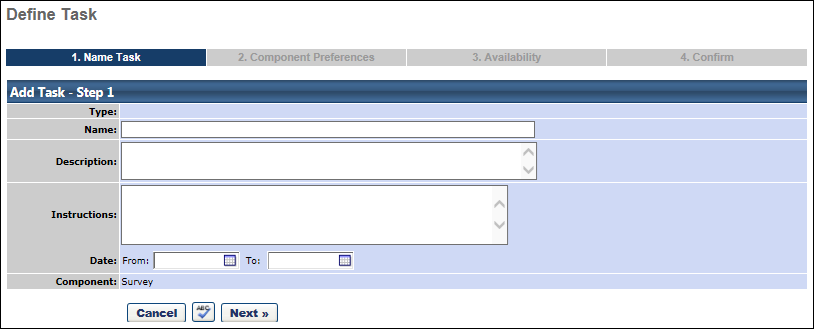
Name Task
- Task Name - Enter a survey task name that will be visible to users who are assigned the task.
- Description - Enter a description for the survey task. Any HTML that is entered in this field will not be rendered to end users.
- Instructions - Enter instructions for users who are completing the survey task. This field accepts basic HTML.
- Date - Select a task start and end date. After the end date, the task will expire and user will not be able to launch the task.
- Spell Check
 - Select this icon to spell check the text.
- Select this icon to spell check the text. - Click Next.
Component Preferences
- Select Survey Template - From the drop-down menu, select the appropriate survey for the task. Survey questions from the selected survey will display.
- Click Next.
Availability
- Choose availability criteria from drop-down list.
- Click Next.
Confirm
- Confirm fields setting.
- Confirm - Review survey details.
- Click Save or Back to return to a previous screen or Cancel to cancel survey entry.