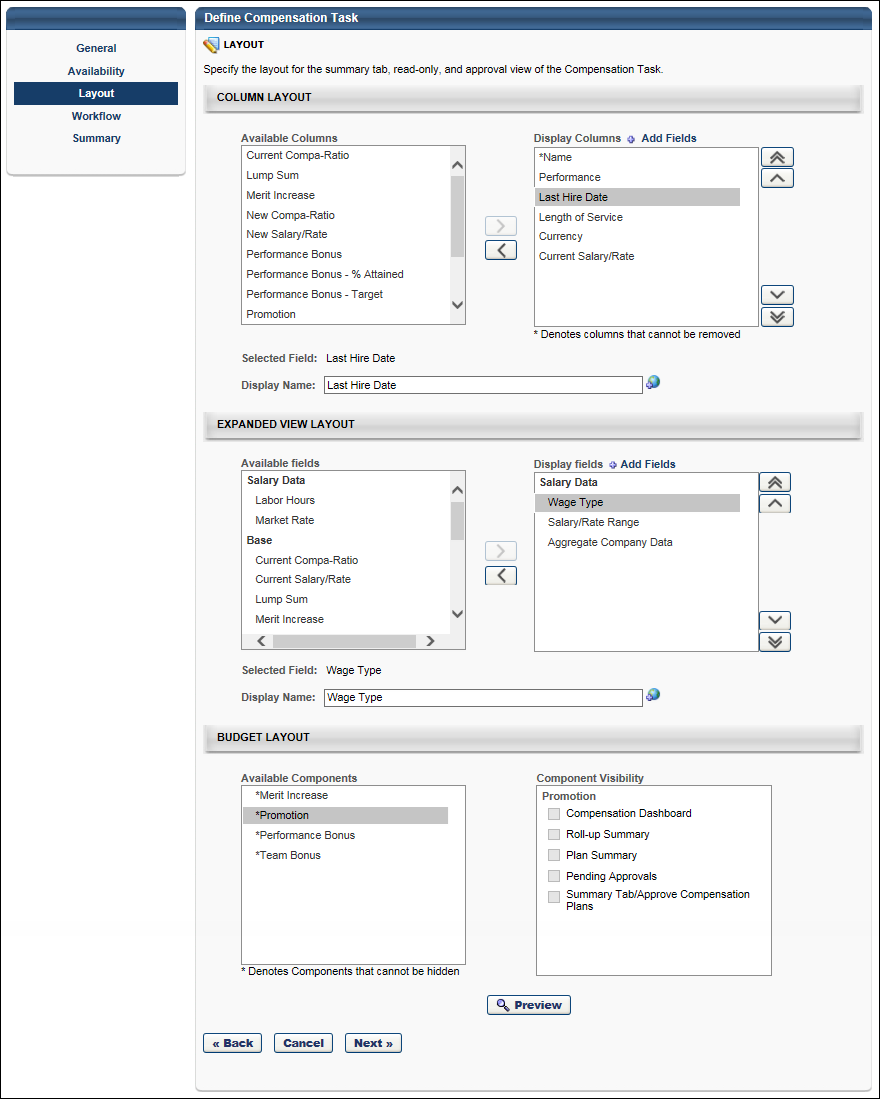The Layout step enables administrators to configure the layout and contents of the Summary, Read-Only, and Approval views of the compensation task. The layout and contents of the Base, Bonus, and Equity pages is configured within the corresponding plan templates.
To create a compensation task, go to Admin > Tools > Compensation Management > Tasks. Then, click the Create Compensation Task link.
| PERMISSION NAME | PERMISSION DESCRIPTION | CATEGORY |
| Compensation Task Administration - Manage | Grants access to the Compensation Task Administration page, and grants ability to view and manage compensation planning and modeling tasks from the Compensation Task Administration page. Administrators can only view a compensation task if they have this permission and are also included in the Visibility settings for the compensation task. Note: Administrators with the Compensation Task Administration permission can view and manage all compensation tasks and do not require this permission. This permission cannot be constrained. This is an administrator permission. | Compensation - Administration |
Column Layout
The Column Layout section enables administrators to select which compensation columns appear on the Summary, Read-Only, and Approval views of the compensation task. Administrators are also able to customize the column name that is displayed on the compensation task.
Note: This configuration affects the layout and contents of the Summary, Read-Only, and Approval views of the compensation task. The layout and contents of the Base, Bonus, and Equity pages is configured within the corresponding plan templates.
See Compensation Task - Create - Layout - Column Layout.
Expanded View Layout
The Expanded View Layout section enables administrators to select which compensation fields appear in the expanded employee view on the Summary, Read-Only, and Approval views of the compensation task. Administrators are also able to customize the field name that is displayed on the compensation task.
See Compensation Task - Create - Layout - Expanded View Layout.
Budget Layout
The Budget Layout section enables administrators to configure the visibility of components within the compensation task. This section is not available for compensation modeling tasks.
See Compensation Task - Create - Layout - Budget Layout.
Preview
Click this button to preview how the Summary, Read-Only, and Approval views of the compensation task will appear to compensation managers.
The preview pop-up contains sample data. All hyperlinks and JavaScript are disabled. Only the selected view is displayed; no other tabs of the compensation task are included in the preview.
Back, Cancel, or Next
Click to navigate to the Availability step. See Compensation Task - Create - Availability.
Click to discard any unsaved changes that have been made to the compensation task and return to the Compensation Task Administration page. See Compensation Task Administration.
Click to navigate to the Workflow step. See Compensation Task - Create - Workflow.