The Availability step is the same for Planning and Modeling tasks.
On the Availability step, select the managers that are assigned the compensation task. Any manager that falls within the selected availability is assigned the compensation task.
To create a compensation task, go to Admin > Tools > Compensation Management > Tasks. Then, click the Create Compensation Task link.
| PERMISSION NAME | PERMISSION DESCRIPTION | CATEGORY |
| Compensation Task Administration - Manage | Grants access to the Compensation Task Administration page, and grants ability to view and manage compensation planning and modeling tasks from the Compensation Task Administration page. Administrators can only view a compensation task if they have this permission and are also included in the Visibility settings for the compensation task. Note: Administrators with the Compensation Task Administration permission can view and manage all compensation tasks and do not require this permission. This permission cannot be constrained. This is an administrator permission. | Compensation - Administration |
| Compensation Task Administration | Grants ability to configure and assign compensation planning and modeling tasks to managers in the organization. This permission cannot be constrained. This is an administrator permission. | Compensation - Administration |
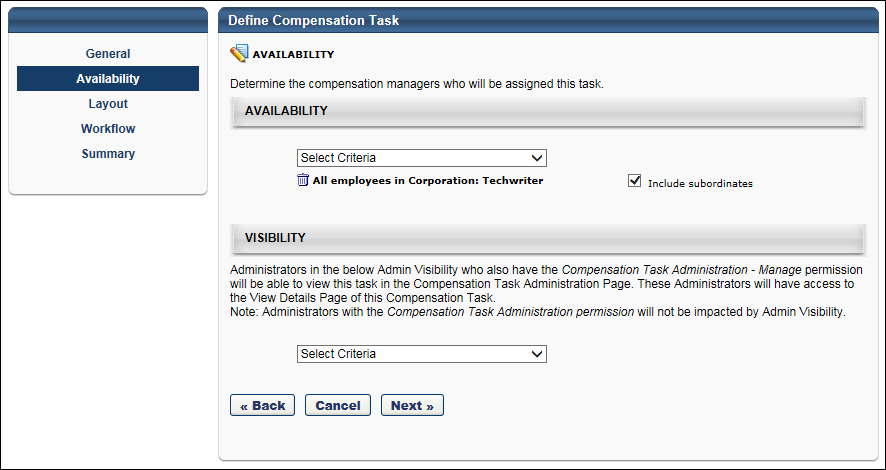
Availability
To set the availability, from the drop-down list, select the OU type you are using to select managers. For example, if you are selecting the managers by position, select the Position OU from the drop-down list. Then click the pop-up icon to select the appropriate OUs.
To include subordinate OUs in the availability selection, select the Include Subordinates option.
Visibility
This section enables the administrator to define which administrators are able to view the compensation task in the Compensation Task Administration page. This also determines which administrators can view the View Details option for the task on the Compensation Task Administration page. Administrators must also have the Compensation Task Administration - Manage permission in order to view and manage the compensation task. When an administrator has access to a compensation task, the administrator can view the task details, extend the task, adjust budgets, reset compensation plans, track compensation plans, etc.
Note: Administrators with the Compensation Task Administration permission can view and manage all compensation tasks, regardless of the Admin Visibility settings. Also, they do not require the Compensation Task Administration - Manage permission.
Visibility can be set by OU, Group, or specific users. Select the Include Subordinates option to include subordinate OUs or users.
Back, Cancel, or Next
Click to navigate to the General step. See Compensation Task - Create - General.
Click to discard any unsaved changes that have been made to the compensation task and return to the Compensation Task Administration page. See Compensation Task Administration.
Click Next to proceed to the Layout step. See Compensation Task - Create - Layout.