The Compensation Task Administration screen enables administrators to configure and assign compensation planning and modeling tasks to managers in the organization. Only managers can be assigned a compensation task. While configuring a compensation task, administrators can select which compensation templates are used in the compensation plan, as well as the planning dates, the dates on which the compensation is based, the availability of the task, and also the approval and manager workflow.
To access Compensation Task Administration, go to .
| PERMISSION NAME | PERMISSION DESCRIPTION | CATEGORY |
| Compensation Task Administration - Manage | Grants access to the Compensation Task Administration page, and grants ability to view and manage compensation planning and modeling tasks from the Compensation Task Administration page. Administrators can only view a compensation task if they have this permission and are also included in the Visibility settings for the compensation task. Note: Administrators with the Compensation Task Administration permission can view and manage all compensation tasks and do not require this permission. This permission cannot be constrained. This is an administrator permission. | Compensation - Administration |
| Compensation Task Administration | Grants ability to configure and assign compensation planning and modeling tasks to managers in the organization. This permission cannot be constrained. This is an administrator permission. | Compensation - Administration |
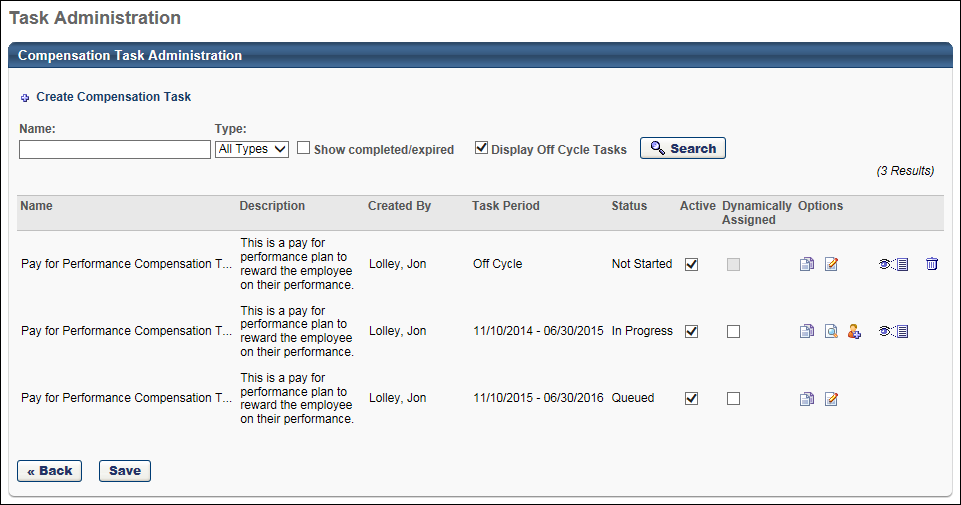
Compensation Task - Create
To create a compensation task, click the Create Compensation Task link. See Compensation Task - Create - General.
Compensation Tasks - Search
To search for an existing compensation task, enter the task name in the Name search field and click . You can also filter the results by type (Planning and Modeling) using the Type drop-down list. To include completed or expired tasks in the search results, select the Show completed/expired option. To include off-cycle tasks in the search results, select the Display Off Cycle Tasks option.
Compensation Tasks
The compensation task table displays a list of all available and active compensation tasks, including both planning and modeling tasks.
The following information is displayed for each task:
- Name
- Description
- Created By
- Task Period - This displays the duration of the compensation task for standard tasks. The task period is the time frame that managers have to complete the task. For off-cycle tasks, this is a relative date, so Off Cycle is displayed here.
- Status
- Active - When this option is selected, the task is active. When a task is deactivated, managers do not have access to the task.
- If an off-cycle task is made inactive, the system does not check the date settings in the Assignment Criteria, so the off-cycle task is not assigned to any users. If the task is reactivated, the system does not retroactively auto-assign the task for days in the past.
- Dynamically Assigned - When this option is selected, the task is dynamically assigned to the managers that match the specified availability of the task. If a manager no longer matches the availability, they are removed from the task. If a manager changes positions and now matches the availability, they are assigned the task.
Options
The following options are available in the Options column:
- Copy - This option is only available to administrators with the Compensation Task Administration permission.
- Edit - This option allows administrators to modify the task. This option is only available while the task is Queued. Once the task is In Progress, the task cannot be edited. Instead, the View Settings option is available. This option is only available to administrators with the Compensation Task Administration permission.
- View Settings - This option displays a read-only view of the task settings. No changes can be made. This option is only available once the task is In Progress. The View Details option is only available for Off-Cycle, In Progress, Expired, and Completed tasks.
- For administrators with the Compensation Task Administration permission, this option is available for all In Progress tasks.
- For administrators with the Compensation Task Administration - Manage permission, this option is only available if the administrator is within the visibility settings for the task.
- Add User - This option allows you to manually add users to the task by OU, group, or individual users. This option is only available once the task is In Progress. If the task is Queued, users can be added to the task by modifying the availability in the Availability section. This option is only available to administrators with the Compensation Task Administration permission.
- View Details
 - This option opens the task details, which displays an overview of the task progress and details. Administrators can also view the status of individual users, extend the task, adjust budgets, reset compensation plans, track compensation plans, etc. This option is only available once the task is In Progress. This option is only available to administrators See Compensation Task Details.
- This option opens the task details, which displays an overview of the task progress and details. Administrators can also view the status of individual users, extend the task, adjust budgets, reset compensation plans, track compensation plans, etc. This option is only available once the task is In Progress. This option is only available to administrators See Compensation Task Details.- For administrators with the Compensation Task Administration permission, this option is available for all In Progress tasks.
- For administrators with the Compensation Task Administration - Manage permission, this option is only available if the administrator is within the visibility settings for the task.
- Delete - Only tasks with a status of Not Started can be deleted. This option is only available to administrators with the Compensation Task Administration permission.
Save
After making changes to the Active or Dynamically Assigned options, click to save the changes.