The Budget Layout section enables administrators to configure the visibility of components within the compensation task. This section is not available for compensation modeling tasks.
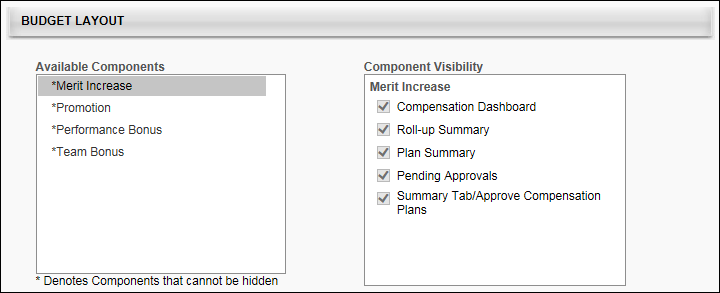
The Available Components field lists all of the components that are added to the compensation task's templates. Components are displayed in the Available Components field in alphabetical order. An asterisk appears to the left of each component that cannot be hidden from the task because the component has a defined budget.
The Component Visibility field displays the areas in which the component may be able to be hidden. The visibility options are only editable if the budget for the component is set to "None." If the component's budget is configured by OU, then the visibility options are only editable if the budget is set to "None" for all OUs, including the default budget. Further, if a component budget is changed from "None" to a different budget type, then the visibility options are automatically selected for the component, regardless of the previous setting of the options. Which areas are available is dependent on the task type.
The following areas are available for standard compensation tasks:
- Compensation Dashboard - This option determines whether the component is visible in the User Profile Dashboard within the compensation task. By default, this option is selected for all components.
- Roll-up Summary - This option determines whether the component is displayed as a column in the Roll-up Summary tab of the compensation task. By default, this option is selected for all components. Note: This option is not available if "Administrator" is selected in the Compensation Manager field on the General tab.
- Plan Summary - This option determines whether the component is displayed as a column in the Plan Summary tab of the compensation task. By default, this option is selected for all components. Note: This option is not available if "Administrator" is selected in the Compensation Manager field on the General tab.
- Pending Approvals - This option determines whether the component is displayed as a column in the Pending Approvals tab of the compensation task. By default, this option is selected for all components. Note: This option is not available if "Administrator" is selected in the Compensation Manager field on the General tab.
- Summary Tab/Approved Compensation Plans - This option determines whether the component is visible in the Budget Summary graph on the Summary/Approve tab of the compensation plan. This does not hide the component as a column on the Summary Tab/Approved Compensation Plans page. By default, this option is selected for all components.
The following areas are available for off-cycle compensation tasks:
- Compensation Dashboard - This option determines whether the component is visible in the User Profile Dashboard within the compensation task. By default, this option is selected for all components.
- Summary Tab/Approved Compensation Plans - This option determines whether the component is visible in the Budget Summary graph on the Summary/Approve tab of the compensation plan. This does not hide the component as a column on the Summary Tab/Approved Compensation Plans page. By default, this option is selected for all components.