Curriculum Player Overview
The Curriculum Player can be opened for a curriculum in the following ways:
- From the redesigned LO Details page for the curriculum, click the button. See Learning Details Page (Legacy Design).
- From the Transcript, click the option for the appropriate curriculum.
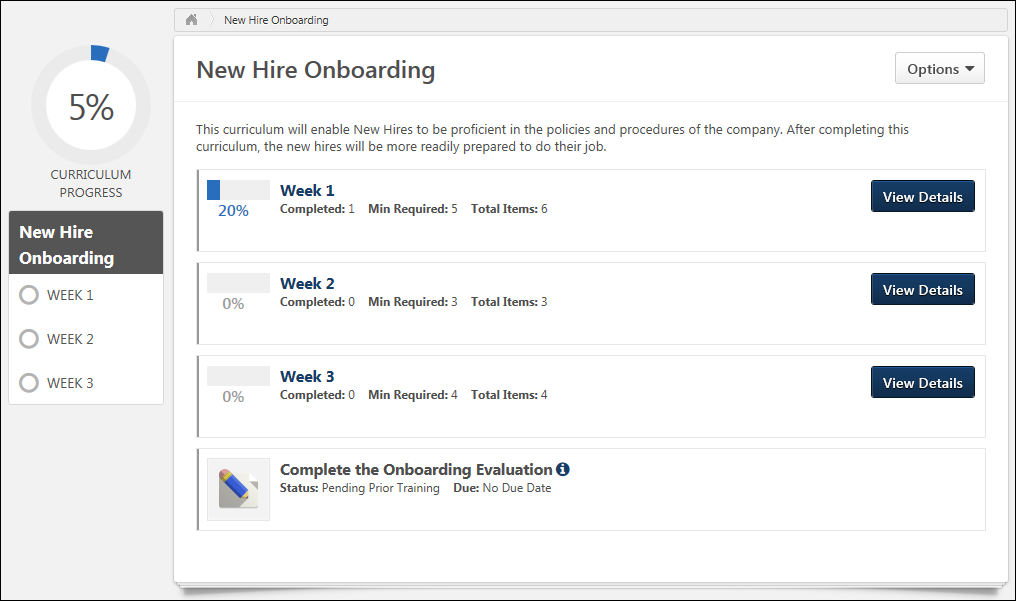
Breadcrumbs
At the top of the page, the breadcrumbs for the page are displayed. Users can click the links within the breadcrumbs to navigate to those pages. Note: The page to which the Home icon is linked is configured by the administrator in Navigation Tabs and Links.

Title and Description
Below the breadcrumbs, the curriculum title is displayed.
If a description is provided for the curriculum, then it appears below the curriculum title.
Options
The following options may be available from the Options drop-down:
- View Completion Page - This opens the Training Completion page for the curriculum. This option is only available once the user has completed all of the required LOs for the curriculum. Also, this option is only available if a Training Completion page is enabled for the curriculum. See Training Completion Page.
- Training Details - This option opens the Training Details page for the curriculum. The Training Details page enables the user to view the entire curriculum in a single view. See Training Details - View.
Overall Progress
The overall progress for the curriculum is displayed as a percentage and as a graphic in the upper-left corner of the Curriculum Player. Administrators have the option to hide the overall progress throughout the curriculum. If the progress is hidden, then the overall progress does not appear in the upper-left corner of the Curriculum Player.
Curriculum progress is displayed incrementally based on LO completion. That is, each time a required LO is completed, the section and overall curriculum completion percentage is incrementally increased. See Curriculum Player - Progress Display.
If a curriculum is configured so that no sections are required, then the overall progress is automatically set to 100%.
Curriculum Player - Section Navigation
On the left side of the Curriculum Player, the navigation menu displays all sections along with their completion status. Users can navigate through sections of the curriculum by clicking the appropriate section or subsection. If a curriculum has no sections, then the navigation menu does not appear. See Curriculum Player - Sections.
Curriculum/Section Details
Users can click a curriculum title to view the details of the curriculum. Users can click a section title in the navigation menu to view the section overview. The curriculum or section overview displays the section information, progress, and contents. The order in which items are displayed is dependent on the curriculum structure, which is set by the administrator.
- Curriculum Overview Page - The overview page for the entire curriculum displays the sections and LOs that are at the root-level of the curriculum.
- Section Overview Page - The overview page for a section within the curriculum displays the sections and LOs that are contained within the section. However, a section summary header is displayed at the top of the page.
See Curriculum Player - Curriculum/Section Details.