The Payment Methods tab within the My Account > Preferences page enables users to view and manage their billing information and payment methods.
The Payment Methods tab is available to a user if any of the following are true:
- The administrator enables the option to view the training unit balance or purchase training units.
- The administrator enables the option to view the training unit keycode balance or purchase training unit keycodes.
- The administrator enables the option for users to store credit card information in My Account.
- At least one payment type is specified by the administrator in User Payment Preferences.
- The administrator enables the option in User Payment Preferences to collect the user's secondary address.
- The user has permission for at least one of the following:
- View tax override
- Edit VAT number
- View VAT number
- Edit tax exemption
- View tax exemption
To access My Account:
- Select the Settings icon
 in the screen's upper-right corner and select the My Account link.
in the screen's upper-right corner and select the My Account link. - Select the Navigation icon in the screen's upper-right corner and select the My Account link.
Select the Preferences tab on the left. Then, select the Payment Methods tab.
The tab name may appear differently in your portal, depending on the display name configured by the administrator in My Account Preferences.
Note: Users must have permission to manage My Account in order to have access to the Preferences tab.
| PERMISSION NAME | PERMISSION DESCRIPTION | CATEGORY |
| My Account - Manage | Allow users to view and modify their preferences on the My Account screen. The user must have this permission to access My Account. This permission cannot be constrained. This is an end user permission. | Core |
| Tax Exemption - User Edit | Grants ability to edit Tax Exemption and Exemption Certificate for users on their Payment Methods in My Account. This permission cannot be constrained. | eCommerce |
| Tax Exemption - View | Grants ability to view Tax Exemption and Exemption Certificate for users on their Payment Methods in My Account. This permission cannot be constrained. | eCommerce |
| Tax Override - View | Grants ability to view the Override value for users on their Payment Methods in My Account. This permission cannot be constrained. | eCommerce |
| VAT Number - User Edit | Grants ability to add and edit the VAT number for users on their Payment Methods in My Account. This permission cannot be constrained. | eCommerce |
| VAT Number - View | Grants ability to view the VAT number for users on their Payment Methods in My Account. This permission cannot be constrained. | eCommerce |
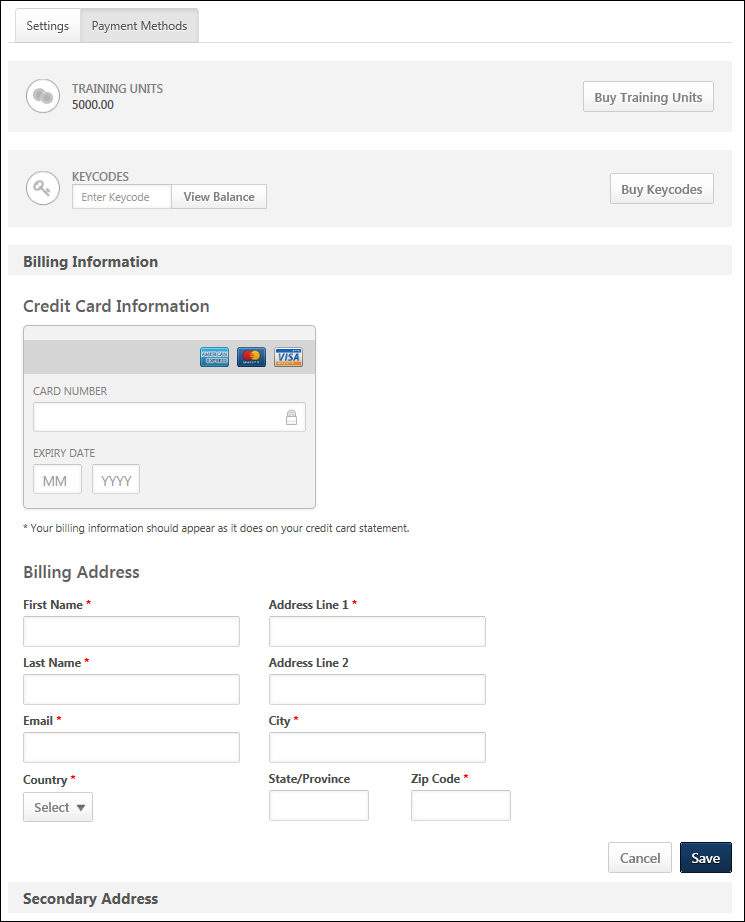
Options
The Options drop-down only displays on My Account - Preferences pages.
- Change Email Address - Select this option to change your system email address. This email address is used to send notifications and reminders from the system. You must enter the new email address twice to ensure it is entered correctly. Note: If this option is not available, it is because it is not enabled by the system administrator in Email Preferences.
- Change Password - Select this option to change your system password. A pop-up appears with the system password requirements. You must first enter your current password, and then enter your new password. You must enter the new password twice to ensure it is entered correctly. Note: If this option is not available, it is because it is not enabled by the system administrator in Password Preferences.
- Edit Security Questions - Select this option to edit your security question responses. These responses are used to verify your identity when resetting your system password.
- Share Permissions - This option is only available to managers and administrators. Select this link to share managerial permissions with others. See Share Permissions.
Training Units
The following training unit information displays on the Payment Methods tab:
- Training Unit Balance - The training unit balance displays below the Training Units heading. The balance only displays if enabled by the administrator.
- Buy Training Units - The option to buy training units displays to the right of the training unit balance. This option is only available if enabled by the administrator. See My Account - Preferences - Payment Methods - Purchase Training Units.
Keycodes
The following keycode information displays on the Payment Methods tab:
- Training Unit Keycode Balance - This option is only available if enabled by the administrator. To view the keycode balance, enter the keycode in the Enter Keycode field. Then, click . This displays the keycode balance below the text box. With this enhancement, monetary keycode balances display if the balance is monetary instead of training units. If users are not allowed to view the keycode balance, then an error message displays when users attempt to view the balance.
- Purchase Training Unit Keycodes - This option is only available if enabled by the administrator. To purchase a keycode, click the button. This opens the Buy Training Units pop-up. The user can specify the number of training units they wish to purchase. Clicking takes them to the checkout page. Users cannot add additional items to this purchase.
Billing Information
The Billing Information section enables users to manage their credit card information for training purchases. This section is only available if enabled by the administrator.
Entering billing information allows users to store credit card information to allow faster checkout and enable users to utilize recurring billing and subscription renewals for learning objects. Note: If you intend to utilize the curriculum subscription functionality with auto-renewal, you must establish a billing profile.
Credit card information is hosted by CyberSource to ensure the information is stored securely. Also, the CVV code is not stored in the billing profile, so it must be entered each time to ensure you are the credit card owner.
Only one credit card can be stored for each user.
See My Account - Preferences - Payment Methods - Manage Billing Information.
Secondary Address
The Secondary Address section enables users to edit their secondary address which is used for billing purposes. This section is only available if it is enabled for at least one payment type in User Payment Preferences for the user's OU. By default, the information displays as read-only. See My Account - Preferences - Payment Methods - Manage Secondary Address.
Tax Information
The Tax Information section enables users to view and edit the VAT number, as well as manage tax exemption information. See My Account - Preferences - Payment Methods - Manage Tax Information.