The Share Permissions page enables managers to delegate certain types of approvals and abilities to other users in the system. Note: Only certain permissions can be shared, and some permissions can only be shared if certain conditions are met. See Share Permissions - Define Access by Permission.
The Share Permissions page can be accessed in the following ways:
- My Account - Select the Settings icon in the upper-right corner of the screen, and select the My Account link. Then, from the Options drop-down menu, select Share Permissions.
- My Team - From the My Team page, place the computer cursor over the black arrow of your ID card on the left. From the list of options that appears to the right, select Share Permissions.
| PERMISSION NAME | PERMISSION DESCRIPTION | CATEGORY |
| Share Manager/Approver Permissions | Enables managers and approvers to delegate certain types of approvals and MyTeam viewing permissions to others. This permission is only relevant to managers and approvers. | Core |
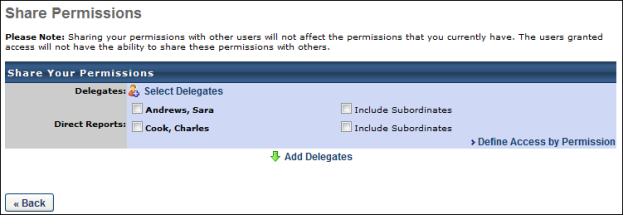
On the Share Permissions page, the manager can click the Select Delegates link to select the users to whom they are delegating manager permissions.

The users that are available in the Select User pop-up is determined by the constraints upon the Share Manager/Approver Permissions permission. The manager can search for delegates by Last Name, First Name, User ID, or Manager's Last Name. The manager can add as many users as necessary by clicking the Add icon to the left of the user's name. After selecting the appropriate delegates, click the button in the pop-up. The selected delegates appear in the Delegates section.
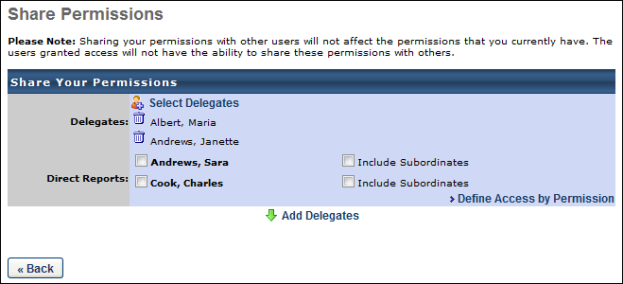
The manager then has two options to delegate manager permissions to the selected delegates:
- Add Delegates - Click the Add Delegates link to delegate all of the available permissions for all of the manager's selected direct reports to the selected delegates. See Share Permissions - Add Delegates.
- Define Access by Permission - Click the Define Access by Permission link to select which permissions are delegated for which of the manager's employees to the selected delegates. See Share Permissions - Define Access by Permission.