The Secondary Address section enables users to edit their secondary address which is used for billing purposes. This section is only available if it is enabled for at least one payment type in User Payment Preferences for the user's OU. By default, the information displays as read-only. Note: The Secondary Address label can be customized in Billing Information Preferences.
To access My Account:
- Select the Settings icon
 in the screen's upper-right corner and select the My Account link.
in the screen's upper-right corner and select the My Account link. - Select the Navigation icon in the screen's upper-right corner and select the My Account link.
Select the Preferences tab on the left. Then, select the Payment Methods tab.
The tab name may appear differently in your portal, depending on the display name configured by the administrator in My Account Preferences.
Note: Users must have permission to manage My Account in order to have access to the Preferences tab.
| PERMISSION NAME | PERMISSION DESCRIPTION | CATEGORY |
| My Account - Manage | Allow users to view and modify their preferences on the My Account screen. The user must have this permission to access My Account. This permission cannot be constrained. This is an end user permission. | Core |
Edit Secondary Address
The fields can be edited by selecting the down arrow  in the upper-right corner of the section to open the options drop-down. Select the Edit option in the drop-down. This enables all fields in the section to be editable.
in the upper-right corner of the section to open the options drop-down. Select the Edit option in the drop-down. This enables all fields in the section to be editable.
- First Name - The character limit for this field is 30.
- Last Name - The character limit for this field is 30.
- Email - The character limit for this field is 50.
- Country
- Address Line 1 - The character limit for this field is 60.
- Address Line 2 - The character limit for this field is 60.
- City - The character limit for this field is 50.
- State/Province
- Zip Code - The character limit for this field is 10.
- Company Name - The character limit for this field is 100. This field is only available if enabled by the administrator in Billing Information Preferences.
- Phone Number - The character limit for this field is 30. This field is only available if enabled by the administrator in Billing Information Preferences.
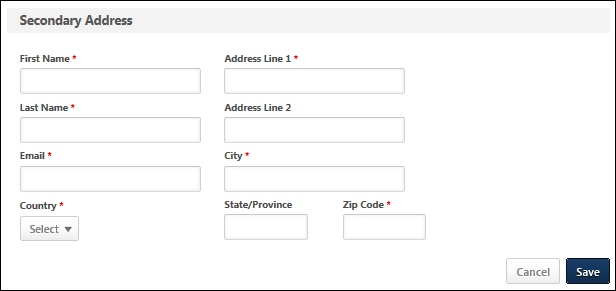
Delete Secondary Address
To delete all values in the section, select the Delete option in the options drop-down. This opens a confirmation pop-up. Select to delete all information in the section. Or, select to cancel the delete action.
Note: When you delete the secondary address, all information is removed and cannot be recovered. You can delete the value in an individual field by using the Edit option.