A career site page is where applicants search for jobs from an organization's website.
The Career Site Management page enables administrators to manage all career sites for the organization. Each career site can be customized with a unique appearance, a pointed selection of open positions, and independent preferences. There is no limit to the number of career sites that can be configured for a portal.
From the Career Site Management page, administrators can create, view, edit, delete, and select email templates for career sites.
To manage career site pages, go to .
| PERMISSION NAME | PERMISSION DESCRIPTION | CATEGORY |
| Career Site - Manage | Grants ability to access and manage Career Site Management. This permission can be constrained by OU and User's OU. This is an administrator permission. | Recruiting Administration |
| Career Site - View | Grants ability to access and view Career Site Management. This permission can be constrained by OU and User's OU. This is an administrator permission. | Recruiting Administration |
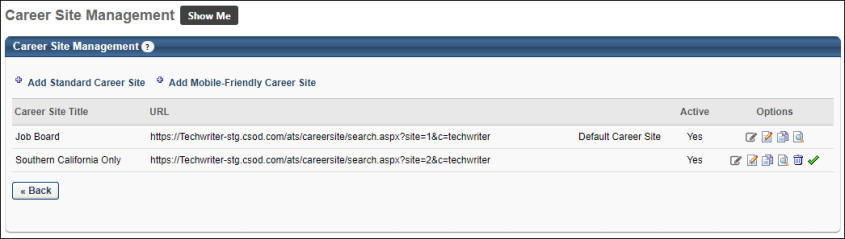
Standard Career Site
Note for New Client Portals Created After May '19 Release: New Recruiting clients whose portals were created after the May '19 release will only be able to create Mobile Friendly Application Workflows and Career Sites. The Standard career site experience for such clients was deprecated as part of the May '19 release.
Standard career sites have fewer mobile-friendly features, and some parts of the application for requisitions that are posted to a standard career site may not be compatible with mobile devices.
Note: If you would like an existing standard application workflow template to be mobile-friendly, self-enable the mobile-friendly candidate experience, and all qualifying application workflows will automatically become mobile-friendly. If the workflow is comprised of mobile-friendly components at the time of self-enablement, applicants will see the mobile-friendly application. Otherwise, they will see a standard application.
Mobile-Friendly Career Site
Mobile-friendly career sites can be easily accessed by applicants using any device and provide a more fully mobile experience.
Click here to view Frequently Asked Questions regarding the mobile-friendly candidate experience.
Career Sites Table
The following information is displayed for existing career sites:
- Career Site Title - Displays the career site title as defined on the Career Builder page. For portals with multiple languages enabled, this displays in the user's language if available. If the user's language is not available, then this displays in the language of the user who defined it. The Career Site Title column is sorted alphabetically.
- URL - Displays the career site URL. Each career site requires a unique URL. This is used on external (non-Cornerstone) pages in order for applicants to access a specific career site. The URL is generated when the administrator creates a new career site page.
- Allow Apply with LinkedIn - Displays whether or not applicants can utilize the Apply with LinkedIn functionality. This includes:
- Active - Displays the Active setting for the career site. Once a career site has jobs posted to it, it cannot be deleted. The Active setting allows the administrator to stop users from posting new openings to a career site. If the Active status is Yes, the career site is available in the Job Postings page of Requisition Management.
Options
The following options are available in the Options column:
- Edit Connect With Us - Click the Edit Connect With Us icon
 to open the Connect With Us page.
to open the Connect With Us page. - Edit - Click the Edit icon
 to open the Career Site Settings page. See Create Standard Career Site.
to open the Career Site Settings page. See Create Standard Career Site. - Copy - Click the Copy icon
 to copy the career site. This opens the Custom Page Builder Settings page. All settings can be copied, except for the career site title. See Create Standard Career Site.
to copy the career site. This opens the Custom Page Builder Settings page. All settings can be copied, except for the career site title. See Create Standard Career Site. - View History - Click the View History icon
 to view all actions taken on the selected career site in the Career Site History pop-up. This includes the user, date, and time of the modification.
to view all actions taken on the selected career site in the Career Site History pop-up. This includes the user, date, and time of the modification. - Delete - Delete the career site. This option is only available if the career site has never had a job posting.
- Set as Default - The Set as Default option allows you to define a career site as the default site for the Division Organizational Unit (OU). Click the Set as Default icon
 to set the selected career site as the default site. This opens a confirmation pop-up. Click to set the career site as the default, or click to cancel the action. The default career site is linked to from the DEFAULT.CAREER.SITE email tag.
to set the selected career site as the default site. This opens a confirmation pop-up. Click to set the career site as the default, or click to cancel the action. The default career site is linked to from the DEFAULT.CAREER.SITE email tag. - When a career site is defined as the default site, it cannot be deactivated. Only career sites that are not the default can be deactivated.
- Careers sites that are inactive cannot be defined as the default.
Note: For portals with multiple languages enabled, when copying a career site, all translated values are also copied. If the administrator's default language is not checked in the Career Site Language(s) field on the copied career site, then the administrator's language is automatically defined as the default language. Any translations for the previous default language for the copied career site are maintained. For example, a Chinese administrator copies a career site that has English as the default language, and Chinese is not one of the languages selected in the Career Site Language(s) field. When the career site is copied, the default language will be Chinese, and Chinese will be automatically selected in the Career Site Language(s) field. The previous default language of English will also be checked in the Career Site Language(s) field, and any English translations are copied over.