Compliance Enablement Preferences
Compliance Enablement Preferences allow administrators to configure OFCCP compliance settings for job requisitions, Search Candidates, and compliance questions. Administrators can also define the settings to anonymize external applicants and allow applicants to anonymize their own profile.
Compliance Enablement Preferences are configured by Location Organizational Unit (OU). Default settings can also be enabled.
Implementation Note: Configuring Compliance Enablement Preferences settings is a required step for implementation of the OFCCP Compliance functionality.
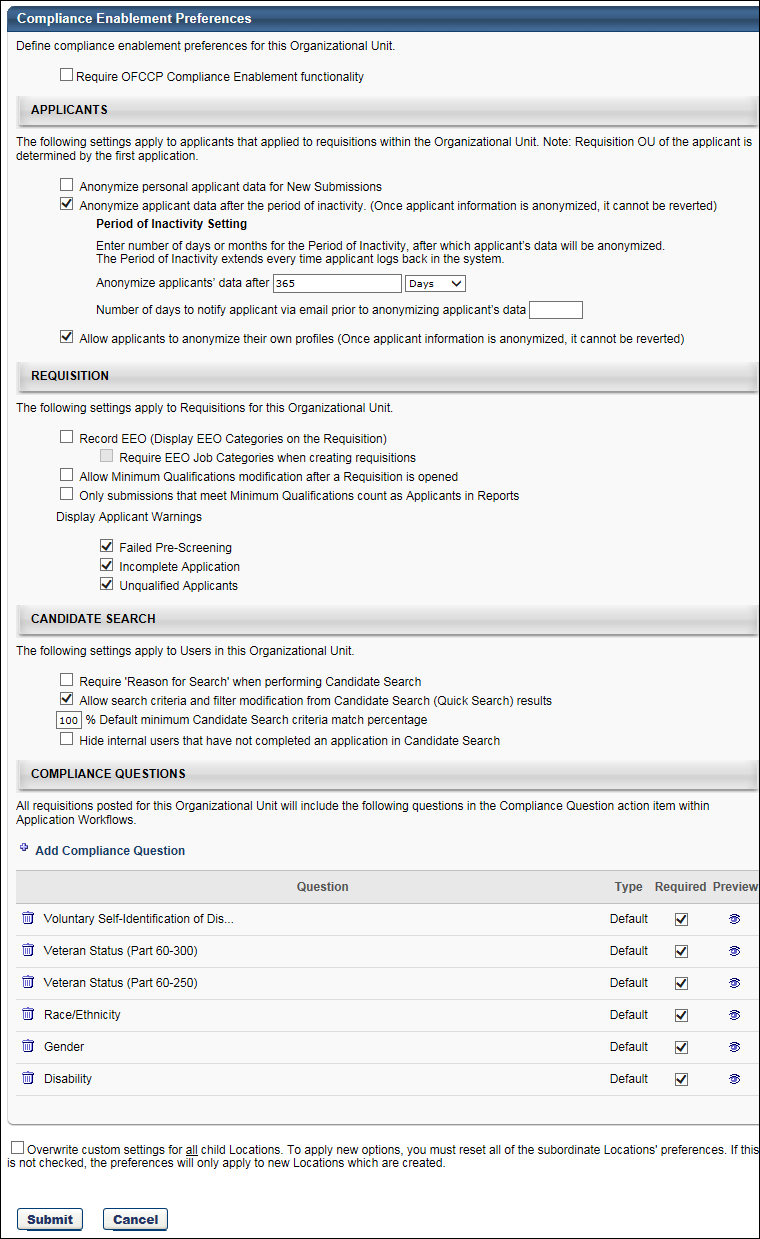
Note: All options in Compliance Enablement Preferences are unchecked by default.
OFCCP Default Settings
This section allows you to enable the system's default preference settings. Checking the Require OFCCP Compliance Enablement functionality option enables the default configurations for the Requisition, Candidate Search, and Compliance Questions sections. All options within each section are no longer editable, except the Default minimum Candidate Search option in the Candidate Search section.
Note: If selections were made prior to checking the Require OFCCP Compliance Enablement functionality option, the selections are overwritten by the default settings.

The following are the default settings:
Requisition
- Record EEO - The Record EEO field is unchecked by default. This field controls the visibility of the EEO Category field on requisition templates. Note: The EEO Category field will always be visible on requisition templates. When this option is checked, the EEO Category field displays on the requisition. When the option is unchecked, the EEO Category field does not display on the requisition. The ability to enable or disable the Record EEO field is dependent upon the Require OFCCP Compliance Enablement functionality field.
- If the Require OFCCP Compliance Enablement functionality field is checked, then the Record EEO field is checked automatically and cannot be disabled.
- If the Require OFCCP Compliance Enablement functionality field is unchecked, then the Record EEO field can be enabled or disabled.
 Use Case
Use CaseThe United States federal government requires organizations with > 1000 employees to report Equal Opportunity Employment data such as gender and ethnicity.
Organizational Units (OU) Note: The visibility of the EEO Category field on requisitions is also dependent upon the Location, Division, or Position OU that is being configured for Compliance Enablement Preferences. If the Record EEO field is disabled in Compliance Enablement Preferences for a specific OU, then the EEO Category field does not display on requisitions that are configured with that OU in the associated OU field on the requisition (e.g., Location field).
- Require EEO Job Categories when creating requisitions - This option is checked.
- Allow Minimum Qualifications modification after a Requisition is opened - This option is unchecked.
- Only submissions that meet Minimum Qualifications count as Applicants in Reports - This option is checked.
Candidate Search
- Require 'Reason for Search' when performing Candidate Search - This option is checked.
- Allow search criteria and filter modification from Candidate Search results - This option is unchecked.
- Default minimum Candidate Search criteria match percentage - This option has a default value of 100%. This option can be edited to change the default minimum candidate search percentage.
Compliance Questions
- Gender - This option is checked.
- Race/Ethnicity - This option is checked.
- Disability - This option is checked.
- Veteran Status - This option is checked.
- Part 4212 - This option is selected.
- Part 60-250 - This option is not selected.
- Part 60-300 - This option is not selected.
Applicants
The Applicants section of Compliance Enablement Preferences allows administrators to define the settings for anonymizing applicants by defining a period of inactivity, after which time the applicant's profile is anonymized. The Applicants section also enables administrators to set personal applicant data as anonymous for new submissions and allow external applicants to deactivate their own profile.
The following options are available:
When the Anonymize personal applicant data for New Submissions option is selected, applicant data is made anonymous for applicants in a New Submission status. This setting is retroactive; thus, any new submission applicants, including existing new submission applicants, are made anonymous.
If this option is unselected, all applicant data is no longer anonymous. Note: If the Require OFCCP Compliance Enablement functionality option is selected, then this option is unselected and disabled.
Note: When the Skip New Submission Status option is checked in Requisition and Applicant Preferences, the Anonymize personal applicant data for New Submissions option is disabled and hidden. The option is hidden at the top level organizational unit (OU) and all child OUs.
This option is unchecked by default. The Anonymize applicant data after a period of inactivity option enables administrators to anonymize external applicants who have not accessed their career site My Profile page for a set number of days. Anonymizing an applicant means that the applicant's data will be permanently purged from the Applicant Tracking System (ATS) and will not be accessible by the you or Cornerstone.
To configure this option:
- Select the Anonymize applicant data after a period of inactivity option. This enables the period of inactivity to be defined.
- Define the period of inactivity in the Anonymize applicants data after field. Enter the period of inactivity in the numeric text field, up to three numeric characters. This is a required field.
- Select either "Days" or "Months" in the drop-down. If "Days" is selected, then the applicant is anonymized after the set number of days of inactivity. If "Months" is selected, then the applicant is anonymized after the set number of months of inactivity. Note: Inactivity is defined as the applicant not accessing their profile on the career site for the number of days or months defined in the Anonymized applicants data after field.
Exclusions
If a candidate is in an open status for an open requisition, they will not be anonymized regardless of their period of inactivity. The reason for this is that a recruiter may still be considering the candidate and want access to their information. An open status is not limited to New Submission; it is any status other than Closed. If a candidate is in an open status when the requisition is closed, then they will be anonymized after the designated time period.
In addition, regardless of a candidate’s period of inactivity, they will not be anonymized if they are in a Hired status. This is because there could be a latency between when a candidate is moved from Hired to an internal employee. A recruiter would not want to lose the candidate’s information during that time period.
Use Cases
Because Compliance Enablement Preferences are defined by OU, the period of inactivity applies to the first job requisition OU to which the applicant applied. If the applicant is submitted by a recruiting agency or uploaded manually, then the period of inactivity also applies to the first job requisition OU to which the applicant applied.
Note: In some instances, a job seeker is not associated to an OU (for example: the person created a profile on a career site but did not apply to a requisition, or the person created a profile using 'Connect with us' but did not apply to a requisition). In this case, the settings defined at the top node will apply.
Connect With Us
For applicants who apply to the organization via Connect With Us, their applicant data is anonymized based on the settings for the Anonymize applicant data after a period of inactivity field so that their data does not stay in the system for an indefinite period of time.
Period of Inactivity Timer
The timer for the period of inactivity begins at the time the applicant is created, regardless of the source of the submission (manual, agency submission, applicant profile created by applicant).
The timer is reset each time the applicant logs in to their profile.
Once the period of inactivity is reached, the anonymized applicant data is scrambled. This ensures that an applicant's personal data is irretrievable following the period of inactivity.
Note: For applicants who are uploaded manually to a requisition, the period of inactivity is not reset if the applicant is active and manually re-uploaded.
Hired Status
Candidates in a Hired status are not anonymized. However, if the candidate is moved to a different status, then the period of inactivity timer restarts.
Require OFCCP Compliance Enablement Option
If the Require OFCCP Compliance Enablement functionality option is checked, then the Anonymize applicant data after a period of inactivity option is unchecked and disabled by default.
Number of Days to Notify Applicant Via Email Prior to Anonymizing
The Number of days to notify applicant option allows administrators to define when the Notify Applicant Prior to Anonymizing email is sent to applicants prior to anonymizing the applicant's profile data. This option is only enabled if the Anonymize applicant data option is checked.
To define the number of days, enter a number in the numeric text box, up to nine characters. The number entered must be less than the period of inactivity defined in the Anonymize applicants' data after field. If 0 is entered, the number is not recognized for triggering the email.
Once the applicant reaches the period of inactivity, as defined in the Anonymize applicants' data after field, the Notify Applicant Prior to Anonymizing email is sent to the applicant.
The email is fired each time an applicant reaches the period of inactivity. If the applicant logs into their profile on the career site prior to being anonymized, then the period of inactivity is reset. The email will fire again if the applicant reaches the period of inactivity again.
Note: The Notify Applicant Prior to Anonymizing email must be enabled by the administrator in Email Administration.
This option is unchecked by default. The Allow applicants to anonymize their profiles option enables administrators to allow external applicants to deactivate their own profile. When the option is selected, a Deactivate My Profile checkbox displays under the Edit Profile section on the My Profile page. Applicants can check the box to deactivate their profile. When the option is not selected, the Deactivate My Profile checkbox does not display.
For applicants who apply to the organization via Connect With Us, their applicant data is anonymized based on the settings for the Allow applicants to anonymize their profiles field so that their data does not stay in the system for an indefinite period of time.
Recruiting GDPR Compliance Features
The GDPR compliance features for Recruiting are divided into the following main components:
- Anonymization of Applicant Data - Applicant data will be anonymized based on recruiting compliance configurations in the admin portal.
- Data Deletion of Internal User Profiles - User data will be anonymized and deleted based on configurations done in Core data via Global Customer Support. Global Customer Support uses the Legal Entity OU to manage different durations of time.
- Data Deletion of Applications - Application data will be deleted based on configurations done via Global Customer Support. This impacts the deletion of both internal employee and external applicant applications. Global Customer Support uses the Location OU to manage different durations of time.
The ability to anonymize applicant data after a period of inactivity enables administrators to anonymize external applicants who have not accessed their career site My Profile page for a set number of days, and are not in an open status of a requisition. The clock to initiate the anonymization, starts clicking after the applicant’s last login date. Anonymizing an applicant means that the applicant's data will not be accessible by the applicant or Cornerstone. Neither the applicant's profile nor their resume will be searchable. If the applicant is in a New Submission status, their name will be replaced with "Anonymized" and their profile will not be accessible. Connect With Us users fall into the same bucket as external applicants.
This option is unchecked by default. To configure this option:
- Under Tools > Recruit > Compliance Enablement, select the Anonymize applicant data after a period of inactivity option. This enables the period of inactivity to be defined.
- Define the period of inactivity in the Anonymize applicant’s data after field. Enter the period of inactivity in the numeric text field, up to three numeric characters. This is a required field.
- Select either "Days" or "Months" in the drop-down. If "Days" is selected, then the applicant is anonymized after the set number of days of inactivity. If "Months" is selected, then the applicant is anonymized after the set number of months of inactivity. Note: Inactivity is defined as the applicant not accessing their profile on the career site for the number of days or months defined in the Anonymized applicant’s data after field.
Because Compliance Enablement Preferences are defined by OU, the period of inactivity applies to the first job requisition OU to which the applicant applied. If the applicant is submitted by a recruiting agency or uploaded manually, then the period of inactivity also applies to the first job requisition OU to which the applicant applied.
Note: Former employees cannot self-anonymize from the career site. This covers use cases in which a former employee may have been added as an employee in another way, such as through a data load. The ability to self-anonymize is controlled by the Allow applicants to anonymize their own profiles option in Compliance Enablement Preferences; however, there is no preference that controls this specific former employee use case. Data deletion features based on retention period may still anonymize this data.
Administrators can set personal applicant data as anonymous for new submissions. This reduces the chance of discrimination while reviewing new candidates. When the Anonymize personal applicant data for New Submissions option is selected, applicant data is made anonymous by not displaying new submission's name and instead replacing names with numbers. This setting is retroactive; thus, any new submission applicants, including existing new submission applicants, are made anonymous. After a new submission is approved, their name will display in the manage applicants page. If this option is unselected, all applicant data is no longer anonymous.
Note:
- If the Require OFCCP Compliance Enablement functionality option is selected, then this option is unselected and disabled.
- When the Skip New Submission Status option is checked in Requisition and Applicant Preferences, the Anonymize personal applicant data for New Submissions option is disabled and hidden. The option is hidden at the top level organizational unit (OU) and all child OUs.
Administrators can also allow external applicants to deactivate their own profile. If this is selected, logged in applicants can deactivate and anonymize their personal data by editing their profile. If an applicant anonymizes their profile, they will no longer be considered for any positions to which they have applied. The applicant will have to create a new profile in order to apply to any open position.
When an applicant anonymizes their own data, their profile will look as though the candidate has reached the period of inactivity for anonymization. No profile information will be searchable, and their profile will not be accessible.
Applicants can also request for their information to be anonymized. Clients can request a GTS work order to ad hoc anonymize applicant data. This will anonymize applicant data regardless of their period of inactivity or status. This will save the applicant from having to anonymize their own information via their profile.
This functionality impacts external candidates who created a profile on a career site, those who applied as guest, those submitted by Recruiting Agencies as well as those who created a profile through Connect With Us.
If a candidate is in a Hired status, they will not be anonymized, regardless of their period of inactivity. The reason for this is because a recruiter may still want access to their resume. An open status is not limited to New Submission but is any status other than closed. If a candidate is in an open status when the requisition is closed and they are dispositioned, they will be anonymized after the designated time period.
In addition, regardless of a candidate’s period of inactivity, they will not be anonymized if they are in a Hired status. This is because there could be a latency between when a candidate is moved from hired to an internal employee. A recruiter would not want to lose their information during that time period. Data deletion for internal users is covered below in Data Deletion.
Additional Use Cases:
- If an applicant is in an open requisition, but has not logged in within the specified time period, they will still be anonymized.
- If an applicant becomes “Hired” their period of inactivity is no longer relevant. To anonymize a “Hired” applicant’s data their status will have to be changed to an inactive status.
Internal Users are hired employees whose candidate records have transformed to a user record. Clients can configure the period after which user profile data is anonymized, and their application information is deleted (time-based deletion) through the Legal Entity OU.
In the data deletion process for User Profiles, all application information is deleted while their name, email, and contact information is anonymized in the database. The scheme for core user data is based on the configuration defined for the user’s Legal Entity OU. A client can also request a one-off deletion of data for specific users (ad-hoc deletion). Data deletion is permanent and cannot be reversed.
An Internal User’s Data Deletion clock starts ticking once their status is changed to an inactive status (they are fired, quit, or request to be removed from the system).
The time-based application data deletion scheme impacts both internal and external applicants. The retention period is configured by the Location OU (the trigger is based on the primary location of a requisition). The trigger for the deletion is the first event happening: either the closing of the requisition or the disposition of the applicant when they are not hired. From this time, the clock starts ticking. When the retention period defined for the Location is reached, the application data is deleted.
For candidates in an active status in a Canceled requisition, candidate data is deleted based on the retention period and when the requisition was canceled. This will delete the applications only and not the user record. The candidates will still be searchable, but the applications will be deleted.
Applicant's inactivity does not matter for the deletion of their requisition data. In the case a client has anonymization AND Application data deletion configured, the applicant's profile can be anonymized and their application information will be deleted. It is possible, based on client configuration, that both events happen at different points in time.
When either the application data deletion or user based data deletion event is triggered, all data for the user’s application is permanently deleted and will no longer be recoverable in the database. The following data will be deleted:
- Comments
- Ratings
- History / Audits
- Interviews
- Offer Letters
- Reviewers
- Selection Responses
- Realistic Job Preview
- Selection Assessment
- Skills Test
- Workflow Responses
- Competency Assessment Task
- Disclaimer
- EEO Question
- Training
- Custom Integrations
- Pre-Screening Responses
- Emails
- New Forms
- External Assessments
- Background Checks
- Attachments
- Flags
- Referrals / Costs
- Applicant Resume
When user based data deletion occurs, the above data points are deleted for ALL requisitions. In the case of only requisition data deletion occurs, the above data for only that specific requisition is deleted.
This functionality is controlled by a backend setting that is disabled by default.
Request process: Global Customer Support work order submitted by client administrator in order to conduct the following:
- Scheduled: One-time work order to define data deletion rules to Location OUs. Any new child locations would dynamically inherit the data retention rules for its parent’s.
- This should be identified across all Parent Location OUs
- Frequency (e.g., Monthly / Annual)
- Day / Date (e.g., 15th of the month)
- Specify Retention period (e.g., 12 months)
- Applications - Day 1 of the retention period begins one day after the requisition is closed
The organization's named administrators who can submit a Global Customer Support work order will have the ability to make modifications to the data deletion configuration. It is the client’s responsibility to ensure the named administrators will adhere to the company data deletion policy and do not make modification without discussing with the client’s data security.
Requisition
The following options are available in the Requisition section:
- Require EEO Job Categories when creating requisitions - Checking this option enables you to require that the Record EEO option is selected in Requisition and Applicant Preferences. Note: When selected, the Record EEO option enables the EEO Category drop-down to display on the General step when creating a job requisition template or job requisition.
- Allow Minimum Qualifications modification after a Requisition is opened - Checking this option enables the Minimum Qualifications section on a job requisition to be edited while the requisition is in an Open status. When unchecked, users cannot edit the Minimum Qualifications section once a requisition is in an Open status.
- Only submissions that meet Minimum Qualifications count as Applicants in Reports - When this option is checked, only submissions on Manage Candidates that are processed are considered applicants are included in reporting. When unchecked, all submissions are considered applicants in reporting.
- Display Applicant Warnings:
- Failed Pre-Screening - This option is checked by default. When checked, a warning message displays on the Manage Applicants and Applicant Profile pages and the New Submissions pop-up. The message indicates that the applicant failed the pre-screening section of their application. When unchecked, the warning message does not display.
- Incomplete Application - This option is checked by default. When checked, a warning message displays that indicates an application was not submitted electronically. When unchecked, the warning message does not display.
- Unqualified Applicants - This option is unchecked by default. When checked, this option enables a warning message to display in the Options column on the Manage Applicants page, indicating if an applicant is unqualified.
- Display Applicant Warnings:
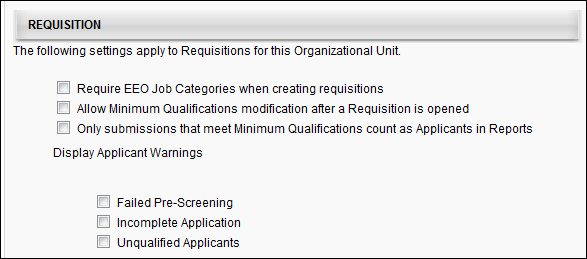
Candidate Search
The following options are available in the Candidate Search section:
- Require 'Reason for Search' when performing Candidate Search - Checking this option enables the Reason for Search pop-up to display on the Search Candidates page when the button is clicked. The reason selected for the search is stored, along with the search criteria and results. When unchecked, users do not indicate a reason for conducting a search in the Search Candidates feature.
- Allow search criteria and filter modification from Candidate Search results - Checking this option enables the criteria and filters that are used to create the search results to be modified on the search results page. When unchecked, the criteria and filters cannot be modified on the search results page, and the search must be restarted in order to modify the criteria and filters.
- Default minimum Candidate Search criteria match percentage - This option enables you to define a default criteria match percentage for the matching criteria threshold functionality on the Search Candidates page. The default value is 100%. To change the default value, enter a whole number between 1 and 100 in the numeric text field.
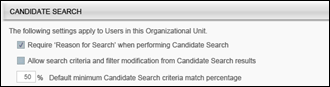
Compliance Questions
The following options and information are available in the Compliance Questions section:
Add Compliance Question
The Add Compliance Question option enables administrators to add questions from the Compliance Question Bank to the OU.
To add a question from the Compliance Question Bank:
- Click the Add Compliance Question link. This opens the Select Compliance Questions pop-up. In the top panel, all questions that have already been added to the OU display. In the bottom panel, all additional questions from the Compliance Question Bank that have not yet been added to the OU display.
- Click the Add icon in the Add column for each desired question. This moves the question from the bottom panel to the top panel.
- Click . This adds the questions to the Compliance Questions table.
Compliance Questions Table
The following information displays for each question:
Click the Remove icon to remove the question from the OU.
This column displays the full text of the question. The following are the default compliance questions:
- Gender
- Race/Ethnicity
- Disability
- Veteran Status (VET-4212) - Note: Part 4212 option relates to disabled veterans, veterans of the Vietnam Era, recently separated veterans, other protected veterans, and armed forces service medal veterans. This question has the following response selections:
- I identify with one or more of the categories of protected veteran described above
- I am not a protected veteran
- I choose not to self-identify
- Veteran Status (Part 60-250) - Note: Part 60-250 option relates to disabled veterans, veterans of the Vietnam Era, recently separated veterans, other protected veterans, and armed forces service medal veterans.
- Veteran Status (Part 60-300) - Note: Part 60-300 option relates to disabled veterans, recently separated veterans, active duty wartime or campaign badge veteran, and armed forces service medal veterans.
- Voluntary Self-Identification of Disability - When this question is added, the question always displays as the first question in the list and cannot be moved. If the Require OFCCP Compliance Enablement functionality option is checked, then the "Voluntary Self-Identification of Disability" question displays in the Compliance Questions section.
This column displays the question type, either Default or Custom.
This option is checked by default for default questions. This option is unchecked by default for custom questions. Check or uncheck the Required box to require or not require applicants to complete the question. Note: All questions in the Compliance Questions table appear in the Compliance Questions action item when the action item is included in the application workflow, regardless of whether or not the question is marked as required.
Click the Preview icon ![]() to view the question. This opens the Question Preview pop-up. The language, question text, and responses display. Both default and custom questions can be previewed.
to view the question. This opens the Question Preview pop-up. The language, question text, and responses display. Both default and custom questions can be previewed.
For portals with multiple languages enabled, select the language in the Language field in which to display the question and responses.
Re-Order Questions
The questions in the Response table can be reordered by dragging and dropping the questions into the desired order. The order in which the questions appear in the table is the order in which they appear for applicants.
Require OFCCP Compliance Enablement Functionality
When the Require OFCCP Compliance Enablement functionality option is checked, the Veteran Status (VET-4212) question replaces the Veteran Status (Part 60-250) question.
Applicant responses to the Veteran Status (Part 60-250) question will still display when the Veteran Status (VET-4212) question replaces the Veteran Status (Part 60-250) question. All previous answers to Veteran Status (Part 60-250) will still be accessible on the Applicant Profile > Application tab.
Overwrite Settings
Select this option to overwrite custom settings for child division OUs. If you overwrite custom settings for child division OUs, the selected settings are applied to both new and existing child OUs. Any previously customized child OUs are updated with the selected settings.
- If there are no customizations to the child OU, then the parent OU customizations are applied to all child OUs.
- Overwrite custom settings checkbox setting
- If this option is selected, all child OU customizations are deleted from the database, which means the parent OU customizations will be applied to new and existing child OUs.
- If this option is unselected, all existing child OU customizations will remain unchanged, and any new child OUs will inherit the parent OU customizations by default.
- If a child OU has been customized to display any widgets, then regardless of the parent OU customizations, the child OU customizations are applied.
- If a child OU has been customized to hide all widgets, then parent OU customizations will take precedence and will be applied.
Once all settings are configured, click to save the settings.