Requisition requests are essentially job proposals. Hiring Managers submit them as a formal method for asking that the request becomes a job requisition that is posted for applicants. Requests can only be created by users who have permission to submit requests.
Once a requisition request is submitted, it is reviewed and processed. The request will either be accepted or declined, based on the reviewer's decision. A request that is Accepted becomes a job requisition but may or may not be posted to applicants. A request that is declined will not become a job requisition.
To access requisition requests, go to .
Note: To approve or deny submitted requests, see the Submitted Requisition Requests page.
Requisition Request Workflow
Requisition requests have the following workflow:
- Hiring manager creates and submits the request. See Create/Copy Requisition Request - Overview.
- Request is reviewed by a recruiting manager. See Requisition Requests Page for Reviewers - Overview.
- Recruiting manager accepts or declines the request. See Review/Decline/Accept Requisition Request.
- Accepted Request - A request that is Accepted will become a job requisition. However, the date on which the requisition is posted to applicants is ultimately decided by the reviewer (or other requisition reviewers, depending on the approval process of the requisition). The reviewer can also modify any of the job field settings that you configured on the request. An email is automatically sent to you to indicate that the request has been accepted, provided that the email has been configured by the administrator.
- Declined Request - A request that is declined will not become a job requisition. An email is automatically sent to you to indicate that the request has been declined, provided that the email has been configured by the administrator. The reviewer may include comments about their decision. You can view the comments from the Requisition Requests page.
Requisition Requests Page for Submitters
To access the Requisition Requests page, go to . This will open the Requisition Requests page, from which you can create new requests and view the existing requests that you have created. This page also allows you to track the status of your requests.
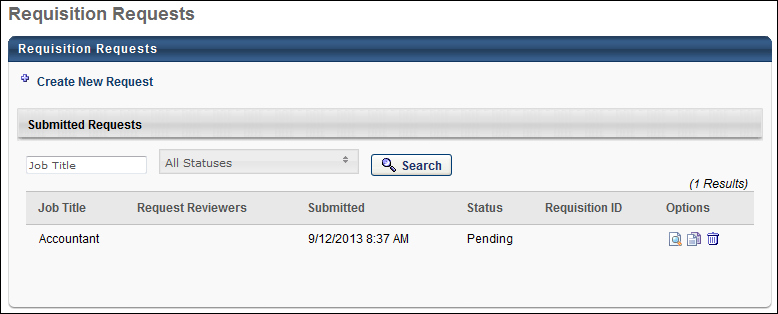
Create New Requisition Requests
To create requisition requests, click the Create New Request link on the Requisition Requests page. This will open the Create Request - General page, from which you can complete the request fields, and then submit the request for review.