The list of an applicant's submissions displays below the header section of the Applicant Profile page. This section creates a single point of access for viewing the applicant details associated with all of an applicant's submissions.
To access the Applicant Profile page, click the applicant's name from any of the following pages:
- Manage Job Requisitions >
- Recruit > Interview Manager
- Recruit > Review Applicants
- Recruit > Manage Candidates (Note:This functionality is in the Early Adopter phase. For more information about availability,see the Overview topic for this functionality.)
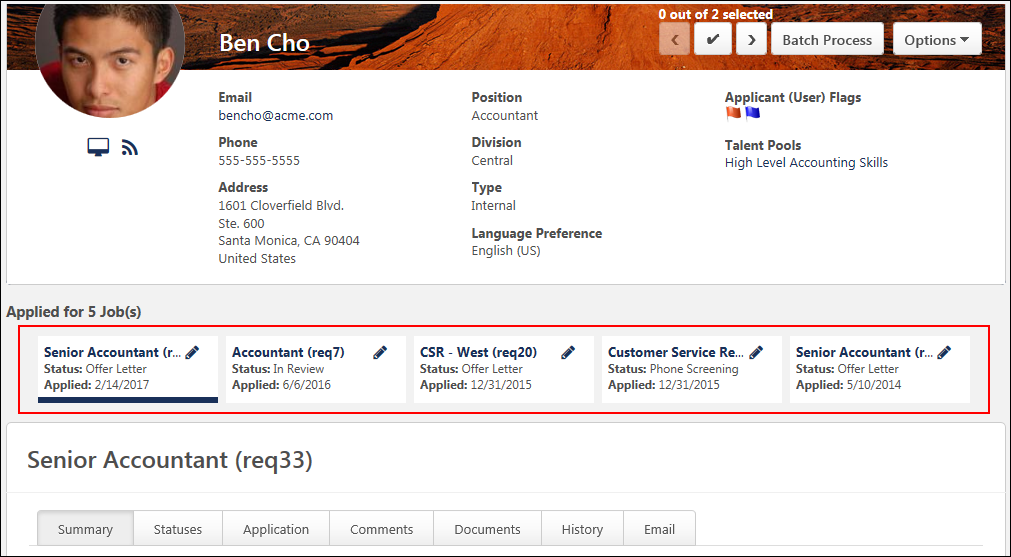
Submissions
All of the jobs to which the applicant has applied display in a row below the header section. Each job displays as a link and also includes the requisition ID in parentheses to the right of the job title. Clicking the link navigates the recruiter to the Summary tab of the applicant's profile. For portals with multiple languages enabled, this displays in the user's language if available. If the user's language is not available, then this displays in the language of the user who defined it.
If the job title is longer than the space allows, hover over the name to view the full name.
If the recruiter does not have access to a given requisition, then only the Summary tab displays when clicking the job title. See Applicant Profile Page - Summary Tab.
If there are no other requisitions to which the applicant has applied, then "This applicant has no applications" displays. Note: This scenario occurs when the Applicant Profile page is reached from the Search Candidates results page for a potential candidate who has not yet applied to any job requisitions.
Edit Requisition
Users with permission to manage job requisitions or who are requisition owners can access the job requisition for editing purposes. Clicking the Edit Requisition icon ![]() to the right of the requisition title opens the Edit Requisition page in a new browser tab for quick access to viewing and editing the requisition.
to the right of the requisition title opens the Edit Requisition page in a new browser tab for quick access to viewing and editing the requisition.
Disabled/Hidden Submissions
The preference settings configured by the administrator in Requisition and Applicant Preferences and General Preferences may impact the visibility of the list of other jobs to which an applicant has applied.
- If the Hide Application Data option is enabled by the administrator in Requisition and Applicant Preferences, then the applicant's other jobs are grayed out and not selectable. The row of jobs is still visible but cannot be accessed by recruiters who do not have permission to manage requisitions or who are not part of the hiring team for the job requisition.
- If the Display all application tabs on Applicant Profile option is not selected in General Preferences, then the applicant's other jobs are hidden. Note: If the applicant applied to the same requisition multiple times, then the only requisition that displays is the requisition that the recruiter accessed from the Manage Applicants, New Submission, Requisition Snapshot, or Search Candidates results pages.
Merged Applicants
Applicants who have been merged with the target profile display in the submissions row with a Merged icon ![]() . The status that displays is the status the applicant was in at the time of the merge. The date that the merged applicant applied to the requisition displays in the Date Applied field. Clicking the linked name of the requisition opens the Summary tab of the merged applicant's Applicant Profile page. Note: The Applicant Profile page for merged applicants is still available after the applicant is merged, but there are no application materials on the merged applicant's profile. The application materials are moved to the target profile when the applicant is merged.
. The status that displays is the status the applicant was in at the time of the merge. The date that the merged applicant applied to the requisition displays in the Date Applied field. Clicking the linked name of the requisition opens the Summary tab of the merged applicant's Applicant Profile page. Note: The Applicant Profile page for merged applicants is still available after the applicant is merged, but there are no application materials on the merged applicant's profile. The application materials are moved to the target profile when the applicant is merged.
Applicant Status
The applicant's current status in the applicant status workflow appears in the Status field below the requisition title for the submission. If the status information is longer than the space allows, hover over the status to view the complete information.
For the Closed status, the disposition reason now displays in parentheses to the right of the Closed status. This helps recruiters quickly identify the reason an applicant's status was changed to Closed.
Application Date
This field displays the date on which the applicant applied to the position. If the applicant was manually added to the requisition, then this field displays the date on which the applicant was added.