The Training Form Administration function allows administrators to create training form templates, training form tasks, and questions in a question bank specifically designed for training forms.
To initially enable training forms for your portal, contact Global Customer Support.
To access the Training Form Administration page, go to .
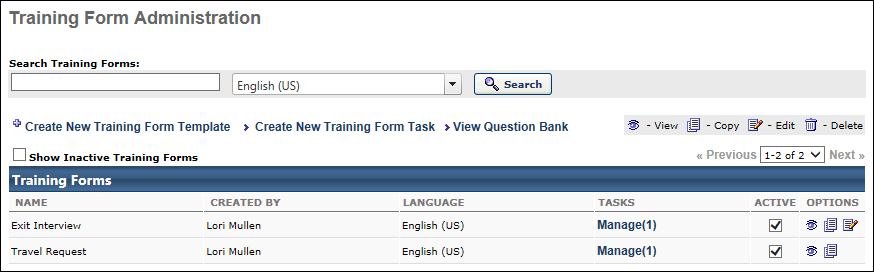
Search Training Forms
Use this field to search for an existing training form. If multiple languages are enabled for your portal, you can use the language filter to search for training forms by language.
Create New Training Form Template
Click the Create New Training Form Template link to create a training form template. See Training Form Template - Create.
Create New Training Form Task
Click the Create New Training Form Task link to create a training form task. See Training Form Task - Create.
View Question Bank
Click the View Question Bank link to view and create training questions and categories. See Training Form Question - Create.
Show Inactive Training Forms
By default, only active forms are included in the table. Select the Show Inactive Training Forms option to include inactive forms in the table.
Training Forms Table
The following information displays for each training form in the table:
- Name - The name of the training form.
- Created By - The user who created the form.
- Language - The default language for this form.
- Tasks - The number of tasks that are actively using the form. Click the Manage link to open the Task Administration page and manage all tasks that use this form. See Training Form Tasks - Manage.
- Active - Select or unselect this option to make a form active or inactive.
Training Form Options
The following options are available in the Options column:
- View
 - Click this icon to view a read-only version of an existing form.
- Click this icon to view a read-only version of an existing form. - Copy
 - Click this icon to copy existing form.
- Click this icon to copy existing form. - Edit
 - Click this icon to edit the form.
- Click this icon to edit the form. - Delete - Click this icon to remove the form. Forms cannot be removed if the form has been requested by at least one user, however it can be deactivated.
Training forms can be assigned using a task or by being included in a curriculum structure. If the training form is in use in a task or is assigned to a user via a curriculum, then the delete and edit options are not available.