To create a training form template, go to . Then, click the Create New Training Form Template link.
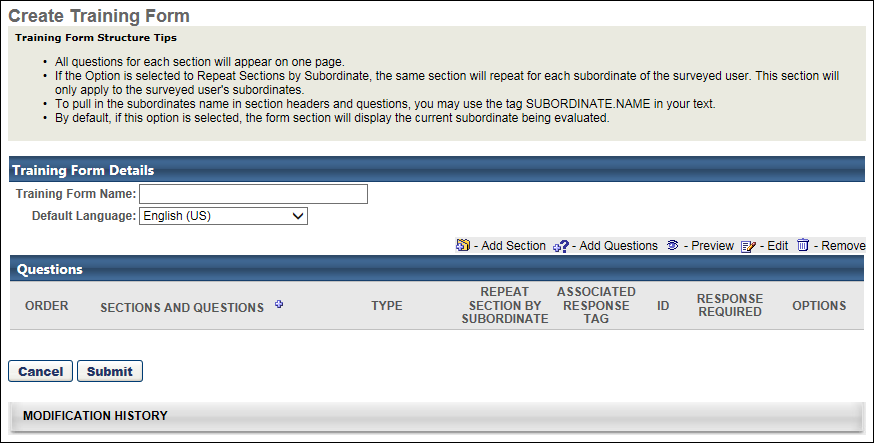
Training Form Details
- Enter Training Form Name (required field).
- Default Language - select language from drop-down if applicable. The form will only be assigned to user's with the corresponding language. If English (US) is selected in Form Details, only user's set with the English (US) language will see the Form once assigned.
Add Section
To add a section:
- Click the Plus icon next to the Sections and Questions heading.
- Section Title - enter title for section.
- Section Directions - enter directions for section.
- Tags can be used in the Section Directions field.
- Click Done.
Add Question
Click Add Question![]() to add questions to each section. Any new questions added using the add question icon will append to that specific section of the form.
to add questions to each section. Any new questions added using the add question icon will append to that specific section of the form.
- Search for question by name or category.
- Add
 - click to add individual Question or click Add All Questions link to add all questions from search results.
- click to add individual Question or click Add All Questions link to add all questions from search results. - View
 - to preview question.
- to preview question. - Click Done.
- Edit
 - click to edit a question. Note: Editing a question changes that question in all forms the question has been used. est Practice is to make changes to the grammar or correct errors but not change the meaning or the structure of the question.
- click to edit a question. Note: Editing a question changes that question in all forms the question has been used. est Practice is to make changes to the grammar or correct errors but not change the meaning or the structure of the question. - Delete
 - click to remove a question from a section. If a question has been used in a form, a question cannot be removed/deleted and the icon will not appear.
- click to remove a question from a section. If a question has been used in a form, a question cannot be removed/deleted and the icon will not appear.
All questions for each section will appear on one page.
Training Form Tags
When creating a training form template, tags may be used in the Training Form Name, Section Title, Section Directions, or Question fields.
When the views the form, the tag name will be converted with the value in the user record. For example, if the MANAGER.PHONE is placed in the section directions, it will display as an actual phone number instead of the tag name.
To view the list of available training form tags, add or edit a section, and then click the Display a list of tags link at the top of the Add Section pop-up.
To use a tag, copy the tag and place it in the Section Directions field or manually type the tag name in this field.
Options
- Order - enter number to order section or questions within a section.
- Repeat Section By Subordinate - check if you want the same section to repeat for each subordinate. This will apply to the user's subordinates.
- Associate Response Tag - allows you to put in a short text tag so in reports you can use this tag as a column instead of the entire question (in case the question is a graphic or really long).
- Response Required - check to make the response required for the question.
Submit
Click Submit to create the training form template.