Material - Create/Edit - Step 3 - Emails (Simplified Versioning)
This topic applies to organizations that are using Simplified Versioning for materials.
Design Note: An updated interface is available for this page, which can be enabled by administrators in Feature Activation Preferences. With the new design, the functionality of the page is unchanged.
To create a material, go to . Then, click the button.
To edit a material, go to . Then, click the Edit icon ![]() to the right of the appropriate material.
to the right of the appropriate material.
| PERMISSION NAME | PERMISSION DESCRIPTION | CATEGORY |
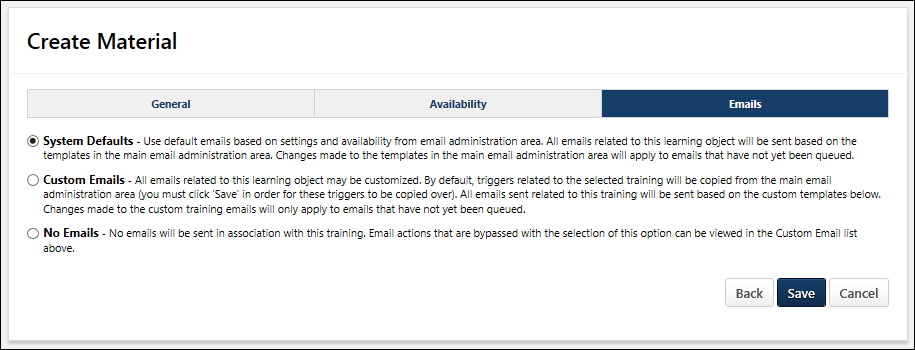
Troubleshooting Information
The following pages contain troubleshooting guides for using emails:
System Defaults
Select this option to use the system default emails. When this option is selected, the following occurs:
- All emails related to material LOs will be triggered based on the active email templates in Email Administration.
- Changes made to the email templates in Email Administration will apply to emails that have not yet been queued.
Custom Emails
Select this option to customize emails for this material. All emails related to this material will be sent based on the custom templates that are configured in this section.
- The Custom Emails section will not display until this option is selected. For default emails to populate here, select Custom Emails, save, and then edit the material again. Then, these emails may be edited, added, or deleted as desired.
- Changes made to the custom emails on this page will only apply to emails that have not yet been queued.
- If an email trigger is not available in the Custom Emails section, it will still be sent from Email Administration if it is configured to do so.
- Both active and inactive templates are available to be customized. However, only the active email templates will be triggered in relation to this material.
- Future custom emails that are configured for the material will be triggered appropriately based on the settings and templates created within the Custom Email section.
No Emails
Select this option to disable emails for the material.
Back, Save, or Cancel
Click to return to the Availability step. See Material - Create/Edit - Step 2 - Availability (Simplified Versioning).
Click to cancel the material creation process and return to the Manage Materials page. This discards the new material. See Material Administration.
Click to save the material. When editing a material, a new material version may be triggered. See the Material Versioning section for additional information on when a new version is triggered.
- If a new material version is triggered, then the Reversion Options page opens. See Material - Create Version - Reversion Options (Simplified Versioning).
- If a new material version is not triggered, then the Material Administration page opens. See Material Administration.
Material Versioning
A new material version is triggered if there is a change to the material source and all of the following are true:
- The material source file is added or removed, the material source URL is changed, or the material source type is modified.
- The material's default language is impacted.
- At least one user has been enrolled in the material.
A new material version is NOT triggered when there is a change to the material source if the following are true:
- The material source is localized. For example, if a material is created with a material source file in English (US), and then the material is modified to include additional source files that only apply to French (France) and French (Canada), then this modification does not create a new version.
- The name of a material source file is changed.
- No users have ever enrolled in the material.
A material may have a maximum of one active version and one pending version. If an administrator modifies the material source and the material already has a pending version, then a pop-up appears when the administrator attempts to save the material modifications. The pop-up informs the administrator that the material already has one pending version and provides the administrator with the following options:
- Click to preserve the existing pending version. Any unsaved changes to the material are discarded, and the administrator is navigated to the Material Administration page.
- Click to inactivate the existing pending version and continue to create a new material version. The administrator is navigated to the Reversion Options page.
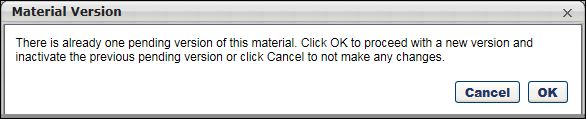
If an organization was previously using Versioning with Append and administrators created new versions of materials using the Append method, then those materials cannot be reversioned if the organization begins using Simplified Versioning. This is because a material that was reversioned using the Append method cannot be reversioned using the Replace method, and Simplified Versioning only utilizes the Replace method.
If an administrator attempts to save a change to the material that triggers a new version and the material was previously reversioned using the Append method, then the administrator will receive an error message when they click the button on the Emails page. This error message indicates that the material previously utilized the Append method of reversioning and cannot change to use the Replace method. In this scenario, the changes are not saved, and the administrator must create a new material in order to make the necessary changes.
Modification History
The Modification History section displays a record of each time the material is modified. This includes the modification description, the name of the user who modified the material, and when the modification occurred.
If the material has multiple versions, then this section displays the modification history for all versions of the material.
This section is only available when editing a material and when creating a new version of a material.
The following are examples of how changes appear in Modification History:
- Edit to Material Type - Material Type in English (US) changed from "Publication" to “Book” by Sarah Villamaino (svillamaino) on MM/DD/YYY HH:MM
- Edit to Material Source - Material Source in English (US) changed from "www.test.com" to “www.test1.com” by Sarah Villamaino (svillamaino) on MM/DD/YYY HH:MM
- Material Type for New Material - Material created with English (US) Material Type "Publication" by Sarah Villamaino (svillamaino) on MM/DD/YYYY HH:MM