This guide will highlight common areas to check within the user record and the body of an email template when troubleshooting to see why an email trigger did not fire.
To determine if the system had fired an email for a particular email trigger, first locate the email within the email administration area under . Check the email recipient log by clicking the Excel icon and searching for the recipient email address within the exported log.
If the desired email address cannot be found within the email log, check the following areas in the application:
Part 1: Troubleshooting the User Record
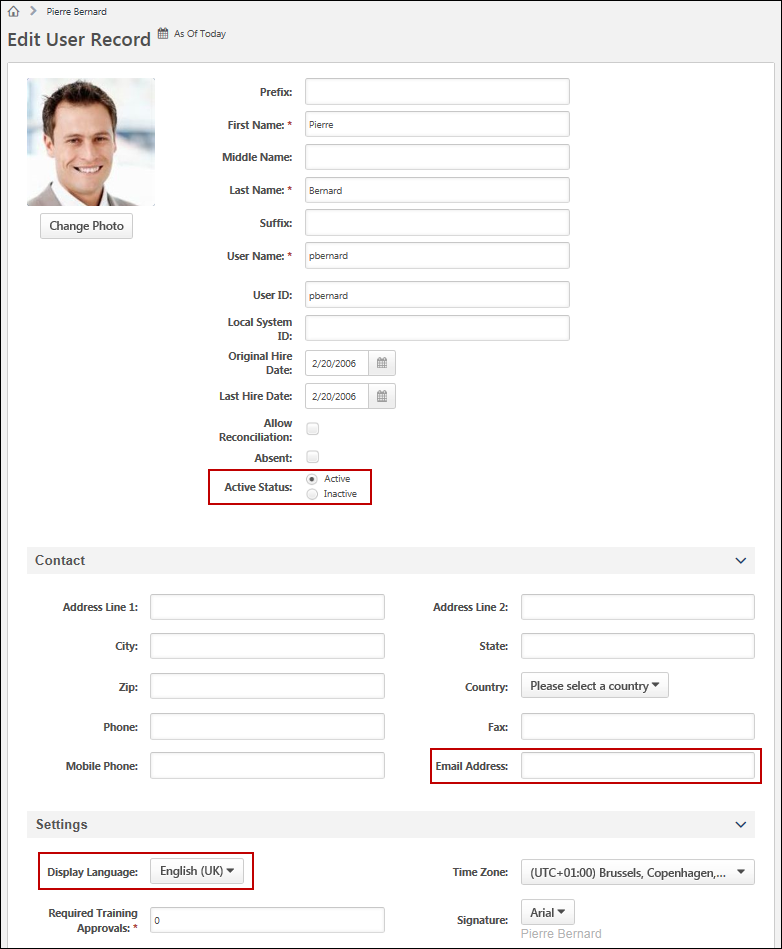
Search for the intended recipient in User Record Administration via Admin > Users and access their user record.
- Verify that the user has a valid email address listed in the Email Address field.
- Verify that the user's Display Language matches the language of set within the email template.
- Verify that the user is currently Active and was not Inactive at the time the email was scheduled to send. Activation and Deactivation dates can be verified by reviewing the Modification History for the user record.
If all of the above are true, take note of the user's Organizational Units within the user record and navigate to the email template.
Part 2: Troubleshooting the Email Template
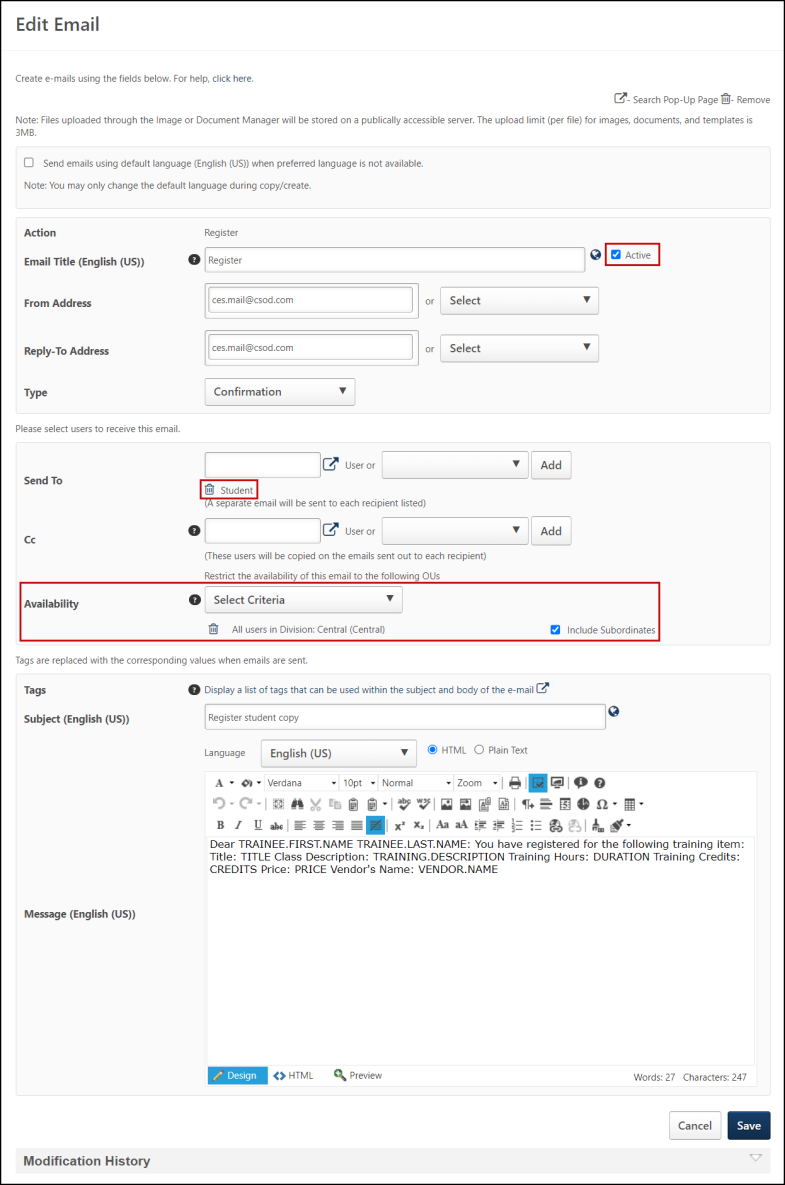
When reviewing the body of the email template, review the following:
- Verify the email is currently Active. This option is next to the Email Title field.
- Verify the user is within the Send To: criteria of the email. Please note that users who are in the Cc field do not appear on the email log.
- Verify the user is within the Availability criteria defined within the email. Be sure to confirm that the Include Subordinates is appropriately selected or not selected.
If the sample user and email are set correctly, there may be other reasons why the email may not have fired that are related to the email type and trigger.
Part 3: Troubleshooting the Email Trigger
Navigate to the Email Triggers page and search the name of the email trigger. See Email Triggers.
- Verify that the events that had occurred within the system were sufficient to trigger the email based on the description of the email trigger.
- Check to see if the email is a reminder type email. These emails are unique, as the trigger that sends the emails is stored in the system based on a previous event.
- For instance, a Training is Due email is queued when a training item is requested or assigned. Users who had received the training in the past will not receive newly created Training is Due reminder emails.
- Examine to see if any additional circumstances could have prevented the email from firing.
Additional Resources
See Email Troubleshooting Guide.