Material Administration
Design Note: This page has an updated interface (UI) that is automatically enabled. However, administrators can still revert to legacy UI via Feature Activation Preferences. The page's functionality is unchanged with the new design. With the July 26, 2024 Release, the new UI will be permanently enabled in all production, stage, and pilot portals, and the legacy UI pages will no longer be available. The new UIs disabled in March will be auto-enabled in July.
To manage materials, go to .
| PERMISSION NAME | PERMISSION DESCRIPTION | CATEGORY |
| Materials - Add Type | Grants ability to add and edit Material learning object types. This permission works in conjunction with the Materials Management permission. This permission cannot be constrained. This is an administrator permission. | Learning - Administration |
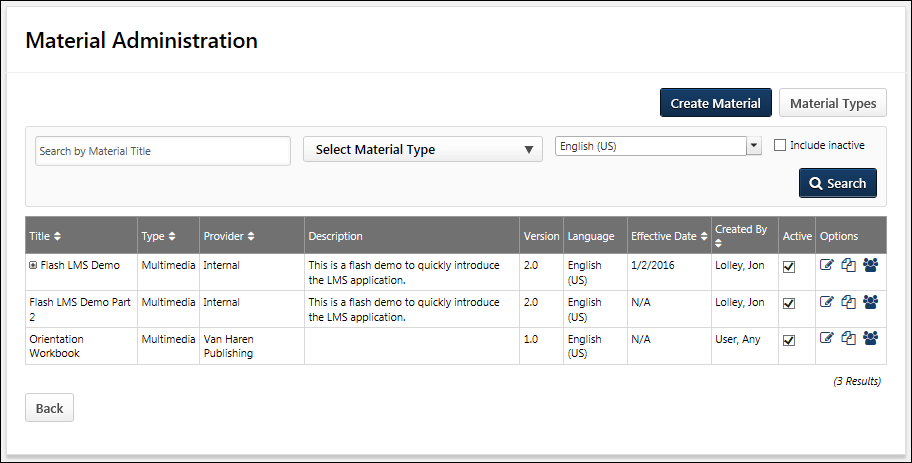
Material - Create
To create a material, click the button. The process varies slightly, depending on whether Simplified Versioning or Versioning with Append is enabled:
- Simplified Versioning - See Material - Create/Edit - Step 1 - General (Simplified Versioning).
- Versioning with Append - See Material - Create/Edit - Step 1 - General (Versioning with Append).
Material Types - Manage
To manage material types, click the button. See Material Type Administration.
Materials - Search and Filter
The following search options and filters are available above the Materials table:
- Material Title - This field enables administrators to search materials by title. In this field, enter the title of the material for which you are searching, up to 100 characters.
- Material Type - This field enables administrators to filter materials by type, including inactive material types. From the drop-down menu, select the appropriate material type. All material types are listed in alphabetical order.
- Language - If multiple languages are enabled for the portal, this field enables administrators to filter materials by their available languages. From the drop-down menu, select one or more languages.
- Include Inactive - By default, inactive materials are not included in the Materials table, including previous versions of a material. If the most recent version of a material is inactive, then the material is not included, even if previous versions of the material are active. Select this option to include inactive materials in the table. This also applies to previous versions of a material.
Click to initiate a search with the selected search criteria. Only the materials that match all of the selected search criteria are displayed in the table.
When searching and filtering materials, the Material Title, Material Type, and Language fields and filters apply to all versions of the materials. If any version of a material matches the search and filter criteria, then all versions of the material are displayed in the search results. For example, if a previous version of a material matches the search term, then all versions of the material are displayed in the search results.
Materials Table
By default, the Materials table is sorted alphabetically by Title. The table can also be sorted by Type, Provider, Effective Date, and Created By. Click the column heading to sort the table using the selected column or to reverse the sort order.
The following information is displayed for materials in the table:
- Expand/Collapse - If there are multiple versions of the material, then a plus icon appears to the left of the material. Click the plus icon to expand the material row and view the details for all versions of the material. Click the minus icon to collapse the material row. The most recent active versions are displayed first.
- Expired versions appear gray and cannot be edited.
- Title - By default, materials are displayed alphabetically by title.
- Type
- Provider
- Description
- Version
- Language
- Effective Date - This column displays when the version of the material is available for training. If there is no effective date, then "N/A" is displayed.
- Created By
- Active - This column displays the active status of the material. Note: If the Active/Inactive checkbox is modified from the Material Administration page, this change is not reflected in the Modification History for the material.
- If Material Versioning with Append is enabled, the active status cannot be modified from this page. A material's active status can only be modified via the Course Catalog.
- If Simplified Material Versioning is enabled, administrators with permission to manage materials can modify the active status from the Material Administration page.
The following options may be available in the Options column:
- Edit
 - Click this icon to edit the material. This option is available for the current version of all active materials. For inactive materials, this option is only available for the current version. The process varies slightly, depending on whether Simplified Versioning or Versioning with Append is enabled:
- Click this icon to edit the material. This option is available for the current version of all active materials. For inactive materials, this option is only available for the current version. The process varies slightly, depending on whether Simplified Versioning or Versioning with Append is enabled:- Simplified Versioning - See Material - Create/Edit - Step 1 - General (Simplified Versioning).
- Versioning with Append - See Material - Create/Edit - Step 1 - General (Versioning with Append).
- Copy
 - Click this icon to copy the material. This option is only available to administrators who have permission to manage materials. This option is available for all non-expired materials, including previous versions. The process varies slightly, depending on whether Simplified Versioning or Versioning with Append is enabled:
- Click this icon to copy the material. This option is only available to administrators who have permission to manage materials. This option is available for all non-expired materials, including previous versions. The process varies slightly, depending on whether Simplified Versioning or Versioning with Append is enabled:- Simplified Versioning - See Material - Create/Edit - Step 1 - General (Simplified Versioning).
- Versioning with Append - See Material - Create/Edit - Step 1 - General (Versioning with Append).
- View Users
 - This option is available to administrators who have permission to view a material's enrolled users, and it is available for all non-expired materials, including previous versions. Clicking this option opens the Enrolled Employees page, which displays all users who have any version of a material on their transcript.
- This option is available to administrators who have permission to view a material's enrolled users, and it is available for all non-expired materials, including previous versions. Clicking this option opens the Enrolled Employees page, which displays all users who have any version of a material on their transcript. - Create Version - This option creates a new version of the material. This option is only available for the latest version of the material. Also, this option is only available if Versioning with Append is enabled and if the administrator has the Material Version with Append - Manage permission. See Material - Create Version (Versioning with Append).